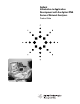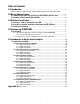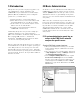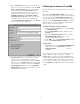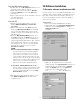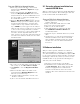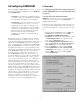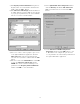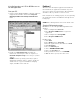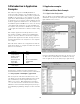Specifications
5) The Registry Value Permissions dialog box for
Registry Value: Access Permission should now be
visible. Click the Add... Button.
6) The Add Users and Groups window should now
be visible. The list of names visible are the Groups
of people given permission by the system adminis-
trator to access the network analyzer.
7) Select one or more of these groups to give access
to the Agilent PNA Series application. Click the
Show Users button. Now scroll down the list,
select the user you wish to add and click the Add
button.
8) The user is now in the Add Names list. Click OK
to close the
Add Users and Groups
window.
NOTE: The user is now listed as having access
permission in the Registry Value Permissions
window. Click OK to close that window.
9) In the Agilent PNA Series Properties window
click the Identity tab. Ensure The interactive
user option button is selected. Click the OK
button.
10) In the Distributed COM Configuration
Properties window click the OK button to close
it. The PNA is now configured to give the user
access permission as well as launch permission for
the Agilent PNA Series application.
8