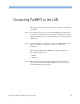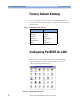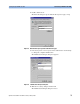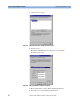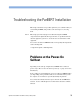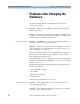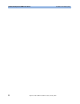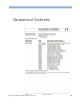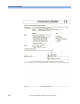Installation guide
Troubleshooting the ParBERT Installation Problems after Changing the Hardware
96 Agilent 81250 ParBERT Installation Guide, February 2002
Problems after Changing the
Hardware
Check the following points if you modified the hardware and are
experiencing problems:
LED Problem: The green Access LED of a module lights up, apparently
without any reaction.
Solution: This is due to an internal update of the reconfigurable logic
circuitry. Do not power down unless all green LEDs are off! Wait at least
12 minutes before switching the mainframe off.
Unrecognized modules Problem: ParBERT does not recognize newly inserted modules, or
the modules are not in any easy-to-follow order.
Solution: Any time you change the system configuration, you have to
make sure that the correct logical addresses are used. See ”How to Set
the Logical Addresses” on page 45.
Ensure also that the modules are correctly plugged into the VXI frame.
The front panels of all modules together must form a plane, uniform
surface. Tighten the arresting screws.
Check the ASCII file
dvtsys.txt
. This file informs you about the systems
that have been built and their configurations.
Dvtsys.txt
is located in the
directory
hp81200\cfg.
Run the utility
SURM.EXE
.
SURM
checks the mainframe configuration and
reports for each module:
• Current VXI logical address
• Slot number
• Manufacturer and model
• and much more
SURM.EXE
is located in the directory
siclnt\vxi
.
No synchronized tests Problem: After adding modules or front-ends, the system can no
longer run synchronized tests.
Solution: After changing any hardware in the system, it is absolutely
necessary that you deskew the system.