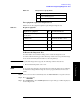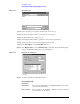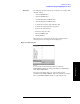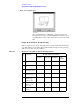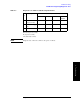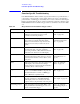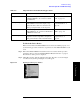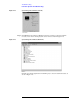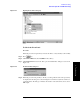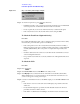Instruction manual
Chapter 4 109
Troubleshooting
Function Specific Troubleshooting
4. Troubleshooting
Figure 4-17 Opening Device Driver Property
To Check the Front Panel
Procedure
Randomly press the front panel keys and rotate the knob to verify that they work normally.
Step 1. Press key.
Step 2. Click
Service Menu and, then, Test Menu in the softkeys.
Step 3. Click
Front Panel in the test menu. This opens "Front Panel Test" dialog box as shown in
Figure 4-18.
Figure 4-18 Front Panel Test dialog box
Step 4. Randomly press the front panel keys. The key code along with the name of the pressed key
are displayed in the dialog box as shown in Figure 4-19. Turn the rotary knob clockwise or
counterclockwise. The dialog box indicates the direction of the turned knob and a count of
RPG output.