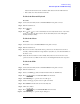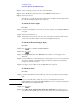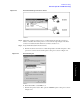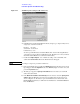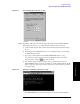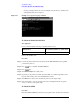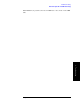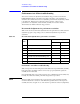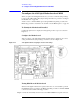Instruction manual
Chapter 4 111
Troubleshooting
Function Specific Troubleshooting
4. Troubleshooting
between the A52 and A22. Also check the cables between the A51 LCD and A52.
• If the cables are normal, check the A51 LCD.
To Check the External Keyboard
Procedure
Step 1. Connect the external keyboard to the E5061A/E5062A rear panel connector.
Step 2. Turn the instrument on.
Step 3. Press key.
Step 4. Press and keys on the external keyboard, and verify that the cursor on the menu
bar moves up and down. If it doesn't work, the external keyboard or the A20 digital
motherboard may be faulty.
To Check the Mouse
Procedure
Step 1. Connect the mouse to the E5061A/E5062A rear panel connector.
Step 2. Turn the instrument on.
Step 3. Move the mouse and verify that the mouse pointer moves smoothly. If it doesn't move
smoothly, check first whether a foreign substance (dust, lint, etc.) is in the track ball hole of
the mouse or not.
Step 4. Verify that the mouse buttons work normally. If any button doesn't work or the mouse
pointer doesn't move, a failure in the mouse or the A20 digital motherboard is suspected.
To Check the FDD
Procedure
Step 1. Connect the external keyboard to the E5061A/E5062A rear panel connector.
Step 2. Turn the instrument on.
Step 3. Insert a 1.44 MB floppy disk, formatted in DOS format, into the FDD slot.
Step 4. Press key, and click
Save State in the menu bar.
Step 5. Click
File Dialog... to open the "Save As" dialog box.
Step 6. Select 3 1/2 Floppy [A:] from "Save in" pull-down menu.
Step 7. Enter
e5061a in the file name box from the keyboard.
Step 8. Click "Save" button.
Step 9. Press key, and click
Recall State in the menu bar.
Step 10. Click
File Dialog... to open the "Open" dialog box.