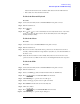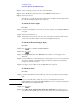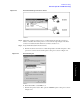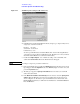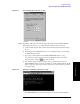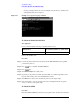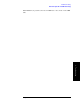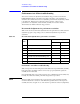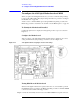Instruction manual
Chapter 4 115
Troubleshooting
Function Specific Troubleshooting
4. Troubleshooting
Figure 4-23 Network Dialog Box (“IP Address” Tab)
Step 6. By clicking “OK” button, the network settings take effect. Verify the E5061A/E5062A
LAN settings and response to a command from the external computer as follows:
a. On the external computer, click "Start" button in the Windows Start menu bar using a
mouse.
b. Click "Programs" and "MS-DOS Prompt" (or "Command Prompt") to open the DOS
(Command) Prompt window.
c. Type a ping command followed by the E5061A/E5062A IP address as "ping
xxx.xxx.xxx.xxx" (where, xxx.xxx.xxx.xxx is the IP address such as 192.168.0.1
assigned in step 3-d.) Press key on the keyboard.
d. The external computer displays a message of ping command response from the
E5061A/E5062A. Figure 4-24 shows an example of normal result that indicates the IP
address, packet size, and a response time counted by the computer. The ping command
is repeated 4 times.
Figure 4-24 Example of normal ping command test result
If the E5061A/E5062A doesn't return the response, the external computer displays a