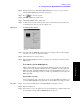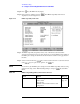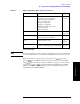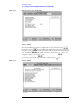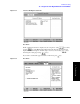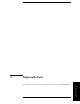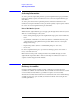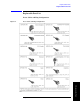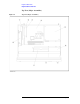Instruction manual
Chapter 4 121
Troubleshooting
To configure the A20 Digital Motherboard and BIOS
4. Troubleshooting
Step 2. Turn the instrument on. Wait until the E5061A/E5062A boots up. Do not press any key
until the E5061A/E5062A measurement view appears.
Step 3. Press key on the front panel.
Step 4. Click
Misc Setup in the softkey menu.
Step 5. Click
Control Panel... in the softkey menu.
Step 6. Scroll the function viewer to find "System" icon and double-click "System". This opens
"System Properties" window as shown in Figure 4-27.
Figure 4-27 System Properties window
Step 7. Verify that "260,148 KB RAM" is displayed in the Computer profile as shown in Figure
4-27. If it is not correct, the A20 board is faulty.
Step 8. Click "OK" button to close the window.
Step 9. Turn the E5061A/E5062A off before proceeding to the next step "To Confirm or Set the
BIOS Options".
To Confirm or Set the BIOS Options
BIOS is the PC's built-in program describing the standard procedure of basic inputs and
outputs for the system hardware. BIOS involves the system BIOS, start-up program and
BIOS setup utility. The E5061A/E5062A starts up first with the BIOS when the power is
turned on. Use the following procedure to confirm or set the BIOS options, known as the
BIOS setup utility.
Run the BIOS setup utility
Use the external keyboard to select and set various options in the BIOS setup utility. Do not
operate the E5061A/E5062A front panel until you exit the BIOS option setup procedure.
Procedure Step 1. Connect the external keyboard to the E5061A/E5062A rear panel connector.
Step 2. Turn the instrument on.
Step 3. Press F2 key as soon as the splash screen as shown in Figure 4-6 is displayed. Wait a few
seconds until the message "Enter CURRENT Password:" appears.