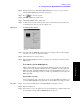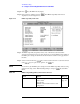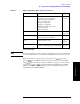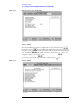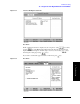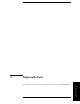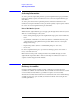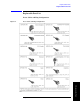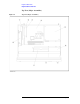Instruction manual
Chapter 4 123
Troubleshooting
To configure the A20 Digital Motherboard and BIOS
4. Troubleshooting
Load Setup Defaults
NOTE Perform the following procedure only when the A20 digital motherboard is replaced. Jump
to “Advanced Menu” when you check whether the BIOS options are correctly set or not.
Exit menu shown below is displayed by choosing "Exit" using keys and by
pressing key at the BIOS Setup Utility main menu. Select “Load Setup Default”
using keys. The dialog box “Setup Comfirmation” prompts you to select Y (Yes)
or N (No). Press and to load the manufacture Setup Defaults into the BIOS
ROM. As a result, almost all of the BIOS options are automatically configured to the
optimal settings for the E5061A/E5062A.
Advanced Start-up display mode (silent-boot etc.)
Operating system type (ACPI etc.)
Advanced chipset configuration
Processor cache control
PCI space configuration
I/O devices configuration
Advanced hard disk drive options
System monitoring
Version information
on
page 124
Security Passwords and permissions on
page 126
Power Action after AC-reconnect
Power savings modes and timers
-
Boot Selects device boot order on
page 125
Exit Save with or without changes
Load/save default settings (from flash ROM)
on
page 126
Table 4-7 BIOS setup utility primary menus and references
Menu Options Ref. page