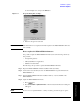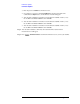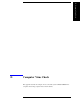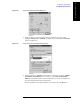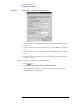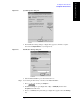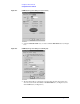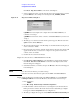Instruction manual
Appendix C 221
Firmware Update
Firmware Update
C. Firmware Update
as shown in Figure C-2, and press the OK button.
Figure C-2 Properties Dialog Box (example)
5. Perform 1 through 4 for each disk.
NOTE If the label name is not assigned, the firmware update for the E5061A/E5062A will not be
done correctly.
How to update the E5061A/E5062A firmware
It is possible to update the E5061A/E5062A firmware, but not the following software by
this procedure.
• OS (Operating System)
• VBA (Visual Basic for Application)
• Calibration Constant Data
The following is the procedure to update the E5061A/E5062A firmware.
Step 1. Prepare the E5061A/E5062A firmware installation disks (four disks).
Step 2. Connect the mouse and the keyboard to the E5061A/E5062A rear panel. Then turn the
E5061A/E5062A on.
Step 3. Insert the E5061A/E5062A firmware installation disk1 (1 of 4) into the FDD of the
E5061A/E5062A.
Step 4. Update the E5061A/E5062A firmware.
1. Press key.
2. Press
Service Menu - Update Firmware on the menu bar, and the Password dialog box
will appear.
NOTE If you do not see “Update Firmware” soft key, execute log-off, and re-login as “agena”.