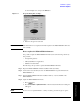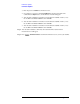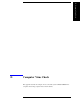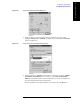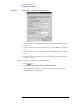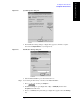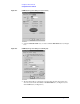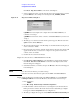Instruction manual
Appendix D 229
Computer Virus Check
Computer Virus Check
D. Computer Virus Check
Figure D-9 New Share dialog box
6. In the (C:) or USERS(D:) Properties dialog box, click the
OK button (2 in Figure D-8).
Step 4. Set up the external PC’s IP address and subnet mask.
1. Double-click “
My Computer” icon on Windows desktop of the external PC. And
double-click
Control Panel. The Control Panel window will appear.
2. In the Control Panel window, double-click
Network. The Network dialog box shown in
fig will appear. In the
Configuration tab, select TCP/IP (display it in revers video) and
press the
Properties button.
3. The dialog box appears. If
Specify an IP address has been selected, record the IP
address and sbnet mask.
4. If the
Obtain an IP address automatically has been selected, select the Speccify an IP
address
. Enter the IP address xxx.xxx.xxx.y and subnet mask xxx.xxx.xxx.xxx as
shown in Figure D-10. The letters x represent the IP address and subnet mask of the
E5061A/E5062A. The letter y is different from the IP address of the E5061A/E5062A.
Press the
OK button.
Figure D-10 Network Dialog Box (“IP Address” Tab)
Step 5. Connect the drive of E5061A/E5062A to the PC, and check the drive using anti-virus
software.
1. Click Programs -Window Explorer on the Start Menu to start up the PC’s Explorer.