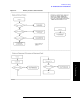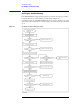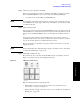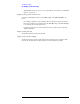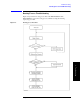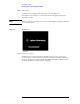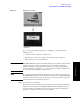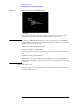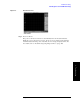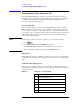Instruction manual
Chapter 4 93
Troubleshooting
No Display troubleshooting
4. Troubleshooting
Step 1. Check fan operation and DC monitor LED
If the rear panel fan (blower) doesn't run, a failure in A50 ATX power supply is assumed.
Remove the E5061A/E5062A outer cover and check if the following LEDs light:
• +3.3 V and +5 V dc monitor LEDs on A21 PCI DSP card
NOTE To check all the outputs of the A50, measure the dc voltages at the output lead connectors
with a DMM. The dc output voltages and lead color information is provided in the module
cover label of the A50.
Step 2. Check system fan inside.
If the system fan on the chassis inside the E5061A/E5062A don't run, problem seems in the
A21 PCI DSP card or the flat cable between the A21 and the A22 front panel keyboard. In
this case, remove the E5061A/E5062A outer cover and make sure whether the fan run or
not.
If a beep and a power shutdown occur immediately after power is turned on, there is a
possibility that the fan won’t run. The power shutdown occurs the moment the system fan
stops by any anomaly. In this case, check the fan that doesn't run.
If the power shutdown occurs without a beep, the problem seems in the A21 or the A20
digital motherboard.
NOTE Before replacing the board, check if the jumper setting on the A20 is correct as described in
“Configure the Motherboard” on page 120.
Step 3. Check LED of "Num Lock" key
Press "Num Lock" key on the keyboard. If the LED in the key doesn't light as shown in
Figure 4-4, a problem seems in the A20 digital motherboard.
Figure 4-4 LED of the Num Lock key
Make sure the following before replacing the A20.
• Whether all the connections to the A20 are normal or not. Check if there is any
disconnection or connection working loose.
• Whether the jumper setting on the A20 is correct or not as described in “Configure the
Motherboard” on page 120.