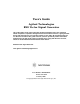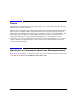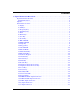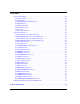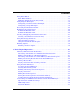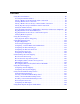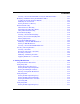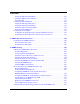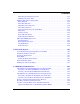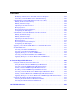User’s Guide Agilent Technologies ESG Vector Signal Generator This guide applies to the signal generator models listed below. Due to our continuing efforts to improve our products through firmware and hardware revisions, signal generator design and operation may vary from descriptions in this guide. We recommend that you use the latest revision of this guide to ensure you have up-to-date product information.
Notice The material contained in this document is provided “as is”, and is subject to being changed, without notice, in future editions. Further, to the maximum extent permitted by applicable law, Agilent disclaims all warranties, either express or implied with regard to this manual and to any of the Agilent products to which it pertains, including but not limited to the implied warranties of merchantability and fitness for a particular purpose.
Contents 1. Signal Generator Overview . . . . . . . . . . . . . . . . . . . . . . . . . . . . . . . . . . . . . . . . . 1 Signal Generator Features . . . . . . . . . . . . . . . . . . . . . . . . . . . . . . . . . . . . . . . . . . . . . . . . .2 Standard Features:. . . . . . . . . . . . . . . . . . . . . . . . . . . . . . . . . . . . . . . . . . . . . . . . . . . . . .2 Options . . . . . . . . . . . . . . . . . . . . . . . . . . . . . . . . . . . . . . . . . . . . . . . . . . . . . . . . . . . . . . . . .
Contents Front Panel Display . . . . . . . . . . . . . . . . . . . . . . . . . . . . . . . . . . . . . . . . . . . . . . . . . . . . . 1. Frequency Area . . . . . . . . . . . . . . . . . . . . . . . . . . . . . . . . . . . . . . . . . . . . . . . . . . . . . 2. Annunciators . . . . . . . . . . . . . . . . . . . . . . . . . . . . . . . . . . . . . . . . . . . . . . . . . . . . . . . 3. Digital Modulation Annunciators . . . . . . . . . . . . . . . . . . . . . . . . . . . . . . . . . . . . . . 4.
Contents Using Table Editors . . . . . . . . . . . . . . . . . . . . . . . . . . . . . . . . . . . . . . . . . . . . . . . . . . . . . .34 Table Editor Softkeys . . . . . . . . . . . . . . . . . . . . . . . . . . . . . . . . . . . . . . . . . . . . . . . . . . .35 Modifying Table Items in the Data Fields. . . . . . . . . . . . . . . . . . . . . . . . . . . . . . . . . . .35 Configuring the RF Output . . . . . . . . . . . . . . . . . . . . . . . . . . . . . . . . . . . . . . . . . . . . . . . .
Contents Using Waveform Markers . . . . . . . . . . . . . . . . . . . . . . . . . . . . . . . . . . . . . . . . . . . . . . . . 90 Accessing the Marker Utilities. . . . . . . . . . . . . . . . . . . . . . . . . . . . . . . . . . . . . . . . . . . 90 Placing a Marker at the First Point within a Waveform . . . . . . . . . . . . . . . . . . . . . . 91 Clearing Markers from a Waveform. . . . . . . . . . . . . . . . . . . . . . . . . . . . . . . . . . . . . . .
Contents Creating a User-Defined FIR Filter Using the FIR Table Editor . . . . . . . . . . . . . . .120 Modifying a FIR Filter Using the FIR Table Editor . . . . . . . . . . . . . . . . . . . . . . . . . . .125 Loading the Default Gaussian FIR File . . . . . . . . . . . . . . . . . . . . . . . . . . . . . . . . . . .125 Modifying the Coefficients . . . . . . . . . . . . . . . . . . . . . . . . . . . . . . . . . . . . . . . . . . . . . .126 Storing the Filter to Memory . . . . . . . . . . . . . . . . . . . .
Contents Setting the RF Output Amplitude . . . . . . . . . . . . . . . . . . . . . . . . . . . . . . . . . . . . . . . Setting the FM Deviation and Rate . . . . . . . . . . . . . . . . . . . . . . . . . . . . . . . . . . . . . . Activating FM . . . . . . . . . . . . . . . . . . . . . . . . . . . . . . . . . . . . . . . . . . . . . . . . . . . . . . . Configuring Pulse Modulation. . . . . . . . . . . . . . . . . . . . . . . . . . . . . . . . . . . . . . . . . . . . Setting the RF Output Frequency . . . . . .
Contents Measuring the Initial Delay Value . . . . . . . . . . . . . . . . . . . . . . . . . . . . . . . . . . . . . . .180 Adjusting the Delay Value . . . . . . . . . . . . . . . . . . . . . . . . . . . . . . . . . . . . . . . . . . . . . .181 Bit Error Rate Tester–Option UN7 . . . . . . . . . . . . . . . . . . . . . . . . . . . . . . . . . . . . . . . .184 Block Diagram . . . . . . . . . . . . . . . . . . . . . . . . . . . . . . . . . . . . . . . . . . . . . . . . . . . . . . .184 Clock Gate Function . .
Contents Modifying a Multicarrier cdma2000 4-Carrier Template . . . . . . . . . . . . . . . . . . . . . Activating a Custom Multicarrier cdma2000 Setup . . . . . . . . . . . . . . . . . . . . . . . . . cdma2000 Forward Link Modulation for Receiver Test . . . . . . . . . . . . . . . . . . . . . . . . Editing the Base Station Setup . . . . . . . . . . . . . . . . . . . . . . . . . . . . . . . . . . . . . . . . . Editing Channel Setups . . . . . . . . . . . . . . . . . . . . . . . . . . . . . . . . . . . . . .
Contents Option Overview . . . . . . . . . . . . . . . . . . . . . . . . . . . . . . . . . . . . . . . . . . . . . . . . . . . . . . .256 GPS Concepts. . . . . . . . . . . . . . . . . . . . . . . . . . . . . . . . . . . . . . . . . . . . . . . . . . . . . . . . . .257 Signal Generation Block Diagram. . . . . . . . . . . . . . . . . . . . . . . . . . . . . . . . . . . . . . . .257 Data Modes and Subframe Structures . . . . . . . . . . . . . . . . . . . . . . . . . . . . . . . . . . . .
Contents Generating the Baseband Signal . . . . . . . . . . . . . . . . . . . . . . . . . . . . . . . . . . . . . . . . Configuring the RF Output . . . . . . . . . . . . . . . . . . . . . . . . . . . . . . . . . . . . . . . . . . . . GSM Framed Modulation . . . . . . . . . . . . . . . . . . . . . . . . . . . . . . . . . . . . . . . . . . . . . . . Activating Framed Data Format . . . . . . . . . . . . . . . . . . . . . . . . . . . . . . . . . . . . . . . . Configuring the First Timeslot. . . . . . . . . . .
Contents 13. W-CDMA Digital Modulation for Component Test . . . . . . . . . . . . . . . . . . 293 W-CDMA Downlink Modulation . . . . . . . . . . . . . . . . . . . . . . . . . . . . . . . . . . . . . . . . . . .294 Activating a Predefined W-CDMA Downlink State . . . . . . . . . . . . . . . . . . . . . . . . . .294 Creating a User-Defined W-CDMA Downlink State. . . . . . . . . . . . . . . . . . . . . . . . . .295 Storing a W-CDMA Downlink/Uplink State . . . . . . . . . . . . . . . . . . . . . . . . . . . . .
Contents Downlink PICH Frame Structure . . . . . . . . . . . . . . . . . . . . . . . . . . . . . . . . . . . . . . . 343 Downlink PCCPCH + SCH Frame Structure . . . . . . . . . . . . . . . . . . . . . . . . . . . . . . 344 Downlink DPCCH/DPDCH Frame Structure . . . . . . . . . . . . . . . . . . . . . . . . . . . . . . 345 15. W-CDMA Uplink Digital Modulation for Receiver Test . . . . . . . . . . . . . . 347 Equipment Setup . . . . . . . . . . . . . . . . . . . . . . . . . . . . . . . . . . . . . . . . . .
Contents Connecting the ESG to a Base Station . . . . . . . . . . . . . . . . . . . . . . . . . . . . . . . . . . . .397 Overload Testing with Multiple PRACHs—Multiple ESGs . . . . . . . . . . . . . . . . . . . . .398 Connecting the ESG to the Base Transceiver Station . . . . . . . . . . . . . . . . . . . . . . . .400 Configuring the ESGs . . . . . . . . . . . . . . . . . . . . . . . . . . . . . . . . . . . . . . . . . . . . . . . . .401 Setting Up the LF Output as the PRACH Start Trigger Signal . . . . . .
Contents 16. Troubleshooting . . . . . . . . . . . . . . . . . . . . . . . . . . . . . . . . . . . . . . . . . . . . . . . 461 If You Encounter a Problem. . . . . . . . . . . . . . . . . . . . . . . . . . . . . . . . . . . . . . . . . . . . . . Basic Signal Generator Operations. . . . . . . . . . . . . . . . . . . . . . . . . . . . . . . . . . . . . . . . Cannot Turn Off Help Mode . . . . . . . . . . . . . . . . . . . . . . . . . . . . . . . . . . . . . . . . . . . . No RF Output . . . . . . . . . . . . . .
1 Signal Generator Overview This chapter provides a general overview of Agilent PSG signal generators and includes the following major sections: • “Signal Generator Features” on page 2 • “Options” on page 4 • “Front Panel Overview” on page 7 • “Front Panel Display” on page 14 • “Rear Panel Overview” on page 18 • “Digital Personality Revisions for ESG Models” on page 30 1
Signal Generator Overview Signal Generator Features Signal Generator Features This section provides a list of standard signal generator features.
Signal Generator Overview Signal Generator Features — adjustable pulse width — adjustable pulse period — adjustable pulse delay • external modulation inputs for AM, FM, and ΦM • simultaneous modulation configurations Chapter 1 3
Signal Generator Overview Options Options Tables 1-1 through 1-7 show the available options for your signal generator. They include hardware, personalities, frequency options, service options, system accessories, and documentation.
Signal Generator Overview Options Table 1-3 Software Personalities Option Description 404 cdma2000 1xEV-DO Signal Studio software (Option 001 or 002 and a PC required) 405 Wireless LAN (802.11b) Signal Studio software (Option 001 or 002 and a PC required) 406 Bluetooth™ Signal Studio software (Option 001 or 002 and a PC required) 410 Wireless LAN (802.
Signal Generator Overview Options Table 1-6 Option Description 0BV Service documentation (component level) 0BW Service documentation (assembly level) ABA Printed documentation set (English language) CD1 Documentation/IntuiLink CD-ROM set Table 1-7 6 Documentation Service Options Option Description UK6 Commercial calibration certificate with test data Chapter 1
Signal Generator Overview Front Panel Overview Front Panel Overview Figure 1-1 shows the signal generator front panel. This interface enables you to define, monitor, and manage input and output characteristics. Figure 1-1 Front Panel Feature Overview 1. Display The LCD screen provides information on the current function. Information can include status indicators, frequency and amplitude settings, and error messages. Labels for the softkeys are located on the right-hand side of the display.
Signal Generator Overview Front Panel Overview 4. Amplitude Key Pressing this hardkey activates the amplitude function. You can change the RF output amplitude or use the menus to configure amplitude attributes such as power search, user flatness, and leveling mode. 5. Knob Rotating the knob increases or decreases a numeric value or changes a highlighted digit or character. You can also use the knob to step through lists or select items in a row. 6.
Signal Generator Overview Front Panel Overview This connector can also serve as burst envelope input providing linear control as follows: 0 V = 100% amplitude, –1.00 V = 0% amplitude. If you configure your signal generator with Option 1EM, this input is relocated to a female BNC connector on the rear panel. 10. EXT 2 INPUT This BNC input connector accepts a ±1 Vp signal for AM, FM, ΦM, and pulse modulation. With AM, FM, or ΦM, ±1 Vp produces the indicated deviation or depth.
Signal Generator Overview Front Panel Overview 13. LF OUTPUT This BNC connector is the output for modulation signals generated by the low frequency (LF) source function generator. This output is capable of driving 3 Vp (nominal) into a 50Ω load. If you configure your signal generator with Option 1EM, this output is relocated to a female BNC connector on the rear panel. 14. RF OUTPUT This female Type-N connector is the output for RF signals. The source impedance is 50 Ω.
Signal Generator Overview Front Panel Overview 18. Incr Set Key This hardkey enables you to set the increment value of the current active function. When this hardkey is pressed, the increment value of the current active function will appear in the active entry area of the display. Use the numeric keypad, arrow hardkeys, or the knob to adjust the increment value. 19.
Signal Generator Overview Front Panel Overview 25. Preset Key This hardkey is used to set the signal generator to a known state (factory or user-defined). 26. Standby LED This yellow LED indicates when the signal generator power switch is set to the standby condition. 27. Line Power LED This green LED indicates when the signal generator power switch is set to the on position. 28.
Signal Generator Overview Front Panel Overview used to clock the DATA and SYMBOL SYNC signals. The maximum clock rate is 50 MHz. The damage levels are > +8 and < −4 V. This female BNC connector is provided on signal generators with Option 001 or 002. On signal generators with Option 1EM, this input is relocated to a rear panel SMB connector. 31. DATA (Input Connector) The TTL/CMOS compatible DATA connector accepts an externally supplied data input for digital modulation applications.
Signal Generator Overview Front Panel Display Front Panel Display Figure 1-2 shows the front panel display. The LCD screen will display data fields, annotations, key press results, softkey labels, error messages, and annunciators that represent various active functions of the signal generator. Descriptions are provided for each feature of this interface. Figure 1-2 Front Panel Display 1. Frequency Area The current frequency setting is shown in this portion of the display.
Signal Generator Overview Front Panel Display 2. Annunciators The display annunciators show the status of some of the signal generator functions, and indicate error conditions. An annunciator position may be used by more than one function. This does not create a problem, because only one function that shares an annunciator position can be active at a given time. ΦM This annunciator appears when phase modulation is turned on. If frequency modulation is turned on, the FM annunciator will replace ΦM.
Signal Generator Overview Front Panel Display L This annunciator appears when the signal generator is in listener mode and is receiving information or commands over the GPIB, RS-232, or VXI-11 (LAN) interface. MOD ON/OFF This annunciator indicates if the RF carrier is modulated (MOD ON while there is an active modulation format), or if the modulation is off (MOD OFF). Either condition of this annunciator is always visible in the display.
Signal Generator Overview Front Panel Display 3. Digital Modulation Annunciators All digital modulation annunciators appear in this location. These annunciators appear only when the modulation is active, and only one digital modulation can be active at any given time. 4. Amplitude Area The current output power level setting is shown in this portion of the display.
Signal Generator Overview Rear Panel Overview Rear Panel Overview Figure 1-3 shows the signal generator rear panel. The signal generator rear panel provides input, output, and remote interface connections. Descriptions are provided for each rear panel connector. Figure 1-3 Rear Panel Feature Overview Figure 1-4 shows a portion of the rear panel for signal generators with Option 1EM only. Option 1EM moves the front panel connectors to the rear panel.
Signal Generator Overview Rear Panel Overview Figure 1-4 1. 321.4 IN Connector (Option 300 only) Use this female SMB connector to input a down converted 321.4 MHz GSM/EDGE signal for base transceiver station (BTS) loopback measurements. (Option 300 also requires Options UN7, 001 or 002, and 402). 2. BER GATE IN Connector (Option UN7 only) Use this connector to input the clock gate signal for the bit-error-rate measurements.
Signal Generator Overview Rear Panel Overview 3. BER CLK IN Connector (Option UN7 only) Use this connector to input the clock signal for the bit-error-rate measurements. The rising (positive) or falling (negative) edge of the signal (selected either by softkey or SCPI command) causes data on the BER DATA IN connector to be sampled. The damage levels are > +8 and < −4 V. This connector must be terminated with a TTL-compatible high impedance or 75Ω load. 4.
Signal Generator Overview Rear Panel Overview • 0.5 Vpk, typical, corresponds to one unit length of the I/Q vector. • 0.69 Vpk (2.84 dB), typical, maximum crest factor for peaks for π/4 DQPSK with alpha = 0.5. • 0.71 Vpk (3.08 dB), typical, maximum crest factor for peaks for π/4 DQPSK with alpha = 0.35. • Typically 1 Vp-p maximum (Option 001 or 002 only). This female BNC connector is provided only on signal generators with Option 001 or 002.
Signal Generator Overview Rear Panel Overview 9. Q-bar OUT Connector Q-bar is used in conjunction with Q to provide a balanced baseband stimulus. Balanced signals are signals present in two separate conductors that are symmetrical relative to ground, and are opposite in polarity (180 degrees out of phase). The nominal output impedance of this connector is 50Ω, DC-coupled. The damage levels are > +2 V and < −2 V. The DC origin offset is typically < 10 mV.
Signal Generator Overview Rear Panel Overview 11. EVENT 2 Connector With Option 001 or 002 installed, this connector outputs a data enable signal for gating external equipment. The output is applicable when the external data is clocked into internally generated timeslots. Data is enabled when the signal is low. With Option 401 installed (Option 401 requires Option 001 or 002 hardware), a marker is output on the EVENT 2 connector every 26.67 milliseconds, corresponding to the start of each short code.
Signal Generator Overview Rear Panel Overview 13. AUX I/O Connector This connector enables you to access the inputs and outputs of the baseband generator. Figure 1-5 shows the AUX I/O pin connector configuration.
Signal Generator Overview Rear Panel Overview 14. DIG I/Q I/O Connector Figure 1-6 shows the DIG I/Q I/O pin connector configuration. This connector is inactive, but will be available at a future signal generator release.
Signal Generator Overview Rear Panel Overview 15. AC Power Receptacle The power cord receptacle accepts a three-pronged cable that is shipped with the signal generator. The line voltage is connected here. 16. GPIB Connector The GPIB connector allows communications with compatible devices such as external controllers. It is functionally equivalent to the LAN and RS 232 connectors. 17.
Signal Generator Overview Rear Panel Overview Figure 1-7 18. LAN Connector LAN based communication is supported by the signal generator via the LAN (local area network) connector. The LAN connector enables the signal generator to be remotely programmed by a LAN-connected computer. The distance between a computer and the signal generator is limited to 100 meters (10BASE-T). For more information about the LAN, refer to the Getting Started chapter in the Programming Guide. 19.
Signal Generator Overview Rear Panel Overview 21. TRIG IN Connector This female BNC connector accepts a TTL or CMOS signal for triggering operations, such as point-to-point in manual sweep mode or an LF sweep in external sweep mode. Triggering can occur on either the positive or negative edge. The damage level is ≥ +10 V or ≤ −4 V. 22. 10 MHz IN Connector This female BNC connector accepts a −3.
Signal Generator Overview Rear Panel Overview connector. When using the real-time W-CDMA uplink personality, this connector is used to connect the external baseband generator data clock.
Signal Generator Overview Digital Personality Revisions for ESG Models Digital Personality Revisions for ESG Models Table 1-9 Format WCDMA UL DL GSM E443xB Int. ARB E443xB Real Time E4438C Int. ARB E4438C Real Time E443xB/C Sig Studio E443xB Opt # E4438C Opt # 3GPP Dec-00 Release 3GPP Dec-00 Release 3GPP Dec-00 Release 3GPP Dec-00 Release 3GPP Sep-02 Release 3GPP Sep-02 Release 3GPP Mar-02 Release 3GPP Mar-02 Release Correct Mod/rate/ filter only July 1996, V5.2.
Signal Generator Overview Digital Personality Revisions for ESG Models Table 1-9 Format E443xB Int. ARB TD-SCDMA Not offered (TSM) Chapter 1 E443xB Real Time Not offered E4438C Int. ARB Not offered E4438C Real Time V.3.0.0 Aug-02 Requires Signal Studio software E443xB/C Sig Studio V.3.0.
Signal Generator Overview Digital Personality Revisions for ESG Models 32 Chapter 1
2 Basic Operation 33
Basic Operation Using Table Editors Using Table Editors The signal generator table editors enable you to simplify configuration tasks, such as creating a list sweep. This section familiarizes you with basic table editor functionality using the List Mode Values table editor as an example. Press Preset > Sweep/List > Configure List Sweep. The signal generator displays the List Mode Values table editor, as shown below.
Basic Operation Using Table Editors Table Editor Softkeys The following table editor softkeys are used to load, navigate, modify, and store table item values. Press More (1 of 2) to access Load/Store and its associated softkeys. Edit Item displays the selected item in the active function area of the display where the item’s value can be modified. Insert Row inserts an identical row of table items above the currently selected row. Delete Row deletes the currently selected row.
Basic Operation Configuring the RF Output Configuring the RF Output This section will show you how to create continuous wave and swept RF outputs. Configuring a Continuous Wave RF Output Using these procedures, you will learn how to set the following parameters: • RF output frequency • frequency reference and frequency offset • RF output amplitude • amplitude reference and amplitude offset Setting the RF Output Frequency 1. Press Preset. This returns the signal generator to the factory-defined state.
Basic Operation Configuring the RF Output 6. Press the up arrow key. Each press of the up arrow key increases the frequency by the increment value last set with the Incr Set hardkey. The increment value is displayed in the active entry area. 7. The down arrow decreases the frequency by the increment value set in the previous step. Practice stepping the frequency up and down in 1 MHz increments. You can also adjust the RF output frequency using the knob.
Basic Operation Configuring the RF Output 7. Press Freq Offset > 1 > MHz. This enters a 1 MHz offset. The FREQUENCY area displays 2.000 000 00 MHz, which is the frequency output by the hardware (701 MHz) minus the reference frequency (700 MHz) plus the offset (1 MHz). The OFFS indicator is activated. The frequency at the RF OUTPUT connector is still 701 MHz. Setting the RF Output Amplitude 1. Press Preset. 2. Observe the AMPLITUDE area of the display.
Basic Operation Configuring the RF Output 4. Press RF On/Off. The display annunciator has changed from RF OFF to RF ON. The power at the RF OUTPUT connector is −20 dBm. 5. Press Incr Set > 10 > dB. This changes the amplitude increment value to 10 dB. 6. Use the up arrow key to increase the output power by 10 dB. The AMPLITUDE area displays 10.00 dB, which is the power output by the hardware (−20 dBm plus 10 dBm) minus the reference power (−20 dBm). The power at the RF OUTPUT connector changes to −10 dBm. 7.
Basic Operation Configuring the RF Output Step sweep provides a linear progression through the start-to-stop frequency and/or amplitude values. You can toggle the direction of the sweep, up or down. When the Sweep Direction Down Up softkey is set to Up, values are swept from the start frequency/amplitude to the stop frequency/amplitude. When set to Down, values are swept from the stop frequency/amplitude to the start frequency/amplitude.
Basic Operation Configuring the RF Output 11. Press Return > Sweep > Freq & Ampl. This sets the step sweep to sweep both frequency and amplitude data. Selecting this softkey returns you to the previous menu and turns on the sweep function. 12. Press RF On/Off. The display annunciator changes from RF OFF to RF ON. 13. Press Single Sweep. A single sweep of the frequencies and amplitudes configured in the step sweep is executed and available at the RF OUTPUT connector.
Basic Operation Configuring the RF Output 2. Press Sweep Type List Step. This toggles the sweep type from step to list. 3. Press Configure List Sweep. This opens another menu displaying softkeys that you will use to create the sweep points. The display shows the current list data. (When no list has been previously created, the default list contains one point set to the signal generator’s maximum frequency, minimum amplitude, and a dwell time of 2 ms.) 4.
Basic Operation Configuring the RF Output 9. Highlight the frequency item for point 8, then press Insert Item. Pressing Insert Item shifts frequency values down one row, beginning at point 8. Note that the original frequency values for both points 8 and 9 shift down one row, creating an entry for point 10 that contains only a frequency value (the power and dwell time items do not shift down). The frequency for point 8 is still active. 10. Press 590 > MHz. 11. Press Insert Item > −2.5 > dBm.
Basic Operation Generating the Modulation Format Generating the Modulation Format The modulation format can be turned on prior to or after setting your signal parameters. Perform the following steps to turn the modulation format on: 1. Access the first menu within the modulation format. This menu will show a softkey that has the format’s name associated with off and on. For example, AM Off On. For some formats, the off/on key may appear in additional menus other than the first one. 2.
Basic Operation Generating the Modulation Format Figure 2-3 Modulation Format On Active Modulation Format Annunciator First AM Menu Modulation format is On Chapter 2 45
Basic Operation Modulating the Carrier Signal Modulating the Carrier Signal The carrier signal is modulated when the Mod On/Off key is set to on and a modulation format is active. When the key is set to on, the MOD ON annunciator shows in the display. The MOD OFF annunciator appears when the key is set to off. The MOD ON annunciator may be showing even when there are no active modulation formats. This just indicates that the carrier signal will be modulated when a modulation format is turned on.
Basic Operation Creating and Applying User Flatness Correction Creating and Applying User Flatness Correction User flatness correction allows the digital adjustment of RF output amplitude for up to 1601 frequency points in any frequency or sweep mode. Using an Agilent E4416A/17A or E4418B/19B power meter (controlled by the signal generator through GPIB) to calibrate the measurement system, a table of power level corrections is created for frequencies where power level variations or losses occur.
Basic Operation Creating and Applying User Flatness Correction • GPIB interface cable • adapters and cables, as required Configure the Power Meter 1. Select SCPI as the remote language for the power meter. 2. Zero and calibrate the power sensor to the power meter. 3. Enter the appropriate power sensor calibration factors into the power meter as appropriate. 4. Enable the power meter’s cal factor array. NOTE For operating information on your particular power meter/sensor, refer to its operating guide.
Basic Operation Creating and Applying User Flatness Correction Figure 2-5 User Flatness Correction Equipment Setup Configure the Signal Generator 1. Press Preset. 2. Configure the signal generator to interface with the power meter. a. Press Amplitude > More (1 of 2) > User Flatness > More (1 of 2) > Power Meter > E4416A, E4417A, E4418B, or E4419B. b. Press Meter Address > enter the power meter’s GPIB address > Enter. c.
Basic Operation Creating and Applying User Flatness Correction 4. Press Configure Step Array. This opens a menu for entering the user flatness step array data. 5. Press Freq Start > 500 > MHz. 6. Press Freq Stop > 1 > GHz. 7. Press # of Points > 10 > Enter. Steps 4, 5, and 6 enter the desired flatness-corrected frequencies into the step array. 8. Press Return > Load Cal Array From Step Array > Confirm Load From Step Sweep.
Basic Operation Creating and Applying User Flatness Correction Performing the User Flatness Correction Manually If you are not using an Agilent E4416A/17A/18B/19B power meter, or if your power meter does not have a GPIB interface, complete the steps in this section and then continue with the user flatness correction tutorial. 1. Press More (1 of 2) > User Flatness > Configure Cal Array. This opens the User Flatness table editor and places the cursor over the frequency value (1 GHz) for row 1.
Basic Operation Creating and Applying User Flatness Correction Applying a User Flatness Correction Array Press Return > Return > Flatness Off On. This applies the user flatness correction array to the RF output. The UF indicator is activated in the AMPLITUDE section of the signal generator’s display and the frequency correction data contained in the correction array is applied to the RF output amplitude.
Basic Operation Creating and Applying User Flatness Correction 2. Press GPIB Listener Mode. This presets the signal generator and returns it to GPIB listener mode. The signal generator can now receive remote commands executed by a remote controller connected to the GPIB interface. 3. Recall your instrument state from the instrument state register. For instructions, see “Recalling an Instrument State” on page 56.
Basic Operation Using Data Storage Functions Using Data Storage Functions This section explains how to use the two forms of signal generator data storage, the memory catalog and the instrument state register. Using the Memory Catalog The signal generator’s interface for stored files is the memory catalog. From the memory catalog, you can view, store, and save files using the signal generator’s front panel or a remote controller.
Basic Operation Using Data Storage Functions 4. Press Catalog Type > User Flatness. The Catalog of USERFLAT Files is displayed. Storing Files To store a file to the memory catalog, first create a file. For this example, use the default list sweep table. 1. Press Preset. 2. Press Sweep/List > Configure L1ist Sweep > More (1 of 2) > Load/Store. This opens the Catalog of List Files. 3. Press Store to File. This displays a menu of alphabetical softkeys for naming the file.
Basic Operation Using Data Storage Functions 2. Configure the signal generator with the following settings: a. Press Frequency > 800 > MHz. b. Press Amplitude > 0 > dBm. c. Press AM > AM Off On. This enables amplitude modulation (the AM annunciator is on). 3. Press Save > Select Seq. The sequence number becomes the active function. The signal generator displays the last sequence that you have used. Set the sequence to 1 using the arrow keys. 4. Press Select Reg.
Basic Operation Using Data Storage Functions used.) 3. Press RECALL Reg. The register to be recalled in sequence 1 becomes the active function. Press the up arrow key once to select register 1. Your stored instrument state settings have now been recalled. Deleting Registers and Sequences Using this procedure, you will learn how to delete registers and sequences saved to an instrument state register. To Delete a Specific Register within a Sequence 1. Press Preset. 2. Press the Recall or Save hardkey.
Basic Operation Using Data Storage Functions To Delete All Sequences CAUTION This will delete the contents of all registers and all sequences contained in the instrument state register. 1. Press Preset. 2. Press the Recall or Save hardkey. Notice that the Select Seq softkey shows the last sequence that you used. 3. Press Delete All Sequences. This deletes all of the sequences saved in the instrument state register.
Basic Operation Enabling Options Enabling Options You can retrofit your signal generator after purchase to add new capabilities. Some new optional features are implemented in hardware that you must install. Some options are implemented in software but require the presence of optional hardware in the instrument. This example shows you how to enable both hardware and software options. Enabling a Software Option 1. A license key is required to enable each software option.
Basic Operation Enabling Options column of the appropriate hardware option in the Hardware Options menu.) 3. To enable the software option, highlight the desired option using the up/down arrow keys or the front panel knob. 4. Press Modify License Key. Enter the 12-character license key (from your license key certificate) using the softkeys and numeric keypad. When you have finished, press the Enter terminator softkey. 5.
3 Basic Digital Operation The following list shows the topics covered in this chapter: • “Arbitrary (ARB) Waveform Header Files” on page 62 • “Using the Dual ARB Player” on page 76 • “Local Settings for ARB Waveform Formats and the Dual ARB Player” on page 84 • “Using Waveform Markers” on page 90 • “Using Waveform Triggers” on page 99 • “Using External Triggering” on page 101 • “Understanding Waveform Clipping” on page 103 • “Using Waveform Clipping” on page 111 • “Using Customized Burst Shape Curves” on pa
Basic Digital Operation Arbitrary (ARB) Waveform Header Files Arbitrary (ARB) Waveform Header Files Headers are files that contain ARB waveform signal generator settings along with an area where a 32-character description can be entered. Saving information to the header lets you optimize the waveform and replicate it for play-back in the dual ARB player. The settings within the header file can be modified and stored into non-volatile memory.
Basic Digital Operation Arbitrary (ARB) Waveform Header Files 2. Press Mode > CDMA > ARB CDMA2000 > CDMA2000 Off On to On. A default header file has been created and the waveform file (AUTOGEN_WAVEFORM) is now playing. NOTE Each time an ARB modulation format is turned on, a new waveform file (AUTOGEN_WAVEFORM) and header file is generated overwriting the previous files.
Basic Digital Operation Arbitrary (ARB) Waveform Header Files The default header for the cdma2000 waveform is now displayed. The default header file signal generator settings are shown as Unspecified in the Saved Header Settings column. The Unspecified term means that no settings have been saved to the header file and the current modulation format settings will be applied to the playing waveform. If this was in the dual ARB player, then the dual ARB settings would be applied to the waveform.
Basic Digital Operation Arbitrary (ARB) Waveform Header Files displayed alpha/symbol softkeys and the numeric keypad to enter information such as describing the waveform’s function. Sample Clock Rate This displays the ARB sample clock rate saved to the header. Runtime Scaling This displays the Runtime scaling value that is saved to the header. Runtime scaling is applied in real-time while the waveform is playing. This setting can only be changed for files in the dual ARB player. Marker 1...
Basic Digital Operation Arbitrary (ARB) Waveform Header Files I/Q Mod Filter This displays the I/Q modulator filter setting saved to the header. The modulator filter affects the I/Q signal that is modulated onto the RF carrier. I/Q Output Filter This displays the I/Q output filter setting saved to the header. The I/Q output filter is used for I/Q signals that are routed to the rear panel I and Q outputs. 3. Press Return. You are now in the ARB Setup softkey menu.
Basic Digital Operation Arbitrary (ARB) Waveform Header Files Figure 3-3 ARB Setup Softkey Menu and Marker Utilities Dual ARB Player Softkey It does not Appear in the ARB Formats 4. Press ARB Sample Clock > 5 > MHz. 5. Press More (1 of 2) > Modulator Atten n.nn dB Manual Auto to Manual > 15 > dB. 6. Press I/Q Mod Filter Manual Auto to Manual > 2.1 MHz. 7. Press More (2 of 2) > Marker Utilities > Marker Routing > Pulse/RF Blank > Marker 1.
Basic Digital Operation Arbitrary (ARB) Waveform Header Files Settings column for the parameters changed in the previous steps. Remember it is the settings in the Current Inst. Settings column that are applied to the signal generator. Figure 3-4 shows this difference between the two columns. Figure 3-4 Differing Values between Header and Current Setting Columns Values Differ between the two Columns Page 1 Values Differ between the two Columns Page 2 10. Press the Save Setup To Header softkey.
Basic Digital Operation Arbitrary (ARB) Waveform Header Files Figure 3-5 Saved Header File Changes Page 1 Page 2 While a modulation format is active, the waveform file (AUTOGEN_WAVEFORM) is playing. During this time, the header file can be edited within the active modulation format. Once you turn the modulation format off, the file is only available to the dual ARB player.
Basic Digital Operation Arbitrary (ARB) Waveform Header Files cannot edit the AUTOGEN_WAVEFORM header file from the dual ARB player if the waveform file is being played in a modulation format. The modulation format that is playing the file will have to be turned off. If the file you want to edit resides in non-volatile memory, see “Loading Waveform Segments from Non-Volatile Memory” on page 83 to load the file into volatile memory.
Basic Digital Operation Arbitrary (ARB) Waveform Header Files Viewing the Header File with the Dual ARB Player Off One of the differences in the dual ARB player is that you can view a header file without dual ARB being on (ARB Off On softkey set to Off). However you cannot edit the displayed header file. This was done to prevent an accidental change to the header file for the AUTOGEN_WAVEFORM file that may be playing in a modulation format.
Basic Digital Operation Arbitrary (ARB) Waveform Header Files for the waveform that is currently playing. When you select another header file for viewing, the header editing softkeys are grayed-out as shown in Figure 3-6. This task will guide you through the available viewing choices. 1. Press Mode > Dual ARB > ARB Setup > Header Utilities > View Different Header Notice that there is a list of waveform files in the table and they are listed in alphabetical order.
Basic Digital Operation Arbitrary (ARB) Waveform Header Files Figure 3-8 Waveform File Type Selection NVWFM This choice will display all of the waveform segments currently stored in non-volatile memory. Seq This choice will display all of the waveform sequence files. WFM1 This choice will display all of the waveform segments that currently reside in volatile memory. 3. Press the NVWFM softkey.
Basic Digital Operation Arbitrary (ARB) Waveform Header Files 5. Press the View Header softkey. The header file for the selected waveform file is now showing in the ESG display. If there was a waveform playing, its header information is removed from the ESG display, but its settings are still being applied to the signal generator. There are two ways to return the header information for the playing waveform.
Basic Digital Operation Arbitrary (ARB) Waveform Header Files Figure 3-10 Header File Settings Applied Waveform is not Selected Preset Settings Applied Can change when a Waveform is Selected Summary Display Waveform Selected Saved Header Settings Applied Header Setting Applied Header Setting same as Preset Summary Display Follow the procedure “Playing a Waveform” on page 80 to apply header file settings and to play-back a waveform.
Basic Digital Operation Using the Dual ARB Player Using the Dual ARB Player The dual arbitrary (ARB) waveform player is used to play-back waveform files either individually, called waveform segments, or combined with other waveform files (segments), called waveform sequences. Waveform files can be created either locally to the ESG by using installed ARB modulation formats (Custom, W-CDMA, cdma2000, etc.) or by downloading them.
Basic Digital Operation Using the Dual ARB Player Figure 3-11 First-Level Dual ARB Player Softkey Menu Creating Waveform Segments There are two ways to provide waveform segments for use by the waveform sequencer. You can either download a waveform via remote interface or generate a waveform using one of the ARB modulation formats. For information on downloading waveforms via remote interface, see the programming guide.
Basic Digital Operation Using the Dual ARB Player NOTE There can only be one AUTOGEN_WAVEFORM file in memory at any given time. Since all ARB modulation formats use the same waveform file name (AUTOGEN_WAVEFORM) you must rename this file, clearing the way for a second CDMA waveform. 5. Press CDMA Off On until Off is highlighted.
Basic Digital Operation Using the Dual ARB Player 4. Highlight the AUTOGEN_WAVEFORM file. 5. Press Rename Segment > Editing Keys > Clear Text. 6. Enter a file name (for example, 9CHF) using the alpha keys and the numeric keypad. 7. Press Enter. 8. Press Mode Setup to return to the top-level softkey menu. The waveform segments have been renamed and they still reside in volatile memory.
Basic Digital Operation Using the Dual ARB Player Playing a Waveform You can play a waveform sequence or a waveform segment using this procedure. Both waveform types follow the same process. In this task, you learn how to play a waveform sequence. If you have not created waveform segments and used them to build and store a waveform sequence, complete the steps in the previous procedures, “Creating Waveform Segments” on page 77, “Building and Storing a Waveform Sequence” on page 79.
Basic Digital Operation Using the Dual ARB Player Editing Waveform Sequences This procedure will teach you how to edit waveform segments within a waveform sequence, and then save the waveform sequence with the segment changes.
Basic Digital Operation Using the Dual ARB Player The waveform sequence is now defined as 100 repetitions of the first waveform segment followed by 200 repetitions of the second waveform segment. Storing Waveform Segments to Non-Volatile Memory Recall that there are two types of files used in the dual ARB player, segments (an individual waveform file) and sequences (a series of waveform files). The sequence is comprised of multiple segments.
Basic Digital Operation Using the Dual ARB Player Loading Waveform Segments from Non-Volatile Memory Waveform segments must be in volatile memory to be edited, played individually or played within a sequence. You will need to load segments into volatile memory whenever you cycle the power on the ESG or an action is initiated that causes the ESG to reboot such as a new firmware download. 1. Press Waveform Segments > Load Store to Load. 2.
Basic Digital Operation Local Settings for ARB Waveform Formats and the Dual ARB Player Local Settings for ARB Waveform Formats and the Dual ARB Player To provide you with the greatest convenience in optimizing and replicating waveforms for play-back in the dual ARB player, settings that were previously (pre-C.03.10 firmware release) found in only the dual ARB player have now been incorporated into each of the ARB modulation formats.
Basic Digital Operation Local Settings for ARB Waveform Formats and the Dual ARB Player player is active, the three softkeys in the I/Q and mux menus are grayed-out indicating that they do not apply to the ARB format or the dual ARB player. Setting the three parameters, for the ARB formats or the dual ARB player, are accomplished by accessing the ARB Setup softkey menu located in each of the ARB formats and the dual ARB player. The location of this softkey menu is demonstrated in Figure 3-12.
Basic Digital Operation Local Settings for ARB Waveform Formats and the Dual ARB Player SCPI Command Changes New SCPI commands have been developed for the C.03.10 firmware release that lets you set the three parameters discussed earlier for each ARB modulation format and the dual ARB player. Commands have also been changed for the three parameters in the Digital Modulation subsystem to accommondate the local setting feature. The new commands behave similar to the softkeys discussed in the previous section.
Basic Digital Operation Local Settings for ARB Waveform Formats and the Dual ARB Player Waveform Markers The waveform markers, previously available only in the dual ARB player, are now available in all ARB modulation formats. In addition to adding the markers to the ARB formats, you now have four markers with each marker capable of performing RF blanking, ALC hold, and triggering the alternate amplitude feature. Each marker can be set to perform one or all three functions.
Basic Digital Operation Local Settings for ARB Waveform Formats and the Dual ARB Player Figure 3-13 ARB Marker Location and Softkey Menus First-Level Softkey Menu Not all ARB formats will have a Second Page Bluetooth Marker Behavior Bluetooth markers one and two have predetermined settings that are implemented when a payload data type is selected and the waveform is generated. A waveform is regenerated when a new payload data type is selected while the modulation format is on.
Basic Digital Operation Local Settings for ARB Waveform Formats and the Dual ARB Player affect the ALC hold and the alternate amplitude marker functions. But they will affect the RF blanking function. After the waveform has been generated/regenerated, you can modify the predetermined settings to suit your measurement needs.
Basic Digital Operation Using Waveform Markers Using Waveform Markers The ESG provides you with four waveform markers. Waveform markers are used by the ARB modulation formats (W-CDMA, CDMA2000, AWGN, etc.) and the dual ARB player to mark specific points on a played waveform. When markers are encountered by the ESG, auxiliary output signals are generated and routed to the rear panel event connector (EVENT 1, 2, 3, or 4) that corresponds to the marker number.
Basic Digital Operation Using Waveform Markers Waveform. This step is only for the dual ARB player. It is being done so the dual ARB player can be turned on to illustrate the correct process for the modulation formats. In the modulation formats, you cannot select a waveform file, one is generated for you when the format is turned on. 3. Press the ARB Off On softkey to On. 4. Press ARB Setup > Marker Utilities.
Basic Digital Operation Using Waveform Markers Press the Set Marker Off All Points softkey. You have now removed the marker point(s) that resided in the currently selected waveform for the selected marker number. Placing a Marker Across a Range of Points within a Waveform Before setting multiple marker points (range of points) for the first time within a waveform, it is a good practice to remove existing marker points. This prevents you from incurring undesired auxiliary output signals.
Basic Digital Operation Using Waveform Markers A range of waveform marker points have been set. The marker signal will start on waveform sample point 10 and end on the last sample point entered. For instructions on verifying marker operation, see “Verifying Marker Operation” on page 98. Placing Repetitively Spaced Markers within a Waveform Before setting multiple marker points (range of points) for the first time within a waveform, it is a good practice to remove existing marker points.
Basic Digital Operation Using Waveform Markers Setting the Marker Polarity 1. Press the Marker Polarity softkey. Notice that you can individually select the marker polarity for each marker number. 2. Press the Marker 1 Polarity Neg Pos softkey until Neg is highlighted. Using the Marker Functions: RF Blanking, ALC Hold, and Alternate Amplitude. You have the option of having markers initiate functions (shown as Marker Routing on the ESG softkey label).
Basic Digital Operation Using Waveform Markers 7. Press the Return hardkey to return to the marker utility menu. 8. If you have not already set your marker points for marker one and two, follow the procedure “Placing a Marker Across a Range of Points within a Waveform” on page 92 or “Placing Repetitively Spaced Markers within a Waveform” on page 93 to set a range of marker points, or “Placing a Marker at the First Point within a Waveform” on page 91 to set a marker on the first sample point on the waveform.
Basic Digital Operation Using Waveform Markers Marker Column This entry shows all markers on. 10. Press Name and Store. If you exit the softkey menu shown above without saving the changes, you will be prompted to confirm exiting without saving. When you see this message at the top of the softkey menu, you can either press the confirmation softkey or press the Return hardkey to return to the softkey menu where you can save your changes. 11.
Basic Digital Operation Using Waveform Markers 2. Press Insert Waveform. 3. Highlight the desired waveform segment. 4. Press Insert Selected Waveform > Insert Selected Waveform > Insert Selected Waveform > Done Inserting. You have inserted the same waveform segment three times. If desired, you can highlight a different waveform segment after each press of the Insert Selected Waveform softkey. 5. Highlight the first waveform segment. 6.
Basic Digital Operation Using Waveform Markers 13. Press the Enter softkey. 14. Press the Mode Setup softkey to return to the first-level softkey menu. Verifying Marker Operation In this example, you learn how to verify marker operation. If you have not created waveform segments and applied makers, complete the steps in the previous sections, “Creating Waveform Segments” on page 77 and “Placing a Marker at the First Point within a Waveform” on page 91.
Basic Digital Operation Using Waveform Triggers Using Waveform Triggers The ARB modulation formats and the dual ARB player includes several different triggering options: single, gated, segment advance, and external. Using Segment Advance Triggering Using this procedure, you learn how to control sequence playback of two waveform segments using segment advance triggering.
Basic Digital Operation Using Waveform Triggers 2. Press Amplitude > -10 > dBm. 3. Press the RF On/Off hardkey to On. Monitoring the Current Waveform 1. Connect the signal analyzer’s input to the output of the signal generator. 2. Adjust the display until you can comfortably observe the complete output of the signal generator’s first waveform segment. Triggering the Second Waveform Press the Trigger hardkey. The second waveform segment in the sequence is now playing.
Basic Digital Operation Using External Triggering Using External Triggering Using this procedure, you learn how to utilize an external function generator to apply a delayed single-trigger to a custom multicarrier CDMA waveform. Required Equipment Agilent 33120A Function Generator Connecting the Equipment Connect the signal generator to the function generator, as shown in Figure 3-14. Figure 3-14 Configuring a Custom Multicarrier CDMA State 1. Press Preset. 2. Press Mode > CDMA > Arb IS-95A. 3.
Basic Digital Operation Using External Triggering 4. Press Ext Delay Off On to On. 5. Press Ext Delay Time > 100 > msec. The waveform will now trigger once 100 milliseconds after it detects a change in TTL state from low to high at the PATT TRIG IN rear panel connector. Configuring the Function Generator Set the function generator waveform to a 0.1 Hz square wave at an output level of 0 to 5V. Generating the Waveform Press Mode > CDMA > Arb IS-95A > CDMA Off On.
Basic Digital Operation Understanding Waveform Clipping Understanding Waveform Clipping The clipping feature is available only with the dual Arb player, Arb IS-95A, Arb cdma2000, and Arb W-CDMA personalities. In a CDMA waveform, high power peaks can cause intermodulation distortion, which generates spectral regrowth (a condition that interferes with signals in adjacent frequency bands). The clipping function allows you to reduce high power peaks.
Basic Digital Operation Understanding Waveform Clipping Figure 3-15 Multiple Channel Summing The I and Q waveforms combine in the I/Q modulator to create an RF waveform. The magnitude of the RF envelope is determined by the equation , where the squaring of I and Q always results in a positive value. Notice how simultaneous positive and negative peaks in the I and Q waveforms do not cancel each other, but combine to create an even greater peak (refer to Figure 3-16 on page 105).
Basic Digital Operation Understanding Waveform Clipping Figure 3-16 Chapter 3 Combining the I and Q Waveforms 105
Basic Digital Operation Understanding Waveform Clipping How Peaks Cause Spectral Regrowth Because of the relative infrequency of high power peaks, a waveform will have a high peak-to-average power ratio (refer to Figure 3-17). Because a transmitter’s power amplifier gain is set to provide a specific average power, high peaks can cause the power amplifier to move toward saturation. This causes intermodulation distortion, which generates spectral regrowth.
Basic Digital Operation Understanding Waveform Clipping How Clipping Reduces Peak-to-Average Power You can reduce peak-to-average power, and consequently spectral regrowth, by clipping the waveform to a selected percentage of its peak power. The ESG signal generator provides two different methods of clipping: circular and rectangular. During circular clipping, clipping is applied to the combined I and Q RF waveform (|I + jQ|).
Basic Digital Operation Understanding Waveform Clipping Figure 3-20 108 Rectangular Clipping Chapter 3
Basic Digital Operation Understanding Waveform Clipping Figure 3-21 Reduction of Peak-to-Average Power FIR Filtering Options With CDMA personalities (not Dual Arb), the ESG signal generator allows you to choose whether clipping occurs prior to, or after, FIR filtering. Because clipped waveforms have abrupt discontinuities which can generate noise, you can select pre-FIR filter clipping. The FIR filter smooths any discontinuities in the clipped waveform and prevents noise.
Basic Digital Operation Understanding Waveform Clipping How Clipping Differs from Symbol Offset in W-CDMA Another method used to control the power peak problem in a W-CDMA waveform is to modify the symbol-offset values of the channels that comprise either the I or Q waveform. This is accomplished by using the signal generator’s W-CDMA channel table editor. Unlike clipping, which reduces existing peaks, this method attempts to prevent peaks.
Basic Digital Operation Using Waveform Clipping Using Waveform Clipping The clipping feature is available only with the Dual Arb, Arb IS-95A, Arb cdma2000, and Arb W-CDMA formats. Clipping limits power peaks in waveforms by clipping the I and Q data to a selected percentage of its highest peak. Circular clipping is defined as clipping the composite I/Q data (I and Q data are equally clipped). Rectangular clipping is defined as independently clipping the I and Q data.
Basic Digital Operation Using Waveform Clipping now being transmitted. If the changes were made to an inactive waveform segment, the changes will be seen when the file is selected as the current waveform file to play and the dual ARB player is on. Configuring Rectangular Clipping 1. Press Mode > Dual ARB > ARB Setup > Waveform Utilities. 2. Highlight a waveform segment. 3. Press Clipping > Clipping Type |I+jQ| |I|,|Q| to |I|,|Q|.
Basic Digital Operation Using Customized Burst Shape Curves Using Customized Burst Shape Curves You can adjust the shape of the rise time curve and the fall time curve using the Rise Shape and Fall Shape editors. Each editor allows you to enter up to 256 values, equidistant in time, to define the shape of the curve. The values are then resampled to create the cubic spline that passes through all of the sample points.
Basic Digital Operation Using Customized Burst Shape Curves vary between 0 (no power) and 1 (full power) and are scaled linearly. Once specified, the values are resampled as necessary to create the cubic spline that passes through all of the sample points.
Basic Digital Operation Using Customized Burst Shape Curves Burst shape maximum rise and fall time values are affected by the following factors: • the symbol rate • the modulation type When the rise and fall delays equal 0, the burst shape is attempting to synchronize the maximum burst shape power to the beginning of the first valid symbol and the ending of the last valid symbol of the timeslot.
Basic Digital Operation Using Customized Burst Shape Curves Creating a User-Defined Burst Shape Curve Using this procedure, you learn how to enter rise shape sample values and mirror them as fall shape values to create a symmetrical burst curve. This section teaches you how to perform the following tasks: • “Accessing the Table Editors” on page 116 • “Entering Sample Values” on page 116 Accessing the Table Editors 1. Press Preset. 2. Perform the following keypress sequence required for your format type.
Basic Digital Operation Using Customized Burst Shape Curves 2. Press .4 > Enter. 3. Press .6 > Enter. 4. Enter the remaining values for samples 3 through 9 from the table above. 5. Press More (2 of 2) > Edit Fall Shape > Load Mirror Image of Rise Shape > Confirm Load Mirror Image Of Rise Shape. This changes the fall shape values to a mirror image of the rise shape values, as shown in Figure 3-22 on page 117. Figure 3-22 Display the Burst Shape Press More (1 of 2) > Display Burst Shape.
Basic Digital Operation Using Customized Burst Shape Curves Figure 3-23 To return the burst to the default conditions, press the following keys: Return > Return > Confirm Exit From Table Without Saving > Restore Default Burst Shape. Storing a User-Defined Burst Shape Curve 1. Press Define User Burst Shape > More (1 of 2) > Load/Store > Store To File. If there is already a file name from the Catalog of SHAPE Files occupying the active entry area, press the following keys: Editing Keys > Clear Text 2.
Basic Digital Operation Using Customized Burst Shape Curves Shape Curve” on page 118. 1. Press Preset. 2. Perform the following keypress sequence required for your format type. For Custom Format Press Mode > Custom > Real Time I/Q Base Band > Burst Shape > Burst Shape Type > User File. For TMDA Formats Press Mode > Real Time TDMA > desired format > More (1 of 2) > Modify Standard > Burst Shape > Burst Shape Type > User File. 3. Highlight the desired burst shape file (for example, NEWBURST). 4.
Basic Digital Operation Using Finite Impulse Response (FIR) Filters Using Finite Impulse Response (FIR) Filters Finite Impulse Response filters can be created and used with both dual arbitrary waveform generated waveforms and real-time baseband generated waveforms. For this example, the filter is defined within the CDMA2000 digital communications format, a dual arbitrary waveform generated state.
Basic Digital Operation Using Finite Impulse Response (FIR) Filters 2. Use the numeric keypad to type the first value (−0.000076) from Table 3-1. As you press the numeric keys, the numbers are displayed in the active entry area. (If you make a mistake, you can correct it using the backspace key.) 3. Continue entering the coefficient values from the table in step 1 until all 16 values have been entered. Table 3-1 Coefficient Value Coefficient Value 0 −0.000076 8 −0.035667 1 −0.001747 9 −0.
Basic Digital Operation Using Finite Impulse Response (FIR) Filters Figure 3-25 Setting the Oversample Ratio The oversample ratio (OSR) is the number of filter coefficients per symbol. Acceptable values range from 1 through 32; the maximum combination of symbols and oversampling ratio allowed by the table editor is 1024. The instrument hardware, however, is actually limited to 32 symbols, an oversample ratio between 4 and 16, and 512 coefficients.
Basic Digital Operation Using Finite Impulse Response (FIR) Filters Figure 3-26 2. Press Return. 3. Press Display Impulse Response. Refer to Figure 3-27. Figure 3-27 4. Press Return to return to the menu keys.
Basic Digital Operation Using Finite Impulse Response (FIR) Filters Storing the Filter to Memory Use the following steps to store the file. 1. Press Load/Store > Store To File. The catalog of FIR files appears along with the amount of memory available. 2. As described in “Storing a Component Test Waveform to Memory” on page 218, name and store this file as NEWFIR1. The NEWFIR1 file is the first file name listed. (If you have previously stored other FIR files, additional file names are listed below NEWFIR1.
Basic Digital Operation Modifying a FIR Filter Using the FIR Table Editor Modifying a FIR Filter Using the FIR Table Editor FIR filters stored in signal generator memory can easily be modified using the FIR table editor. You can load the FIR table editor with coefficient values from user-defined FIR files stored in non-volatile memory or from one of the default FIR filters. Then you can modify the values and store the new files. Loading the Default Gaussian FIR File 1. Press Preset. 2.
Basic Digital Operation Modifying a FIR Filter Using the FIR Table Editor Figure 3-29 8. Press Return. Modifying the Coefficients 1. Highlight coefficient 15. 2. Press 0 > Enter. 3. Press Display Impulse Response.
Basic Digital Operation Modifying a FIR Filter Using the FIR Table Editor Refer to Figure 3-30 on page 126. The graphic display can provide a useful troubleshooting tool (in this case, it indicates that a coefficient value is missing, resulting in an improper Gaussian response). 4. Press Return. 5. Press More (2 of 2). 6. Highlight coefficient 15. 7. Press 1 > Enter. Storing the Filter to Memory 1. Press Load/Store > Store To File. 2. Name the file NEWFIR2. 3. Press Enter.
Basic Digital Operation Differential Encoding Differential Encoding Differential encoding is a digital-encoding technique whereby a binary value is denoted by a signal change rather than a particular signal state. Using differential encoding, binary data in any user-defined I/Q or FSK modulation can be encoded during the modulation process via symbol table offsets defined in the Differential State Map. For example, consider the signal generator’s default 4QAM I/Q modulation.
Basic Digital Operation Differential Encoding The following illustration shows a 4QAM modulation I/Q State Map.
Basic Digital Operation Differential Encoding For a bit-by-bit illustration of the encoding process, see the following illustration. 0 1 0 1 0 0 1 1 0 0 1 0 1 raw (unencoded) data change = no change = 1 1 1 1 0 1 0 1 0 1 1 1 1 differentially encoded data How Differential Encoding Works Differential encoding employs offsets in the symbol table to encode user-defined modulation schemes.
Basic Digital Operation Differential Encoding Data Offset Value 00000011 0 These symbol table offsets will result in one of the transitions, as shown.
Basic Digital Operation Differential Encoding appear in the following illustration. 1st 1st Symbol 3rd Symbol 5th { { Data = 0011100001 2nd Symbol 3rd { { { 2nd 5th Symbol 4th Symbol 4th Data Value 00 01 10 11 Symbol Table Offset +1 -1 +2 +0 As you can see from the previous illustration, the 1st and 4th symbols, having the same data value (00), produce the same state transition (forward 1 state).
Basic Digital Operation Differential Encoding Configuring User-Defined I/Q Modulation 1. Press Preset. 2. Perform the following keypress sequence required for your format type.
Basic Digital Operation Differential Encoding modulation. Refer to Figure 3-32 on page 134. Figure 3-32 Data Symbol Table Offset Values Entry Area Editing the Differential State Map 1. Press 1 > Enter. This encodes the first symbol by adding a symbol table offset of 1. The symbol rotates forward through the state map by 1 value when a data value of 0 is modulated. 2. Press +/- > 1 > Enter. This encodes the second symbol by adding a symbol table offset of −1.
Basic Digital Operation Differential Encoding NOTE At this point, the modulation has two bits per symbol. For the data values 00000000, 00000001, 00000010, 00000011, the symbol values are 00, 01, 10, and 11 respectively. Applying Custom Differential Encoding Press Return > Differential Encoding Off On. This applies the custom differential encoding to a user-defined modulation. NOTE Notice that (UNSTORED) appears next to Differential State Map on the signal generator’s display.
Basic Digital Operation User-Defined I/Q Maps User-Defined I/Q Maps In modulation schemes defined by standards (such as TDMA and CDMA), symbols appear in default positions in the I/Q plane. Using the I/Q Values table editor, you can define your own symbol map by changing the position of one or more symbols. The I/Q Values is available for custom real-time I/Q baseband generator waveforms and real-time I/Q baseband generator TDMA waveforms.
Basic Digital Operation User-Defined I/Q Maps Entering I and Q Values Enter the I and Q values listed in the following table. Symbol Data Bits I Value Q Value 0 0000 0.500000 1.000000 1 0001 −0.500000 1.000000 2 0010 0.500000 −1.000000 3 0011 −0.500000 −1.000000 1. Press .5 > Enter. 2. Press 1 > Enter. 3. Enter the remaining I and Q values.
Basic Digital Operation User-Defined I/Q Maps user-defined I/Q map, complete the steps in the previous sections, “Accessing and Clearing the I/Q Table Editor” on page 136 and “Entering I and Q Values” on page 137. 1. Press More (1 of 2) > Load/Store > Store To File. If there is already a file name from the Catalog of IQ Files occupying the active entry area, press the following keys: Edit Keys > Clear Text 2. Enter a file name (for example, NEW4QAM) using the alpha keys and the numeric keypad. 3.
Basic Digital Operation User-Defined I/Q Maps Displaying the I/Q Map Press More (2 of 2) > Display I/Q Map. Note that one symbol has moved, as shown. For instructions on storing this modified I/Q map to the signal generator’s memory catalog, see “Storing a User-Defined I/Q Map File” on page 137.
Basic Digital Operation User-Defined FSK Modulation User-Defined FSK Modulation Using the Frequency Values table editor, you can define, modify and store user-defined frequency shift keying modulation. The Frequency Values table editor is available for custom real-time I/Q baseband generator waveforms and real-time I/Q baseband generator TDMA waveforms. It is not available for waveforms generated by the dual arbitrary waveform generator.
Basic Digital Operation User-Defined FSK Modulation As you modify the frequency deviation values, the cursor moves to the next data row. An unstored file of frequency deviation values is created for your custom 4-level FSK file. For instructions on storing the file, see the next section. Storing an FSK Modulation In this example, you learn how to store an FSK modulation. If you have not created an FSK modulation, complete the steps in the previous section, “Modifying a Default FSK Modulation” on page 140.
Basic Digital Operation User-Defined FSK Modulation 5. Press −600 > Hz. 6. Press −1.8 > kHz. This sets the frequency deviation for data 0000, 0001, 0010, and 0011 to configure a user-defined FSK modulation. Each time you enter a value, the Data column increments to the next binary number, up to a total of 16 data values (from 0000 to 1111). For instructions on storing this user-defined FSK modulation to the memory catalog, see “Storing an FSK Modulation” on page 141.
Basic Digital Operation Creating and Using Bit Files Creating and Using Bit Files This procedure teaches you how to use the Bit File Editor to create, edit, and store user-defined files for data transmission within real-time I/Q baseband generated modulation. For this example, a user file is defined within a custom digital communications format.
Basic Digital Operation Creating and Using Bit Files Offset (in Hex) NOTE 144 Bit Data Cursor Position indicator (in Hex) Hexadecimal Data File Name indicator When you create new file, the default name appears as UNTITLED, or UNTITLED1, and so forth. This prevents overwriting previous files.
Basic Digital Operation Creating and Using Bit Files Entering Bit Values 1. Refer to the following figure. Enter These Bit Values Cursor Position Indicator Hexadecimal Data 2. Enter the 32 bit values shown. Bit data is entered into the table editor in 1-bit format. The current hexadecimal value of the binary data is shown in the Hex Data column, and the cursor position (in hexadecimal) is shown in the Position indicator.
Basic Digital Operation Creating and Using Bit Files Recalling a User File In this example, you learn how to recall a user-defined data file from the memory catalog. If you have not created and stored a user-defined data file, complete the steps in the previous sections, “Creating a User File” on page 143 and “Renaming and Saving a User File” on page 145. 1. Press Preset. 2. Press Mode > desired real-time format > Data > User File. 3. Highlight the file USER1. 4. Press Edit File.
Basic Digital Operation Creating and Using Bit Files Cursor moves to new position Position indicator changes Inverting Bit Values 1. Press 1011. This inverts the bit values that are positioned 4C through 4F. Notice that hex data in this row has now changed to 76DB6DB6, as shown in the following figure.
Basic Digital Operation Creating and Using Bit Files Applying Bit Errors to a User File In this example, you learn how to apply bit errors to a user-defined data file. If you have not created and stored a user-defined data file, complete the steps in the previous sections, “Creating a User File” on page 143 and “Renaming and Saving a User File” on page 145. 1. Press Apply Bit Errors. 2. Press Bit Errors > 5 > Enter. 3. Press Apply Bit Errors. Notice both Bit Errors softkeys change value as they are linked.
4 Analog Modulation 149
Analog Modulation Analog Modulation Waveforms Analog Modulation Waveforms The signal generator can modulate the RF carrier with four types of analog modulation: amplitude, frequency, phase, and pulse.
Analog Modulation Configuring AM Configuring AM Using this procedures, you will learn how to generate an amplitude-modulated RF carrier. Setting the Carrier Frequency 1. Press Preset. 2. Press Frequency > 1340 > kHz. Setting the RF Output Amplitude Press Amplitude > 0 > dBm. Setting the AM Depth and Rate 1. Press the AM hardkey. 2. Press AM Depth > 90 > %. 3. Press AM Rate > 10 > kHz.
Analog Modulation Configuring FM Configuring FM Using this procedures, you will learn how to create a frequency-modulated RF carrier. Setting the RF Output Frequency 1. Press Preset. 2. Press Frequency > 1 > GHz. Setting the RF Output Amplitude Press Amplitude > 0 > dBm. Setting the FM Deviation and Rate 1. Press the FM/ΦM hardkey. 2. Press FM Dev > 75 > kHz. 3. Press FM Rate > 10 > kHz.
Analog Modulation Configuring ΦM Configuring ΦM Using this procedures, you will learn how to create a phase-modulated RF carrier. Setting the RF Output Frequency 1. Press Preset. 2. Press Frequency > 3 > GHz. Setting the RF Output Amplitude Press Amplitude > 0 > dBm. Setting the ΦM Deviation and Rate 1. Press the FM/ΦM hardkey. 2. Press the FM ΦM softkey. 3. Press ΦM Dev > .25 > pi rad. 4. Press ΦM Rate > 10 > kHz.
Analog Modulation Configuring Pulse Modulation Configuring Pulse Modulation Using the following procedures, you will learn how to create a pulse-modulated RF carrier. Setting the RF Output Frequency 1. Press Preset. 2. Press Frequency > 2 > GHz. Setting the RF Output Amplitude Press Amplitude > 0 > dBm. Setting the Pulse Period and Width 1. Press Pulse > Pulse Period > 100 > usec. 2. Press Pulse > Pulse Width > 24 > usec.
Analog Modulation Configuring the LF Output Configuring the LF Output The signal generator has a low frequency (LF) output. The LF output’s source can be switched between an internal modulation source or an internal function generator. Using internal modulation (Internal Monitor) as the LF output source, the LF output provides a replica of the signal from the internal source that is being used to modulate the RF output.
Analog Modulation Configuring the LF Output Configuring the LF Output with an Internal Modulation Source In this example, the internal FM modulation is the LF output source. NOTE Internal modulation (Internal Monitor) is the default LF output source. Configuring the Internal Modulation as the LF Output Source 1. Press Preset. 2. Press the FM/ΦM hardkey. 3. Press FM Dev > 75 > kHz. 4. Press FM Rate > 10 > kHz. 5. Press FM Off On.
Analog Modulation Configuring the LF Output Configuring the LF Output with a Function Generator Source In this example, the function generator is the LF output source. Configuring the Function Generator as the LF Output Source 1. Press Preset. 2. Press the LF Out hardkey. 3. Press LF Out Source > Function Generator. Configuring the Waveform 1. Press LF Out Waveform > Swept-Sine. 2. Press LF Out Start Freq > 100 > Hz. 3. Press LF Out Stop Freq > 1 > kHz. 4. Press Return > Return.
Analog Modulation Configuring the LF Output 158 Chapter 4
5 AWGN Waveform Generator 159
AWGN Waveform Generator Configuring the AWGN Generator Configuring the AWGN Generator 1. Press Preset. 2. Press Mode > More (1 of 2) > AWGN > Arb Waveform Generator AWGN 3. Press Bandwidth > 1.25 > MHz. 4. Press Waveform Length > 131072. 5. Press Noise Seed Fixed Random until Random is highlighted. This configures a randomly seeded AWGN waveform with a bandwidth of 1.25 MHz and a waveform length of 131072 bits. Generating the Waveform Press AWGN Off On until On is highlighted.
6 BERT Testing 161
BERT Testing Setting Up a PHS Bit Error Rate Test Setting Up a PHS Bit Error Rate Test This section shows how to make BER measurements on a PHS radio using the ESG Signal Generator with Option UN7.
BERT Testing Setting Up a PHS Bit Error Rate Test Connecting the Test Equipment Refer to Figure 6-1. 1. Connect the cables between your radio and the ESG as follows: Figure 6-1 Setup for a PHS Bit Error Rate Test Setting the Carrier Frequency and Power Level 1. Press the Preset hardkey. 2. Press the Frequency hardkey. Using the numeric keypad, set the signal generator RF output carrier frequency to 1.89515 GHz. 3. Press the Amplitude hardkey.
BERT Testing Setting Up a PHS Bit Error Rate Test The amplitude can also be set using an Amplitude softkey, located in the Baseband BERT softkey menu, that is accessed by pressing the Aux Fctn > BERT > Baseband BERT softkeys. Selecting the Radio Data Format 1. Press Mode > Real Time TDMA > PHS This selects the PHS communications standard. 2. Toggle the Data Format Pattern Framed softkey to Framed. When you select Framed for bursting the frame envelope, you will be transmitting framed data.
BERT Testing Setting Up a PHS Bit Error Rate Test Selecting the BERT Data Pattern and Total Bits 1. Press Aux Fctn > BERT > Baseband BERT > Configure BERT. Ensure that the Data softkey shows PN9 as the selected data pattern. If this is not the case, press Data > PN9. 2. Press Total Bits > 100000 > Bits. Selecting the BERT Trigger 1. Press Return > Configure Trigger. Notice that the Trigger Key is active in the BERT Trigger softkey as the default setting. 2. Press Return > BERT Off On.
BERT Testing Measuring RF Loopback BER with Option 300 Measuring RF Loopback BER with Option 300 The following procedure uses the data looped back from the base transceiver station (BTS) to measure the bit error ratio introduced by the BTS receiver when it is receiving coded data from the test equipment. Timing synchronization must first be achieved between the BTS and the test equipment so that data can be transmitted and received at the expected times.
BERT Testing Measuring RF Loopback BER with Option 300 Connecting the Test Equipment Refer to Figure 6-2 for connections to the ESG, VSA, and base station. CAUTION Figure 6-2 NOTE If the base station output power is to be greater than the VSA input power specification (+30 dBm), an external attenuator needs to be inserted prior to the RF INPUT connector on the VSA.
BERT Testing Measuring RF Loopback BER with Option 300 Configuring GSM Mode on the Agilent Technologies E4406A VSA Series Transmitter Tester The following steps will show you how to set up the vector signal analyzer (VSA) for synchronization. 1. To preset the VSA: Press Preset. 2. To select GSM mode: Press MODE > GSM. 3. To set up GSM mode for BTS test: Press Mode Setup > Radio > Band > P-GSM > Return. Toggle Device BTS MS until BTS is underlined. Toggle Freq Hopping On Off until Off is underlined. 4.
BERT Testing Measuring RF Loopback BER with Option 300 Configuring GSM Mode on the ESG Vector Signal Generator The following steps will show you how to configure a timeslot with multiframe data, set up traffic channel 1, and set the frequency and amplitude in GSM mode on the signal generator. When configuring a timeslot in this procedure, keep the following points in mind: • Prior to synchronization, the transmitter must be configured to generate multiframe data in the timeslot to be tested.
BERT Testing Measuring RF Loopback BER with Option 300 NOTE If the default training sequence (TSCO) does not match the training sequence sent by the BTS, press Return > Return > TS and select the proper training sequence. 6. Press Return > Return > Return > Timeslot Off On to On. 7. Press Timeslot # > 1 > Enter. Press Timeslot Type > Normal > Configure Normal > E > Multiframe Channel > TCH/FS > PN9 (or PN15). Press Return > Return > Return > Timeslot Ampl Main Delta to Delta > Timeslot Off On to On.
BERT Testing Measuring RF Loopback BER with Option 300 10. Press Amplitude > −95 > dBm. The amplitude can also be set using an Amplitude softkey, located in the Baseband BERT softkey menu, that is accessed by pressing the Aux Fctn > BERT > Baseband BERT softkeys. 11. Press Mode Setup > RF On/Off. Refer to Figure 6-5. The screen now displays channels 1, 2, and 3 turned on and channels 1 and 3 with a 50 dB alternate amplitude setting.
BERT Testing Measuring RF Loopback BER with Option 300 Figure 6-6 Once synchronization is achieved, the ESG will expect to receive a TCH to decode and, accordingly, will display the Waiting for TCH message. Refer to Figure 6-7. Figure 6-7 5. Turn off the BCH signal. and set up the base station to send the TCH signal 6. Set up the base station and start sending the TCH signal now. The TCH is only required to contain a valid midamble.
BERT Testing Measuring RF Loopback BER with Option 300 7. On the ESG, press Configure Measurement > Timeslot # > 2 > Enter. This sets the ESG to expect the TCH in timeslot 2. 8. Press Return > Synchronize to BCH/TCH/PDCH to begin synchronization to the TCH. NOTE For the EDGE format, do the following to achieve TCH Sync Lock: Press Configure Measurement > Timeslot # > 2 > Enter > Return > Adjust Gain.
BERT Testing Measuring RF Loopback BER with Option 300 E4406A VSA Series Transmitter Tester” and “Configuring GSM Mode on the ESG Vector Signal Generator” in this chapter, to prepare the test equipment for synchronization. 2. Set up the base station and start sending the TCH signal now. The TCH is only required to contain a valid midamble. 3. On the ESG, press Aux Fctn > BERT > BTS BERT GSM Loopback. 4. Press Sync Source BCH TCH/PDCH to TCH/PDCH. 5. Press Configure Measurement > Timeslot # > 2 > Enter.
BERT Testing Measuring RF Loopback BER with Option 300 Making Loopback BER Measurements The following procedure shows you how to configure the frame count, set pass/fail limits and set early stop criteria for loopback BER measurements. 1. Press Configure Measurement > Measurement Mode BER/BLER% Search to BER/BLER%. 2. Press BER/BLER% Configure > BER% TCH/FS Configure. 3. Press Frame Count > 100 > Enter. 4. Press Pass/Fail Limits > Class II RBER > 2 > %. 5.
BERT Testing Measuring RF Loopback BER with Option 300 Figure 6-11 NOTE To select an alternate trigger mode (for example, Immediate): Press Return three times, then press Configure Triggers > BERT Trigger Source > Immediate. Using Amplitude Sensitivity Search This procedure shows you how to set a pass amplitude with high and low amplitude boundaries, and how to set both the target error percentage, and the frame count for an amplitude sensitivity search. 1. Press Aux Fctn > BERT > BTS BERT GSM Loopback.
BERT Testing Measuring RF Loopback BER with Option 300 Figure 6-12 4. Press Frame Count > 100 > Enter. 5. Press Target % > 2 > %. 6. Press Pass Amplitude > −95 > dBm. 7. Press High Amplitude > −86 > dBm. 8. Press Low Amplitude > −104 > dBm. 9. Press Return > Arm Sensitivity Search. Sensitivity search is now armed, refer to Figure 6-13.
BERT Testing Measuring RF Loopback BER with Option 300 Figure 6-13 10. Press Trigger to start the measurement: After the search is complete, Pass or Fail is displayed on the lower left corner of the screen, when either of the following occurs: • The result equals or is less than the target percent within the high to low amplitude range. • The high or low amplitude level is passed at the target% BER/RBER. Refer to Figure 6-14.
BERT Testing Measuring RF Loopback BER with Option 300 Figure 6-14 11. Press Stop Sensitivity Search to terminate a measurement: NOTE To select an alternate trigger mode (for example, Immediate): Press Return > Configure Triggers > BERT Trigger Source > Immediate. NOTE Chapter 6 For efficiency, the search routine uses shorter measurements initially with the final measurements being over the frame length selected.
BERT Testing Using the External Frame Trigger Function with the EDGE Format Using the External Frame Trigger Function with the EDGE Format NOTE This function is available only when the Frame Trigger Source BCH PDCH is set to PDCH. The External Frame Trigger Function is used to adjust the burst timing at PDCH synchronization. This requires calculating a delay value and then adjusting the initial value. Measuring the Initial Delay Value 1. Configure the BTS and the VSA setup. Refer to Figure 6-15.
BERT Testing Using the External Frame Trigger Function with the EDGE Format Figure 6-16 8. Calculate the offset value X using the following equation: X ( symbols ) = ( D – 227.8 ) ⁄ 3.693 Where, in the EDGE mode, 3.693 µs is equal to 1 symbol. Adjusting the Delay Value 1. Configure the ESG, BTS, and VSA setup. Refer to Figure 6-17 on page 182.
BERT Testing Using the External Frame Trigger Function with the EDGE Format Figure 6-17 2. Press Aux Fctn > BERT > BTS BERT EDGE Loopback. 3. Press EDGE BERT to On > Configure Triggers. 4. Press Frame Trigger Source BCH PDCH to PDCH. 5. Press Configure Triggers > Frame Trigger Source Int Ext to Ext. 6. Press Ext Frame Trigger Delay and enter the X value calculated in the previous section.
BERT Testing Using the External Frame Trigger Function with the EDGE Format 8. Press Configure Triggers > Ext Frame Trigger Delay. 9. Change the delay value by rotating the knob slowly to find the range of delay values that display a Ready status. NOTE Although the delay value can be entered in 0.25 units, the actual uplink burst position can be changed in 1.0 symbol units. 10.
BERT Testing Bit Error Rate Tester–Option UN7 Bit Error Rate Tester–Option UN7 The bit error rate test (BERT) capability allows you to perform bit error rate (BER) analysis on digital communications equipment. This enables functional and parametric testing of receivers and components including sensitivity and selectivity. Block Diagram When measuring BER, a clock signal that corresponds to the unit under test (UUT) output data must be input to the BER CLK IN connector.
BERT Testing Bit Error Rate Tester–Option UN7 Clock Gate Function When you use the clock gate function, the clock signal to the BER CLK IN connector is valid only when the clock gate signal to the BER GATE IN connector is ON. Press the Clock Gate Off On softkey to toggle the clock gate function off and on.The Clock Gate Polarity Neg Pos softkey sets the input polarity of the clock gate signal supplied to the rear panel BER GATE IN connector.
BERT Testing Bit Error Rate Tester–Option UN7 Clock/Gate Delay Function This function enables you to restore the timing relationship between the clock/gate timing as it passes through the unit under test (UUT) and the packet data. The shifted clock signal is emitted from pin 20 of the AUX I/O rear panel connector. When you use the clock delay function, the clock signal to the BER CLK IN connector is delayed by the clock delay function.
BERT Testing Bit Error Rate Tester–Option UN7 Clock Delay Function In this example, the clock delay function is off. Figure 6-21 shows the input of the internal error detector of UN7 through AUX I/O and indicates that the data is delayed from the clock. Figure 6-21 CH1 CH2 CH1: BER TEST OUT (pin 20 of AUX I/O connector) CH2: BER MEAS END (pin 1 of AUX I/O connector) In this example, the clock delay function is on.
BERT Testing Bit Error Rate Tester–Option UN7 Gate Delay Function in the Clock Mode To use this function, the clock must be set to continuous mode. In this example, the clock is used to delay the gate function. The clock of the internal error detector was gated by the gate signal which is delayed by two clocks. Figure 6-23 shows that CH0 and CH1 are the input of the clock and data from the rear panel input connectors of UN7. CH2 is the gated clock through the AUX I/O connector.
BERT Testing Bit Error Rate Tester–Option UN7 Triggering This section describes the operating principles of the triggering function for Option UN7. To see the signal flow of the triggering function refer to Figure 6-24.
BERT Testing Bit Error Rate Tester–Option UN7 In this example, the triggering sequence is where you have an incoming data clock and data bit sequences, the trigger is active, and the BER measurement begins. Refer to Figure 6-25. Figure 6-25 In this example, synchronization occurs after receiving a trigger. The reference data is generated by stored data bits.
BERT Testing Bit Error Rate Tester–Option UN7 In this example, the triggering sequence is where the trigger delay is active with a cycle count. The reference data is generated by stored data bits. If the BER measurement accepts data bits immediately after receiving a trigger, set the trigger delay to On and the trigger delay count to a value corresponding to the data format. For PN9 set the delay to 9.
BERT Testing Bit Error Rate Tester–Option UN7 Data Processing Data Rates Data rates up to 60 MHz are supported for BER analysis on un-framed or framed PN sequences. Note that the BER analyzer supports only continuous PN sequences. Synchronization Immediately after the trigger event, the DSP for the BER measurement tries to establish synchronization using the first incoming bit stream. If the Bit Delay Off On softkey is set to On, the number of bits specified by the Delayed Bits are ignored.
BERT Testing Bit Error Rate Tester–Option UN7 Repeat Measurements When the Cycle Count softkey is set to more than 1, the synchronization performed before the start of each measurement is only executed the first time; then it keeps track of the clock signal and the PRBS generation for the incoming data. This function can reduce the total time for BER measurements. Also, once synchronization is established, it is retained even if the BER measurement result degrades.
BERT Testing Bit Error Rate Tester–Option UN7 Testing Signal Definitions The timing diagram Figure 6-30, “Testing Signal Definitions,” shows the relationships between a trigger event and the output signals at the BER MEAS END and BER TEST OUT connectors. If a BER MEAS END signal stays high following a trigger event, the BER measurement is in progress and other trigger events are ignored. This state is stored in the status register and can be queried.
BERT Testing RF Loopback BER–Option 300 RF Loopback BER–Option 300 Synchronization Synchronizing the test equipment to the base transceiver station (BTS) is a prerequisite to the BTS looping back the selected traffic channel (TCH). This can be achieved in two ways: BCH Sync or TCH Sync. BCH Sync The BTS is set to transmit to the test equipment a BCH on timeslot 0 of a selected absolute radio frequency channel number (ARFCN).
BERT Testing RF Loopback BER–Option 300 PN synchronization is also a prerequisite to BER measurements. This is automatic but is dependent on prior BCH or TCH synchronization. The pattern to be recognized (PN9 or PN15) is determined by the corresponding transmit timeslot pattern selection. Erased Frame Detection When an incorrect CRC in an uplink speech frame is detected by a BTS conforming to the GSM standards, the BTS substitutes an all-zero speech frame.
BERT Testing RF Loopback BER–Option 300 during synchronization to the BTS and during measurements.
BERT Testing RF Loopback BER–Option 300 198 Chapter 6
7 Bluetooth Signals 199
Bluetooth Signals Accessing the Bluetooth Setup Menu on the ESG Accessing the Bluetooth Setup Menu on the ESG Option 406 is required to perform the following procedure. This chapter will show you how to set up a sample Bluetooth packet with impairments that include additive white gaussian noise (AWGN) using the front panel keys of the ESG. The procedures in this chapter build on each other and are designed to be used sequentially. 1.
Bluetooth Signals Setting Up Packet Parameters Setting Up Packet Parameters The steps in this procedure build upon the previous procedure. The signal generator uses a DH1 (Data-High rate) packet for the Bluetooth format. The DH1 packet is a single bundle of information transmitted within a piconet and covers a single timeslot. This packet consists of 3 entities: the access code, the header, and the payload. In the following example you will set the parameters of the DH1 packet. 1. Press Packet (DH1).
Bluetooth Signals Setting Up Packet Parameters NOTE The all-zero AM_ADDR is reserved for broadcast messages. 4. Press Payload Data > 8 Bit Pattern > 10101010 > Enter. This selects a repeating 8-bit pattern as the payload data. The following figure now displays the new packet parameters.
Bluetooth Signals Setting up Impairments Setting up Impairments The steps in this procedure build upon the previous procedure. This procedure teaches you how to set up the parameters for the impairment function. 1. Press Return > Return > Impairments. This accesses a menu which enables you to set up impairments. 2. Press Freq Offset > 25 > kHz. 3. Press Freq Drift Type Linear Sine. This sets the frequency drift type to linear.
Bluetooth Signals Setting up Impairments noise. c. Press AWGN Off On to On. This turns the AWGN, as a Bluetooth impairment, on. 8. Press Return > Impairments Off On to On. This returns you to the Impairments menu and turns the impairments function on. The following figure displays the impairment parameters.
Bluetooth Signals Using Burst Using Burst The steps in this procedure build upon the previous procedure. 1. Press Return to return to the top-level Bluetooth menu. 2. Notice that Burst Off On is set to On. When burst is on, the signal power ramps up prior to transmitting the packet and then ramps down at the end of the packet transmission. When burst is off, the transmitted packets link in a series with no power ramping.
Bluetooth Signals Using Clock/Gate Delay Using Clock/Gate Delay The steps in this procedure build upon the previous procedure. This function is available only when the payload data is continuous PN9 and is intended to be used during bit error rate (BER) testing. 1. Press Packet (DH1) > Payload Data > Continuous PN9 > Return. This activates the configuration that generates clock and gate signals relative to the Bluetooth signal. 2. Press Clock/Gate Delay > 4 > Symbols.
Bluetooth Signals Turning On a Bluetooth Signal Turning On a Bluetooth Signal This procedure builds upon the previous procedure. Press Bluetooth Off On to On. This turns the operating state of the Bluetooth signal generator on. The front panel I/Q and BLUETTH annunciators appear, and the signal builds. The following figure displays the Bluetooth signal parameters.
Bluetooth Signals Turning On a Bluetooth Signal 208 Chapter 7
8 CDMA Digital Modulation 209
CDMA Digital Modulation cdma2000 Forward Link Modulation for Component Test cdma2000 Forward Link Modulation for Component Test This section teaches you how to build forward link cdma2000 waveforms for testing component designs. The waveforms are generated by the signal generator’s internal dual arbitrary waveform generator.
CDMA Digital Modulation cdma2000 Forward Link Modulation for Component Test Creating a User-Defined CDMA Forward Link State This procedure teaches you how to perform the following tasks: • “Accessing the Table Editor with the Default Forward Link Setup” on page 211 • “Editing cdma2000 Forward Link Channel Parameters” on page 211 • “Inserting Additional cdma2000 Forward Link Traffic Channels” on page 213 Accessing the Table Editor with the Default Forward Link Setup 1. Press Preset. 2.
CDMA Digital Modulation cdma2000 Forward Link Modulation for Component Test 3. Press Edit Item > 4800. 4. Highlight the Walsh code value (8) in table row 3. 5. Press Edit Item > 3 > Enter. 6. Highlight the Power value (−12.72) in table row 3. 7. Press Edit Item > −10 > dB. The display shows that the total power is now at 0.19 dB. You can rescale the total channel power to 0 dB by pressing Adjust Code Domain Power > Scale to 0 dB. 8. Highlight the Data value (RANDOM) in table row 3. 9.
CDMA Digital Modulation cdma2000 Forward Link Modulation for Component Test Inserting Additional cdma2000 Forward Link Traffic Channels 1. Press Edit Channel Setup. 2. Move cursor to the bottom row and press Insert Row > Traffic > Channels > 20 > Enter. 3. Press Done. The channel table editor now contains the 20 additional channels. The first page displays only channels one through nine. To see the additional channels, press the following key sequence: Return > Goto Row > Page Up.
CDMA Digital Modulation cdma2000 Reverse Link Modulation for Component Test cdma2000 Reverse Link Modulation for Component Test This section teaches you how to build reverse link cdma2000 waveforms for testing component designs. The waveforms are generated by the signal generator’s internal dual arbitrary waveform generator.
CDMA Digital Modulation cdma2000 Reverse Link Modulation for Component Test signal generator. Creating a User-Defined cdma2000 Reverse Link State This procedure teaches you how to perform the following tasks: • “Accessing the Table Editor with the Default Reverse Link Setup” on page 215 • “Editing cdma2000 Reverse Link Channel Parameters” on page 215 • “Inserting Additional cdma2000 Reverse Link Traffic Channels” on page 217 Accessing the Table Editor with the Default Reverse Link Setup 1. Press Preset. 2.
CDMA Digital Modulation cdma2000 Reverse Link Modulation for Component Test 2. Highlight the Rate bps value (9600). 3. Press Edit Item > 4800. 4. Highlight the Power value (–17.36) in table row 3. 5. Press Edit Item > −10 > dB. The display shows that the total power is now at 0.34 dB. You can rescale the total channel power to 0 dB by pressing Adjust Code Domain Power > Scale to 0 dB. 6. Highlight the Data value (RANDOM) in table row 3. 7. Press Edit Item > 00110011 > Enter.
CDMA Digital Modulation cdma2000 Reverse Link Modulation for Component Test Inserting Additional cdma2000 Reverse Link Traffic Channels 1. Press Edit Channel Setup. 2. Move cursor to the bottom row and press Insert Row > Supplemental2 Traffic. 3. Press Done. The channel table editor now contains the an additional supplemental2 traffic channel. The display shows that the total power is now at 1.37 dB. You can rescale the total channel power to 0 dB by pressing Adjust Code Domain Power > Scale to 0 dB.
CDMA Digital Modulation Storing a Component Test Waveform to Memory Storing a Component Test Waveform to Memory In this section, you will learn how to store the component test waveform. 1. Press Mode Setup hardkey to return to the top-level menu. 2. Perform the following keypress sequence required for your format type. For CDMA2000 Waveform Format a.
CDMA Digital Modulation Recalling a Component Test Waveform Recalling a Component Test Waveform In this section, you will learn how to recall a component test waveform. 1. Press Mode Setup hardkey to return to the top-level menu. 2. Perform the following keypress sequence required for your format type. For CDMA2000 Waveform Format a. Press CDMA2000 Select > Custom CDMA2000 State (Custom CDMA2000 Multicarrier when Multicarrier Off On is On). b. Highlight the desired file. c. Press Select File. d.
CDMA Digital Modulation Creating a Custom Multicarrier cdma2000 Waveform Creating a Custom Multicarrier cdma2000 Waveform The signal generator provides a quick and easy way to create custom multicarrier cdma2000 waveforms: rather than building an entire 4-carrier setup from scratch, you can start with a 4-carrier cdma2000 template and modify the template’s default values as desired.
CDMA Digital Modulation Creating a Custom Multicarrier cdma2000 Waveform Figure 8-7 Modifying a Multicarrier cdma2000 4-Carrier Template Use the tasks to modify the standard 4-carrier cdma2000 template that was loaded in the previous procedure. 1. Highlight the second channel carrier in table row 2. 2. Press Edit Item > SR3 Direct Pilot. 3. Highlight the value –625.000 kHz in the Frequency Offset field. 4. Press Edit Item > –825 > kHz. 5. Highlight the value 0.00 dB in Power field of the second row. 6.
CDMA Digital Modulation Creating a Custom Multicarrier cdma2000 Waveform Figure 8-8 Activating a Custom Multicarrier cdma2000 Setup Using the custom 4-carrier cdma2000 setup from the previous procedure, perform the following task to activate the custom multicarrier cdma2000 signal. 1. Press Return > More (2 of 2) > CDMA2000 Off On until On is highlighted. 2. Press RF On/Off.
CDMA Digital Modulation Creating a Custom Multicarrier cdma2000 Waveform After waveform generation, the new multicarrier cdma2000 waveform is stored in volatile memory. The CDMA2K and I/Q annunciators appear on the display and the RF ON annunciator replaces the RF OFF annunciator, as shown in the following figure. The modulated signal is now present at the RF OUTPUT connector. To store a custom multicarrier waveform, refer to “Storing a Component Test Waveform to Memory” on page 218.
CDMA Digital Modulation cdma2000 Forward Link Modulation for Receiver Test cdma2000 Forward Link Modulation for Receiver Test This section teaches you how to build cdma2000 forward link signals for testing mobile receiver designs. The signals are generated by the internal real-time IQ baseband generator. The procedures in this section build on each other and are designed to be used sequentially. Editing the Base Station Setup 1. Press Preset. 2. Press Mode > CDMA > Real Time CDMA2000.
CDMA Digital Modulation cdma2000 Forward Link Modulation for Receiver Test channels. 1. Press Mode Setup to return to the top-level real-time cdma2000 menu. 2. Press Link Control > Channel State Quick Presets > All (Except FQPCH). You have now turned on all forward link channels, except for the forward link quick paging channel (F-QPCH). The Channel State Quick Presets menu enables you to configure the operating states of all channels with a single keypress.
CDMA Digital Modulation cdma2000 Forward Link Modulation for Receiver Test Figure 8-10 Forward Fundamental Channel (F-FCH) Setup Note that the ESG allows you to set the relative channel power for each active channel. To display the normalized relative channel power after completing the setup, it is recommended that you perform the steps in “Adjusting Code Domain Power” on page 226. Also note that varying the EbNo value on one channel will affect the EbNo values on all active channels.
CDMA Digital Modulation cdma2000 Forward Link Modulation for Receiver Test The power level displayed for each channel is now changed to show the normalized relative channel power. Figure 8-11 shows the displayed power levels before and after the Scale to 0 dB softkey is pressed.
CDMA Digital Modulation cdma2000 Forward Link Modulation for Receiver Test forward link cdma2000 setup and to set the EbNo value for individual physical channels. • “Setting the Carrier to Noise Ratio” on page 228 • “Setting EbNo” on page 228 Setting the Carrier to Noise Ratio 1. Press Mode Setup to return to the top-level real-time cdma2000 menu. 2. Press Noise Setup > C/N > 10 > dB. 3. Press Noise Off On to On. You have now set the overall carrier to noise ratio to 10 dB and turned on noise.
CDMA Digital Modulation cdma2000 Forward Link Modulation for Receiver Test Configuring the RF Output The steps in this procedure build upon the previous procedure. 1. Set the RF output frequency to 2.14 GHz. 2. Set the output amplitude to −30 dBm. 3. Press RF On/Off to On. The user-defined, real-time forward link cdma2000 signal is now available at the signal generator’s RF OUTPUT connector.
CDMA Digital Modulation cdma2000 Reverse Link Modulation for Receiver Test cdma2000 Reverse Link Modulation for Receiver Test This section teaches you how to build cdma2000 reverse link signals for testing base station receiver designs. The signals are generated by the internal real-time IQ baseband generator. The procedures in this section build on each other and are designed to be used sequentially. Editing the Mobile Setup 1. Press Preset. 2.
CDMA Digital Modulation cdma2000 Reverse Link Modulation for Receiver Test Notice that the display shows a single reverse access channel. This is an IS-2000 standard channel configuration. For learning purposes, we will change back to RadioConfig 3/4 Traffic, which is the default operating mode. 3. Press Operating Mode > RadioConfig 3/4 Traffic. You have now selected RadioConfig 3/4 Traffic as the current operating mode.
CDMA Digital Modulation cdma2000 Reverse Link Modulation for Receiver Test 10. Press 12 > dB > Return. You have now modified the reverse fundamental channel parameters so that the radio configuration is 4, the data is a fixed 4-bit pattern of 1010, the relative channel power is −10 dB, and EbNo value is 12 dB. Figure 8-13 shows what the display should look like when this task is completed.
CDMA Digital Modulation cdma2000 Reverse Link Modulation for Receiver Test remain unchanged so the user can complete the relative power adjustments. This task teaches you how to update the display to show the normalized relative channel power for each channel after completing the setup. 1. Press Mode Setup to return to the top-level real-time cdma2000 menu. 2. Press Link Control > Adjust Code Domain Power > Scale to 0 dB.
CDMA Digital Modulation cdma2000 Reverse Link Modulation for Receiver Test Figure 8-15 Displayed Power Levels After Equal Powers Managing Noise The tasks in this procedure build upon the previous procedure. The following tasks teach you how to set the overall carrier-to-noise (C/N) ratio for the reverse link cdma2000 setup and to set the EbNo value for individual physical channels. • “Setting the Carrier to Noise Ratio” on page 234 • “Setting EbNo” on page 234 Setting the Carrier to Noise Ratio 1.
CDMA Digital Modulation cdma2000 Reverse Link Modulation for Receiver Test Generating the Baseband Signal This procedure builds upon the previous procedure. Press CDMA2000 Off On to On. This generates the real-time reverse link cdma2000 signal. The signal generator may require several seconds to build the signal. During this time, Baseband Reconfiguring appears on the display. After the reconfiguration is complete, the display reads CDMA2000 On and the CDMA2K and I/Q annunciators appear.
CDMA Digital Modulation Applying a User-Defined FIR Filter to a cdma2000 Waveform Applying a User-Defined FIR Filter to a cdma2000 Waveform Custom FIR filters can be created using the FIR table editor feature or they can be created externally and downloaded into signal generator memory. Once a filter is stored in memory, you can select it for use with a custom modulation state. This example requires that at least one FIR file already be stored in memory.
CDMA Digital Modulation Applying a User-Defined FIR Filter to a cdma2000 Waveform Figure 8-17 The filter you selected is NEWFIR2. You can see the name displayed below the Select softkey. In the Filter field, near the left of the display, User FIR is displayed to indicate that a user-defined FIR filter has been selected. Once you have set the other modulation parameters to your satisfaction, turn on Custom and the RF output and your user-defined filter is in use.
CDMA Digital Modulation IS-95A Modulation IS-95A Modulation This section teaches you how to build dual arbitrary waveform generated IS-95A CDMA modulation for testing component designs. Creating a Predefined CDMA State This section teaches you how to perform the following tasks: • “Selecting a Predefined CDMA Setup” on page 238 • “Generating the Waveform” on page 238 • “Configuring the RF Output” on page 238 Selecting a Predefined CDMA Setup 1. Press Preset. 2. Press Mode > CDMA > Arb IS-95A. 3.
CDMA Digital Modulation IS-95A Modulation Creating a User-Defined CDMA State In this procedure, you learn how to customize a predefined CDMA setup, starting with a forward 32 channel CDMA setup and modifying the setup by adding one channel and changing some of the setup’s default values.
CDMA Digital Modulation IS-95A Modulation Modifying the Code Domain Power Press Adjust Code Domain Power > IS-97 Levels. You now have a custom, forward 33 channel CDMA signal at IS-97 power levels, with an inserted traffic channel carrying user-defined data at a Walsh code of 45 on table row 8, as shown in the following figure. Generating the Waveform Press Return > Return > CDMA Off On. This generates a waveform with the custom CDMA state created in the previous sections.
CDMA Digital Modulation IS-95A Modulation The custom CDMA signal is now available at the RF OUTPUT connector. Applying Changes to an Active CDMA State If the CDMA format is currently in use (CDMA Off On set to On) while changes are made in the CDMA Channel Setup table editor, you must apply the changes before the updated waveform will be generated.
CDMA Digital Modulation IS-95A Modulation Adding a Carrier 1. Highlight the 9 channel forward carrier in table row 2. 2. Press Insert Row > Pilot > Return. Modifying Carrier Frequency Offset 1. Highlight the Freq Offset value (0.00 kHz) for the new pilot carrier in row 3. 2. Press Edit Item > −625 > kHz. Modifying Carrier Power 1. Highlight the Power value (0.00 dB) for the new pilot carrier in row 3. 2. Press Edit Item > −10 > dB.
CDMA Digital Modulation IS-95A Modulation During waveform generation, the CDMA and I/Q annunciators appear and the user-defined multicarrier CDMA state is stored in volatile memory. The waveform is now modulating the RF carrier. For instructions on storing this user-defined multicarrier CDMA state to non-volatile memory, see “Storing a Component Test Waveform to Memory” on page 218. Configuring the RF Output 1. Set the RF output frequency to 890.01 MHz. 2. Set the output amplitude to −10 dBm. 3.
CDMA Digital Modulation IS-95A Modulation 244 Chapter 8
9 Custom Digital Modulation 245
Custom Digital Modulation Using the Arbitrary Waveform Generator Using the Arbitrary Waveform Generator This section teaches you how to build dual arbitrary waveform generated custom TDMA digital modulation for testing component designs. Custom dual arbitrary waveform generated digital modulation creates waveforms using the modulation type, filtering, symbol rate, and other parameters defined by individual digital communications standards. These waveforms transmit unframed data.
Custom Digital Modulation Using the Arbitrary Waveform Generator Creating a Custom TDMA Digital Modulation State In this procedure, you learn how to set up a single-carrier NADC digital modulation with customized modulation type, symbol rate, and filtering.
Custom Digital Modulation Using the Arbitrary Waveform Generator Configuring the RF Output 1. Set the RF output frequency to 835 MHz. 2. Set the output amplitude to 0 dBm. 3. Press RF On/Off. The user-defined NADC signal is now available at the RF OUTPUT connector. Storing a Custom TDMA Digital Modulation State Using this procedure, you learn how to store a custom digital modulation state and a custom multicarrier digital modulation state to non-volatile memory.
Custom Digital Modulation Using the Arbitrary Waveform Generator 1. Press Mode > Custom > ARB Waveform Generator. 2. Press Setup Select > More (1 of 2) > Custom Digital Mod State. 3. Highlight the desired file (for example, NADCQPSK). 4. Press Select File. 5. Press Digital Modulation Off On until On is highlighted. The firmware generates the custom digital modulation waveform in volatile memory. After waveform generation, the custom digital modulation waveform is available to be modulated on the RF output.
Custom Digital Modulation Using the Arbitrary Waveform Generator Modifying Carrier Power 1. Highlight the Power value (0.00 dB) for the carrier in row 2. 2. Press Edit Item > -10 > dB. You now have a custom 2-carrier EDGE waveform with a carrier at a frequency offset of -625 kHz and a power level of -10.00 dBm, as shown in the following figure. Generating the Waveform Press Return > Digital Modulation Off On.
Custom Digital Modulation Using the Arbitrary Waveform Generator Storing a Custom Multicarrier TDMA Digital Modulation State Using this procedure, you learn how to store a custom multicarrier TDMA digital modulation state to non-volatile memory. If you have not created a custom multicarrier digital modulation state, complete the steps in the previous section, “Creating a Custom Multicarrier TDMA Digital Modulation State” on page 249. 1.
Custom Digital Modulation Using the Real Time I/Q Baseband Generator Using the Real Time I/Q Baseband Generator The custom format enables you to create unframed digital modulation with user-defined data, filtering, symbol rate, modulation type, burst shape, differential data encoding, and other format parameters. You can choose a predefined mode where filtering, symbol rate and modulation type are defined by the selected digital modulation standard, or a user-defined custom modulation.
Custom Digital Modulation Using the Real Time I/Q Baseband Generator Creating User-Defined Custom Modulation This section teaches you how to perform the following tasks: • “Selecting Data” on page 253 • “Configuring the Filter” on page 253 • “Selecting a Symbol Rate” on page 253 • “Selecting the Modulation Type” on page 253 • “Configuring the Burst Rise and Fall Parameters” on page 254 • “Activating Differential Data Encoding” on page 254 • “Generating the Waveform” on page 254 • “Configuring the RF Output
Custom Digital Modulation Using the Real Time I/Q Baseband Generator Configuring the Burst Rise and Fall Parameters 1. Press Burst Shape > Rise Time. 2. Press 5.202 > bits. 3. Press Rise Delay > .667 > bits. 4. Press Fall Time > 4.8 > bits. 5. Press Fall Delay > .667 > bits. This configures the burst shape for the custom real-time I/Q baseband digital modulation format. For instructions on creating and applying user-defined burst shape curves, see “Using Customized Burst Shape Curves” on page 113.
10 GPS Modulation 255
GPS Modulation Option Overview Option Overview This real-time personality simulates GPS satellite transmissions for single channel receiver testing. The following list shows some of the features for building a basic signal: • P code generation at 10.23 Mcps with the standard GPS 10.23 Mcps reference • C/A code generation at 1.023 Mcps with the standard GPS 10.
GPS Modulation GPS Concepts GPS Concepts Signal Generation Block Diagram Figure 10-1 shows how the GPS signal is generated within the ESG. Notice that the C/A code is modulated onto the L-band signal using the I axis of the I/Q modulator, and the P code is modulated using the Q axis. The data provided by the data generator is selected by using the Data softkey or by choosing the TLM mode.
GPS Modulation GPS Concepts Data Modes and Subframe Structures The GPS personality lets you transmit data three different ways using the C/A or C/A+P ranging code selection: • A raw (Raw) data mode which enables the continuous transmission of 300 bits of data per subframe without incorporating parity bits. This is well suited for BER and low-level demodulation testing.
GPS Modulation GPS Concepts The TLM word, which is 30-bits long, is structured using the preamble for the first 8-bits, 16 reserve bits (9 through 24, all set to zero), and the 6 parity bits for bit locations 25 through 30. The HOW also contains 30-bits where the first 17 represent the most significant bits (MSBs) for an incrementing time-of-week (TOW) count. Additionally, the HOW message contains the two bits (bits 23 and 24) used for parity computation along with the 6 parity bits.
GPS Modulation GPS Concepts Rear Panel Signal Synchronization Figure 5-1 illustrates the timing relationships for the GPS signals available at the signal generator rear panel. SYMBOL SYNC OUT, DATA CLOCK OUT, and DATA OUT are AUX I/O connector signals (refer to, “13. AUX I/O Connector” on page 24 for more information). EVENT 1 and EVENT 2 are BNC connectors. If the signal generator is configured with Option 1EM, EVENT 1 and EVENT 2 connectors are changed from a BNC to an SMB connector.
GPS Modulation GPS Concepts User Files Like the other data types, user files require a selection for the data mode (see “Data Modes and Subframe Structures” on page 258 for more information on data modes). User files are created either internally to the ESG or externally and downloaded, but file sizes are limited to the amount of available ESG memory. If files are created externally and contain a structure that incorporates parity bits, then the raw data mode should be used.
GPS Modulation GPS Operation GPS Operation This section guides you through the basic operation for using the real-time GPS option. Setting Up the GPS Signal If the signal generator is in the factory-defined preset mode, (Utility > Power On/Preset > Preset Normal User to Normal) a basic GPS signal will automatically be set up when the Preset key is pressed, then performing step 2 and steps 6 through 8 will generate a signal at the RF OUTPUT connector.
GPS Modulation GPS Operation the C/A chip rate is 1.023 Mcps with a clock reference of 10.23 Mcps. A 2.5 kHz doppler shift was added to simulate the relative motion of the satellite with respect to the receiver. For more information on the GPS option, refer to “Option Overview” on page 256. Figure 10-4 Configuring the External Reference Clock 1. Access the real-time GPS personality. 2. Press More (1 of 2) > GPS Ref Clk Ext Int to Ext. 3. Press GPS Ref (f0) > 11.03 > kcps. 4.
GPS Modulation GPS Operation NOTE The chip rate of the external source must match the chip rate value set using the GPS Ref (f0) softkey. Figure 10-5 on page 264 shows what the signal generator display should look like after all the steps have been completed. The CA Chip Rate, P Chip Rate, GPS Ref (f0), and GPS Ref Clk fields, in the status area of the display, show the new parameters for this external reference procedure.
GPS Modulation Testing Receiver Sensitivity Testing Receiver Sensitivity Refer to Figure 10-6. 1. Connect the cables between the receiver and the ESG as shown in Figure 10-6. Figure 10-6 Setup for a Receiver Sensitivity Test 2. Set the GPS data mode to TLM. 3. Set the power level on the ESG. 4. Set the L-band frequency on the ESG. 5. Set up the UE (user equipment) to receive the signal from the ESG. 6. Turn on the GPS personality and the RF output on the ESG.
GPS Modulation Setting Up a GPS Bit Error Rate Test Setting Up a GPS Bit Error Rate Test This section shows how to make GPS BER measurements using the ESG Signal Generator with Option UN7.
GPS Modulation Setting Up a GPS Bit Error Rate Test Connecting the Test Equipment Refer to Figure 10-7. 1. Connect the cables between your receiver and the ESG as follows: Figure 10-7 Setup for a GPS Bit Error Rate Test Setting the Carrier Frequency and Power Level 1. Press the Preset hardkey. 2. Press the Frequency hardkey. Using the numeric keypad, set the signal generator RF output carrier frequency to 1.57542 GHz. 3. Press the Amplitude hardkey.
GPS Modulation Setting Up a GPS Bit Error Rate Test Selecting the Data Format 1. Press Mode > More (1 or 2) > Real Time GPS. 2. Ensure that Raw is the selected data mode. If Raw is not the current data mode, press Data Mode Raw Enc TLM to Raw. 3. Ensure that PN9 is the selected data sequence. If PN9 is not the current data sequence, press Data > PN Sequence > PN9. 4. Press Real-time GPS Off On to On. 5. Press RF On/Off to toggle the RF output on.
GPS Modulation Setting Up a GPS Bit Error Rate Test Starting BERT measurements Press the front panel Trigger hardkey to start the BER measurement. You will see the measurement result values of the Total Bits, Error Bits, and BER on the signal generator display. NOTE If you encounter problems making a BER measurement, check the following: • Make sure that the cable connections are properly configured.
GPS Modulation Setting Up a GPS Bit Error Rate Test 270 Chapter 10
11 Multitone Waveform Generator 271
Multitone Waveform Generator Creating a Custom Multitone Waveform Creating a Custom Multitone Waveform Using the Multitone Setup table editor, you can define, modify and store user-defined multitone waveforms. Multitone waveforms are generated by the dual arbitrary waveform generator.
Multitone Waveform Generator Creating a Custom Multitone Waveform Removing a Tone 1. Highlight the value (On) in the State column for the tone in row 4. 2. Press Toggle State. Generating the Waveform Press Multitone Off On until On is highlighted. This generates the multitone waveform with the parameters defined in the previous sections. During waveform generation, the M-TONE and I/Q annunciators activate and the multitone waveform is stored in volatile ARB memory.
Multitone Waveform Generator Applying Changes to an Active Multitone Signal Applying Changes to an Active Multitone Signal If the multitone generator is currently in use (Multitone Off On set to On) while changes are made in the Multitone Setup table editor, you must apply the changes before the updated waveform will be generated.
Multitone Waveform Generator Applying Changes to an Active Multitone Signal 1. Press Mode > Multitone. 2. Press More (1 of 2) > Load/Store. 3. Highlight the desired file (for example, 5TONE). 4. Press Load From Selected File > Confirm Load From File. 5. Press More (2of 2) > Multitone Off On until On is highlighted. The firmware generates the multitone waveform in ARB memory. After waveform generation, the multitone waveform is available to be modulated on the RF output.
Multitone Waveform Generator Applying Changes to an Active Multitone Signal 276 Chapter 11
12 Real Time TDMA Formats 277
Real Time TDMA Formats EDGE Framed Modulation EDGE Framed Modulation This example teaches you how to build framed real-time I/Q baseband generated EDGE modulation for testing receiver designs. The procedures in this section build on each other and are designed to be used sequentially. Activating Framed Data Format 1. Press Preset. 2. Press Mode > Real Time TDMA > EDGE > Data Format Pattern Framed. Configuring the First Timeslot 1. Press Configure Timeslots > Timeslot Type > Custom. 2.
Real Time TDMA Formats EDGE Framed Modulation Configuring the RF Output 1. Press Frequency > 891 > MHz. 2. Press Amplitude > −5 > dBm. 3. Press RF On/Off to On. The user-defined EDGE signal is now available at the signal generator’s RF OUTPUT connector. To store this real-time I/Q baseband digital modulation state to the instrument state register, see “Saving an Instrument State” on page 55. To recall a real-time I/Q baseband digital modulation state, see “Recalling an Instrument State” on page 56.
Real Time TDMA Formats GSM Framed Modulation GSM Framed Modulation This example teaches you how to build framed real-time I/Q baseband generated GSM modulation for testing receiver designs. The procedures in this section build on each other and are designed to be used sequentially. Activating Framed Data Format 1. Press Preset. 2. Press Mode > Real Time TDMA > GSM > Data Format Pattern Framed. Configuring the First Timeslot 1. Press Configure Timeslots > Timeslot Type > Access. 2.
Real Time TDMA Formats GSM Framed Modulation Configuring the RF Output 1. Set the RF output frequency to 891 MHz. 2. Set the output amplitude to −5 dBm. 3. Press RF On/Off to On. The user-defined GSM signal is now available at the signal generator’s RF OUTPUT connector. To store this real-time I/Q baseband digital modulation state to the instrument state register, see “Saving an Instrument State” on page 55.
Real Time TDMA Formats DECT Framed Modulation DECT Framed Modulation This example teaches you how to build framed real-time I/Q baseband generated DECT modulation for testing receiver designs. The procedures in this section build on each other and are designed to be used sequentially. Activating Framed Data Format 1. Press Preset. 2. Press Mode > Real Time TDMA > More (1 of 2) > DECT > Data Format Pattern Framed. Configuring the First Timeslot 1. Press Configure Timeslots > Timeslot Type > Custom. 2.
Real Time TDMA Formats DECT Framed Modulation 2. Set the output amplitude to −10 dBm. 3. Press RF On/Off to On. The user-defined DECT signal is now available at the signal generator’s RF OUTPUT connector. To store this real-time I/Q baseband digital modulation state to the instrument state register, see “Saving an Instrument State” on page 55. To recall a real-time I/Q baseband digital modulation state, see “Recalling an Instrument State” on page 56.
Real Time TDMA Formats PHS Framed Modulation PHS Framed Modulation This example teaches you how to build framed real-time I/Q baseband generated PHS modulation for testing receiver designs. The procedures in this section build on each other and are designed to be used sequentially. Activating Framed Data Format 1. Press Preset. 2. Press Mode > Real Time TDMA > PHS > Data Format Pattern Framed. Configuring the First Timeslot 1. Press Configure Timeslots > Timeslot Type > Custom. 2.
Real Time TDMA Formats PHS Framed Modulation Configuring the RF Output 1. Set the RF output frequency to 1.89515 GHz. 2. Set the output amplitude to 0 dBm. 3. Press RF On/Off to On. The user-defined PHS signal is now available at the signal generator’s RF OUTPUT connector. To store this real-time I/Q baseband digital modulation state to the instrument state register, see “Saving an Instrument State” on page 55.
Real Time TDMA Formats PDC Framed Modulation PDC Framed Modulation This example teaches you how to build framed real-time I/Q baseband generated PDC modulation for testing receiver designs. The procedures in this section build on each other and are designed to be used sequentially. Activating Framed Data Format 1. Press Preset. 2. Press Mode > Real Time TDMA > PDC > Data Format Pattern Framed. Configuring the First Timeslot 1. Press Configure Timeslots > Timeslot Type > Down TCH. 2.
Real Time TDMA Formats PDC Framed Modulation instrument preset, power cycle, or reconfigured signal generation. Configuring the RF Output 1. Set the RF output frequency to 832 MHz. 2. Set the output amplitude to 0 dBm. 3. Press RF On/Off to On. The user-defined PDC signal is now available at the signal generator’s RF OUTPUT connector. To store this real-time I/Q baseband digital modulation state to the instrument state register, see “Saving an Instrument State” on page 55.
Real Time TDMA Formats NADC Framed Modulation NADC Framed Modulation This example teaches you how to build framed real-time I/Q baseband generated NADC modulation for testing receiver designs. The procedures in this section build on each other and are designed to be used sequentially. Activating Framed Data Format 1. Press Preset. 2. Press Mode > Real Time TDMA > NADC > Data Format Pattern Framed. Configuring the First Timeslot 1. Press Configure Timeslots > Timeslot Type > Down TCH. 2.
Real Time TDMA Formats NADC Framed Modulation instrument preset, power cycle, or reconfigured signal generation. Configuring the RF Output 1. Set the RF output frequency to 835 MHz. 2. Set the output amplitude to 0 dBm. 3. Press RF On/Off to On. The user-defined NADC signal is now available at the signal generator’s RF OUTPUT connector. To store this real-time I/Q baseband digital modulation state to the instrument state register, see “Saving an Instrument State” on page 55.
Real Time TDMA Formats TETRA Framed Modulation TETRA Framed Modulation This example teaches you how to build framed real-time I/Q baseband generated TETRA modulation for testing receiver designs. The procedures in this section build on each other and are designed to be used sequentially. Activating Framed Data Format 1. Press Preset. 2. Press Mode > Real Time TDMA > More (1 of 2) > TETRA > Data Format Pattern Framed. Configuring the First Timeslot 1.
Real Time TDMA Formats TETRA Framed Modulation Configuring the RF Output 1. Set the RF output frequency to 1.894880 MHz. 2. Set the output amplitude to 0 dBm. 3. Press RF On/Off to On. The user-defined TETRA signal is now available at the signal generator’s RF OUTPUT connector. To store this real-time I/Q baseband digital modulation state to the instrument state register, see “Saving an Instrument State” on page 55.
Real Time TDMA Formats TETRA Framed Modulation 292 Chapter 12
13 W-CDMA Digital Modulation for Component Test 293
W-CDMA Digital Modulation for Component Test W-CDMA Downlink Modulation W-CDMA Downlink Modulation This section teaches you how to build W-CDMA downlink waveforms for testing component designs. The waveforms are generated by the signal generator’s internal dual arbitrary waveform generator.
W-CDMA Digital Modulation for Component Test W-CDMA Downlink Modulation Creating a User-Defined W-CDMA Downlink State This procedure teaches you how to perform the following tasks: • “Selecting a W-CDMA Downlink Setup” on page 295 • “Editing Downlink Channel Parameters” on page 296 • “Inserting Additional Channels” on page 298 • “Clipping the Waveform” on page 298 • “Generating the Waveform” on page 298 • “Applying Channel Modifications to an Active Waveform” on page 299 • “Configuring the RF Output” on pa
W-CDMA Digital Modulation for Component Test W-CDMA Downlink Modulation Editing Downlink Channel Parameters 1. Use the front panel knob or arrow keys to move the cursor to table row 1. 2. Highlight the TPC value (5555). 3. Press Edit Item > 00FF > Enter. The TPC value has now been modified and the cursor has moved to the next row in the TPC column. NOTE TPC values are entered as hexadecimal digits. For information on what these values represent, refer to “Understanding TPC Values” on page 313. 4.
W-CDMA Digital Modulation for Component Test W-CDMA Downlink Modulation NOTE For additional information on TFCI, TPC, and pilot power offsets, refer to “Understanding TFCI, TPC, and Pilot Power Offsets” on page 314. 10. Highlight the value (4) in the Pilot Bits field. 11. Press Edit Item > 8. 12. Highlight the value (RANDOM) in the Data field. 13. Press Edit Item > PN9. 14. Highlight the value (STD) in the Scramble Type field. 15. Press Edit Item > Right Alternate. 16.
W-CDMA Digital Modulation for Component Test W-CDMA Downlink Modulation Inserting Additional Channels Press Insert Row > More (1 of 2) > Multiple Channels > Channels > 20 > Enter > Done. The channel table editor now contains 20 additional channels, as shown in the following figure. The page only displays six channels. To view the additional channels, press the following keys: Return > Goto Row > Page Up. Clipping the Waveform 1. Press Mode Setup > More (1 of 2) > ARB Setup > Waveform Utilities > Clipping.
W-CDMA Digital Modulation for Component Test W-CDMA Downlink Modulation refers to the predefined configuration, not the number of channels in the user-modified waveform. During waveform generation, the WCDMA and I/Q annunciators appear and the waveform is stored in volatile ARB memory. The waveform is now modulating the RF carrier. For instructions on storing this user-defined W-CDMA state to the signal generator’s non-volatile memory, see “Storing a W-CDMA Downlink/Uplink State” on page 299.
W-CDMA Digital Modulation for Component Test W-CDMA Downlink Modulation 2. Press W-CDMA Define > Store Custom W-CDMA State > Store To File. If there is already a file name occupying the active entry area, press the following keys: Editing Keys > Clear Text. 3. Enter a file name using the alpha softkeys and the numeric keypad. 4. Press Enter. The user-defined W-CDMA downlink/uplink state is now stored in non-volatile memory and the file name is listed in the catalog of files.
W-CDMA Digital Modulation for Component Test W-CDMA Downlink Modulation Creating a User-Defined Multicarrier W-CDMA State This procedure teaches you how to perform the following tasks: • “Selecting a Multicarrier W-CDMA Setup” on page 301 • “Adding a Carrier” on page 301 • “Modifying Carrier Parameters” on page 301 • “Clipping the Multicarrier Waveform” on page 303 • “Generating the Waveform” on page 303 • “Applying Modifications to an Active Multicarrier Waveform” on page 304 • “Configuring the RF Output”
W-CDMA Digital Modulation for Component Test W-CDMA Downlink Modulation Edit Item > 3 > Enter. Refer to, “Multicarrier Setup Page 2” on page 303. 6. Highlight the Initial Phase value 0 for the new 3 DPCH carrier in row 2 and press, Edit Item > 8 > Enter. Refer to, “Multicarrier Setup Page 2” on page 303. 7. Highlight the Pre-FIR Clipping |I+jQ| value for the new 3 DPCH carrier in row 2 and press, Edit Item > 50 > %. Refer to, “Multicarrier Setup Page 2” on page 303.
W-CDMA Digital Modulation for Component Test W-CDMA Downlink Modulation Figure 13-2 Multicarrier Setup Page 2 You now have a user-defined 3-carrier W-CDMA waveform with a 3 DPCH carrier at frequency offset of −2.5 MHz, with a power of −10.00 dBm, a primary scramble code of 5, a timing offset of 3, an initial phase of 8, and pre-FIR clipping at 50%. Clipping the Multicarrier Waveform 1. Press Mode Setup > More (1 of 2) > ARB Setup > Waveform Utilities > Composite Waveform Clip. 2.
W-CDMA Digital Modulation for Component Test W-CDMA Downlink Modulation stored in volatile ARB memory. The waveform is now modulating the RF carrier. For instructions on storing this user-defined multicarrier W-CDMA state to the signal generator’s non-volatile memory, see “Storing a Multicarrier W-CDMA State” on page 304. Applying Modifications to an Active Multicarrier Waveform 1. Press Multicarrier Define. 2. Move the cursor to row 2. 3. Press Delete Row > Apply Multicarrier.
W-CDMA Digital Modulation for Component Test W-CDMA Downlink Modulation The user-defined multicarrier W-CDMA state is now stored in non-volatile memory and the file name is listed in the Catalog of MDWCDMA Files. Note that the actual waveform is not stored; the parameters for generating the signal are stored. The RF output amplitude, frequency, and operating state settings are not stored as part of a user-defined W-CDMA state file.
W-CDMA Digital Modulation for Component Test W-CDMA Uplink Modulation W-CDMA Uplink Modulation This section teaches you how to build uplink 3GPP 09-2002 W-CDMA waveforms for testing component designs. The waveforms are generated by the signal generator’s internal dual arbitrary waveform generator.
W-CDMA Digital Modulation for Component Test W-CDMA Uplink Modulation Creating a User-Defined W-CDMA Uplink State This procedure teaches you how to perform the following tasks: • “Selecting a W-CDMA Uplink Setup” on page 307 • “Editing Uplink Channel Parameters” on page 308 • “Inserting Additional Channels and Modifying I/Q Settings” on page 308 • “Clipping the Waveform” on page 309 • “Generating the Waveform” on page 309 • “Applying Channel Modifications to an Active Waveform” on page 310 • “Configuring t
W-CDMA Digital Modulation for Component Test W-CDMA Uplink Modulation Editing Uplink Channel Parameters 1. Use the front panel knob or arrow keys to move the cursor to table row 1. 2. Highlight the TPC value (5555). 3. Press Edit Item > 00FF > Enter. The TPC value has now been modified and the cursor has moved to the next row in the TPC column. Other channel parameters can be modified in the same manner. NOTE TPC values are entered as hexadecimal digits (0-9, A-F).
W-CDMA Digital Modulation for Component Test W-CDMA Uplink Modulation Clipping the Waveform 1. Press Mode Setup > More (1 of 2) > ARB Setup > Waveform Utilities > Clipping. 2. Press Clip |I+jQ| To > 80 > %. The waveform is now set to be clipped at 80 percent of its peak value. NOTE If the waveform is active (W-CDMA Off On set to On), clipping settings are not applied until you press the Apply To Waveform softkey. Generating the Waveform Press Mode Setup > W-CDMA Off On until On is highlighted.
W-CDMA Digital Modulation for Component Test W-CDMA Uplink Modulation Applying Channel Modifications to an Active Waveform To apply channel modifications to an active waveform (W-CDMA Off On set to On), you must first press the Apply Channel Setup softkey before the updated waveform is generated. For example, perform the following steps: 1. Press W-CDMA Define > Edit Channel Setup. 2. Move the cursor to row 2. 3. Press Delete Row > Return > Apply Channel Setup.
W-CDMA Digital Modulation for Component Test W-CDMA Concepts W-CDMA Concepts Figure 13-3 Chapter 13 Downlink Channel Structure 311
W-CDMA Digital Modulation for Component Test W-CDMA Concepts Figure 13-4 312 Uplink Channel Structure Chapter 13
W-CDMA Digital Modulation for Component Test W-CDMA Concepts Understanding TPC Values TPC values determine how the transmit power of the receiving base or mobile station will vary. In the channel table editor, TPC values are represented in hexadecimal format to simplify entries and modifications. Figure 13-5 shows the channel table editor with the TPC value, 7F80, highlighted. Figure 13-5 Highlighted TPC Value Hexadecimal TPC values are converted to their binary equivalent.
W-CDMA Digital Modulation for Component Test W-CDMA Concepts Figure 13-6 TPC Bits per Timeslot Understanding TFCI, TPC, and Pilot Power Offsets TFCI, TPC, and Pilot power offsets (PO), which are applied to downlink control channels (DPCCH), are relative to the transmit power for data channels (DPDCH). Usually, these offsets are set to a positive value (refer to Figure 13-7 on page 315).
W-CDMA Digital Modulation for Component Test W-CDMA Concepts Figure 13-7 TFCI, TPC, and Pilot Power The display in Figure 13-8 shows that the channel in row 6 of the table editor has the data transmit power (Power dB) set to −6.02 dB with the following offsets: TFCI Power set to 2.00 dB, TPC Power set to 3.00 dB, and Pilot Power set to 1.00 dB. Because of these offsets, the control symbols corresponding to TFCI, TPC, and Pilot will transmit at −4.02 dB, −3.02 dB, and −5.02 dB respectively.
W-CDMA Digital Modulation for Component Test W-CDMA Concepts Calculating Downlink Scramble Codes The Option 400 signal generator implements scrambling codes for downlink channels in compliance with 3GPP specifications. This is done through the use of Scramble Code, Scramble Type, and Scramble Offset fields in the downlink Edit Channel Setup table editor. These fields are linked so that an entry to any field affects the actual scramble code.
W-CDMA Digital Modulation for Component Test W-CDMA Concepts If the Scramble Offset field is zero, then the scramble code is in the primary set. Any non-zero entry enables the secondary set. The Scramble Offset field has a range of 0 through 15. The Scramble Type field has three modes: Standard, Right Alternate, and Left Alternate. The standard scramble type has a value of zero and does not contribute to the scramble code.
W-CDMA Digital Modulation for Component Test W-CDMA Concepts Scramble Codes with Right and Left Alternate Scramble Types Recalling that right alternate adds 16384 to the scramble code and left alternate adds 8192, refer to the following examples of scramble codes generated with the right alternate and left alternate scramble types: n = ( 16 × i ) + k + m Where n = scramble code i = scramble code field input k = scramble offset field input m = scramble type field input 318 Chapter 13
W-CDMA Digital Modulation for Component Test W-CDMA Concepts A: Primary set + Left Alternate Chapter 13 B: Secondary set + Right Alternate i=6 i=8 k=0 k=7 m = 8192 m = 16384 n = 8288 n = 16519 319
W-CDMA Digital Modulation for Component Test W-CDMA Frame Structures W-CDMA Frame Structures This section contains graphical representations of W-CDMA frame structures, with associated tables, for both downlink and uplink channels.
W-CDMA Digital Modulation for Component Test W-CDMA Frame Structures Downlink PCCPCH + SCH Frame Structure Figure 13-10 PCCPCH + SCH Frame Structure Table 13-1 Lengths of PCCPCH + SCH Fields Parameter Symbols Per Slot Ndata 9 NSCHa 1 a.
W-CDMA Digital Modulation for Component Test W-CDMA Frame Structures Downlink DPCCH/DPDCH Frame Structure Table 13-2 DPDCH and DPCCH Fields 15 7.5 512 15 7.
W-CDMA Digital Modulation for Component Test W-CDMA Frame Structures DPDCH and DPCCH Fields (Continued) DPDCH Bits/Slot DPCCH Bits/Slot 128 510 90 600 40 6 28 0 2 4a 60 30 128 480 120 600 40 6 26 2 2 4a 60 30 128 450 150 600 40 6 24 0 2 8a 60 30 128 420 180 600 40 6 22 2 2 8a 120 60 64 900 300 1200 80 12 48 8b 4 8 240 120 32 210 0 300 2400 160 28 112 8b 4 8 480 240 16 432 0 480 4800 320 56 232 8b 8 16 960 480 8 912 0 480
W-CDMA Digital Modulation for Component Test W-CDMA Frame Structures Uplink DPCCH/DPDCH Frame Structure Figure 13-12 DPCCH/DPDCH Frame Structure Table 13-3 DPDCH Fields Channel Bit Rate (kbps) Channel Symbol Rate (ksps) Spread Factor 15 15 256 150 10 10 30 30 128 300 20 20 60 60 64 600 40 40 120 120 32 1200 80 80 240 240 16 2400 160 160 480 480 8 4800 320 320 960 960 4 9600 640 640 324 Bits/Frame Bits/Slot Ndata Chapter 13
W-CDMA Digital Modulation for Component Test W-CDMA Frame Structures Table 13-4 Channel Bit Rate (kbps) DPCCH Fields Channel Symbol Rate (ksps) Spread Factor Bits/Frame Npilot Bits/Slot NTFCI NFBI NTPC 15 15 256 150 10 6 2 0 2 15 15 256 150 10 8 0 0 2 15 15 256 150 10 5 2 1 2 15 15 256 150 10 7 0 1 2 15 15 256 150 10 6 0 2 2 15 15 256 150 10 5 2 2 1 Chapter 13 325
W-CDMA Digital Modulation for Component Test W-CDMA Frame Structures 326 Chapter 13
14 W-CDMA Downlink Digital Modulation for Receiver Test 327
W-CDMA Downlink Digital Modulation for Receiver Test Using W-CDMA Downlink Using W-CDMA Downlink This section teaches you how to build real-time W-CDMA downlink modulation for testing mobile receiver designs. The modulation is generated by the signal generator’s internal baseband generator. The procedures in this section build on each other and are designed to be used sequentially. Configuring the Base Station Setup 1. Press Preset. 2. Press Mode > W-CDMA > Real Time W-CDMA > BS Setup.
W-CDMA Downlink Digital Modulation for Receiver Test Using W-CDMA Downlink Configuring the Physical Layer The steps in this procedure build upon the previous procedure. 1. Press Return > Link Control > 5 > Enter. 2. Press PhyCH Setup. 3. Move the cursor to highlight the On/Off value for DPCH data channel 2. 4. Press Edit Item to toggle the channel on. The data channel state changes each time you press Edit Item. You can now move the cursor to edit other data channel fields as well. 5. Press Return. 6.
W-CDMA Downlink Digital Modulation for Receiver Test Using W-CDMA Downlink Figure 14-2 Physical Layer Table Editor Each data channel can be edited to have different settings, such as different time offsets, as required by 3GPP TS25.101, for performing some of the functional tests. Use the arrow keys or the knob to highlight the data fields to be edited. Once a field has been highlighted, pressing the Edit Item softkey enables you to change the value.
W-CDMA Downlink Digital Modulation for Receiver Test Using W-CDMA Downlink Figure 14-3 Transport Layer Table Editor Use the arrow keys or the knob to highlight the data fields to be edited. Once a field has been highlighted, pressing the Edit Item softkey enables you to change the value.
W-CDMA Downlink Digital Modulation for Receiver Test Using W-CDMA Downlink Adjusting Code Domain Power The tasks in this procedure build upon the previous procedure. This procedure teaches you how to perform the following tasks: • “Scaling to 0 dB” on page 332 • “Setting Equal Channel Powers” on page 333 Scaling to 0 dB After changing the relative power level for a channel, the ESG automatically scales the total power to 0 dB, while preserving the relative channel power levels.
W-CDMA Downlink Digital Modulation for Receiver Test Using W-CDMA Downlink Setting Equal Channel Powers This task teaches you how to set the relative power level for all active channels to be equal, for a total power level of 0 dB. The normalized relative power level of each channel depends on the number of active channels. This task is an alternative to scaling to 0 dB. Press Adjust Code Domain Power > Equal Powers. All active channels have now been set to equal powers.
W-CDMA Downlink Digital Modulation for Receiver Test Using W-CDMA Downlink You have now set the overall carrier to noise ratio to 10 dB and turned on noise. This is done to apply a discernible level of noise across the entire channel space. Setting EcNo 1. Move the cursor to highlight the Ec Ref field. 2. Press Edit Item > DPCH 2. 3. Move the cursor to highlight the Ec/No value field. 4. Press 15 > dB. NOTE Noise values less than 10 dB may not be visible on a spectrum analyzer.
W-CDMA Downlink Digital Modulation for Receiver Test Using W-CDMA Downlink Notice that with the personality already turned on, as soon as a data channel parameter is changed, the Apply Needed annunciator appears (see Figure 14-6). This indicates that the new setting has not yet taken effect in the active baseband signal. Figure 14-6 Display Indicates that Apply is Needed 5. Press Apply Channel Setup. The new setting to the DPCH data channel is now applied to the baseband signal.
W-CDMA Downlink Digital Modulation for Receiver Test W-CDMA Downlink Concepts W-CDMA Downlink Concepts DPCH Coding Block Diagram 336 Chapter 14
W-CDMA Downlink Digital Modulation for Receiver Test W-CDMA Downlink Concepts Reference Measurement Channels Real-time I/Q baseband W-CDMA provides reference measurement channels at 12.2, 64, 144, and 384 kilo bits per second (kbps). This personality also provides transport layer channelization for the AMR 12.2 (adaptive multi-rate) protocol. The signal generator provides one-button setup capabilities for transport channel configuration.
W-CDMA Downlink Digital Modulation for Receiver Test W-CDMA Downlink Concepts a. ESG Channel # 1 default shown. Default channel code for Channels 2 through 4 are based on the equation: Default Channel Code = (Channel #) + 5. b. If a transport configuration parameter is changed using the Config Transport softkey and the table editor, the Data field reverts to Transport CH, showing that it no longer contains a specified reference measurement channel. c. Symbol rate is not user-selectable.
W-CDMA Downlink Digital Modulation for Receiver Test W-CDMA Downlink Concepts Scramble Codes The real-time I/Q baseband 3GPP W-CDMA personality implements scrambling codes for downlink OCNS and DPCH channels in compliance with the 3GPP specifications. This is done through the use of the Scrambling Code (primary scramble code) field, located in the BS setup menu, and the SecScr Code OS (secondary scramble code offset) fields located in the OCNS and DPCH Physical Channel Setup menus.
W-CDMA Downlink Digital Modulation for Receiver Test W-CDMA Downlink Concepts A: Primary set B: Secondary set i=6 i=8 k=0 k=7 n = 96 n = 135 W-CDMA AWGN Measurements and Bandwidths The AWGN (additive white Gaussian noise) feature produces a noise signal across a 7.68 MHz bandwidth (2x the W-CDMA 3.84 MHz bandwidth) and lets you enter values that adjust the noise level across this spectrum.
W-CDMA Downlink Digital Modulation for Receiver Test W-CDMA Downlink Concepts Figure 14-7 Noise Measurement Bandwidths AWGN 7.68 MHz Entries AWGN 3.84 MHz Values Flat Noise Bandwidth As shown in Figure 14-7, the noise signal is added to the W-CDMA signal across the entire W-CDMA signal spectrum. The ESG gives you two ways to control the noise level. You can set the noise using either Ec/No (energy per chip to noise power density ratio) or C/N (carrier power to noise power ratio).
W-CDMA Downlink Digital Modulation for Receiver Test W-CDMA Downlink Concepts Figure 14-8 Ec/No Reference Selection Ec/No Channel Selection Channel Reference and Channel Noise Power Reference Fields When Ec/No is 0.0 dB, C/N is equal to the reference channel power. This is demonstrated in the following C/N formula: C/N = (Ec Ref Pow − Ec/No) The total noise power in a 3.84 MHz bandwidth is calculated using the following formula: Tp = 10 Log[(Cw + Nw) / .
W-CDMA Downlink Digital Modulation for Receiver Test W-CDMA Frame Structures W-CDMA Frame Structures This section contains graphical representations of W-CDMA frame structures, with associated tables, for downlink channels.
W-CDMA Downlink Digital Modulation for Receiver Test W-CDMA Frame Structures Downlink PCCPCH + SCH Frame Structure Figure 14-10 PCCPCH + SCH Frame Structure Table 14-2 Lengths of PCCPCH + SCH Fields Parameter Symbols Per Slot Ndata 9 NSCHa 1 a.
W-CDMA Downlink Digital Modulation for Receiver Test W-CDMA Frame Structures Downlink DPCCH/DPDCH Frame Structure Table 14-3 DPDCH and DPCCH Fields 15 7.5 512 15 7.
W-CDMA Downlink Digital Modulation for Receiver Test W-CDMA Frame Structures DPDCH and DPCCH Fields (Continued) DPCCH Bits/Slot 15 256 120 180 300 20 2 6 2 2 8a 60 30 128 510 90 600 40 6 28 0 2 4a 60 30 128 480 120 600 40 6 26 2 2 4a 60 30 128 450 150 600 40 6 24 0 2 8a 60 30 128 420 180 600 40 6 22 2 2 8a 120 60 64 900 300 1200 80 12 48 8b 4 8 240 120 32 210 0 300 2400 160 28 112 8b 4 8 480 240 16 432 0 480 4800 320
15 W-CDMA Uplink Digital Modulation for Receiver Test This chapter teaches you how to build fully coded W-CDMA uplink modulated signals for testing base station receiver designs and provides information on how the W-CDMA uplink format is implemented within the ESG. The modulation is generated by the signal generator’s internal baseband generator. There are two channel modes for transmitting an uplink signal, PRACH and DPCH.
W-CDMA Uplink Digital Modulation for Receiver Test Equipment Setup Equipment Setup The following diagrams show the equipment setups that are used to measure the output signal generated using the ESG. These setups are used for the procedures contained within this chapter and they apply to both the PRACH and DPCH channel modes. ESG—Agilent E4440A PSA Setup Unless stated otherwise in a procedure, both the PRACH and DPCH procedures use the setup shown in Figure 15-1 for viewing the ESG output.
W-CDMA Uplink Digital Modulation for Receiver Test Equipment Setup Figure 15-2 Chapter 15 Base Transceiver Station Setup 349
W-CDMA Uplink Digital Modulation for Receiver Test Understanding the PRACH Understanding the PRACH Overview The PRACH is used by the UE (user equipment/mobile) to signal and establish communications with a base station. It consists of two components, a preamble and message part. However the PRACH, in an actual UE to base station application, initially transmits only the preamble.
W-CDMA Uplink Digital Modulation for Receiver Test Understanding the PRACH transmission of access slots, thus creating an offset between the two. This offset is used to time the reception of the AICH by the UE. This timing/offset of the AICH is called Tp-a (the distance from the beginning of the preamble to the beginning of the AICH transmission) and is defined in the 3GPP standards.
W-CDMA Uplink Digital Modulation for Receiver Test Understanding the PRACH PRACH transmission. Signatures A signature is a series of 16 bits that is repeated 256 times within a single preamble. These signatures are shown in the 3GPP standards. The signature is the first of two parts used in the spreading of the preamble. It points to a node within the channelization codes that corresponds to a spread factor (SF) of 16.
W-CDMA Uplink Digital Modulation for Receiver Test Understanding the PRACH channel) that consists of a control channel (DPCCH, dedicated physical control channel) and a data channel (DPDCH, dedicated physical data channel). Figure 15-4 shows how the message part is formatted with the control part and data part. Figure 15-4 Message Part Structure The control part carries the pilot and TFCI (transport format combination indicator) bits. The pilot bits are used by the base station to synchronize with the UE.
W-CDMA Uplink Digital Modulation for Receiver Test Understanding the PRACH values or select an appropriate data part slot format. The control part only has one slot format, so its configuration is static, see Figure 15-5. Figure 15-5 Control Part Slot Format Unlike the control part, the data part has multiple slot formats that enable it to transmit at different data rates. This is shown in Figure 15-6.
W-CDMA Uplink Digital Modulation for Receiver Test Understanding the PRACH the additional power required when more UEs (user equipment/mobiles) are utilized (see “Understanding the Power Offset Between the Carrier and the Multiple PRACH” on page 378 for more information). There are three areas that control the PRACH power level, the preamble power, the data part power, and the control part power. Each of these areas are explained in the following sections.
W-CDMA Uplink Digital Modulation for Receiver Test Understanding the PRACH part and the preamble powers (Pp-m = CntldBm − PredBm). (See Figure 15-8.) So by adjusting your Pp-m value, you change the control part power with respect to the preamble. To calculate the control part power, use the following formula: CntldBm = PredBm + Pp-m CntldBm is the control part power that is the sum of the preamble power (PredBm) and the Pp-m value. The preamble power is represented by the Max Pwr field on the ESG.
W-CDMA Uplink Digital Modulation for Receiver Test Understanding the PRACH off for that particular relative power. Table 15-1 shows the beta values and their respective ratios. Table 15-1 Control and Data Part Betas Beta Values for Control and Data Beta Amplitude/Voltage Ratios 15 1 14 14/15 13 13/15 12 12/15 11 11/15 10 10/15 9 9/15 8 8/15 7 7/15 6 6/15 5 5/15 4 4/15 3 3/15 2 2/15 1 1/15 0 Offa a.
W-CDMA Uplink Digital Modulation for Receiver Test Understanding the PRACH or data power will result in a ratio of one (0.00 dB). However the ESG gives you the flexibility to set your relative power values to meet your testing needs. Which ever method you use, the highest power value is used as your data part power reference relative to the control part power. NOTE When a random power value is used, the beta value is replaced by a hyphen, since it cannot be defined by the beta values.
W-CDMA Uplink Digital Modulation for Receiver Test Understanding the PRACH Figure 15-9 Data Part Power Determining Message Part Power Message Part Power = −25 dBm (control part pwr (watts) + data part pwr (watts)) Pp-m 9.54 dB Difference −5 dBm Data Part Power = −25.46 dBm (DatadBm = CntldBm + Pwrdiff) Control Part Power = −35 dBm Preamble −30 dBm (CntldBm = PredBm + Pp-m) The message part power calculation is explained in the following section, “Message Part Power”.
W-CDMA Uplink Digital Modulation for Receiver Test Understanding the PRACH In this example the data part power will be 40 dB higher than the control part power. Since the Pp-m is set to 0 dB, this means that the control part power level is equivalent to the preamble power. This condition will create a substantially higher message part power compared to the preamble power, and in most cases, this would cause the carrier power to readjust itself to compensate for the high message part power.
W-CDMA Uplink Digital Modulation for Receiver Test Understanding the PRACH Figure 15-10 Pp-m Mode Msg Pwr is Inactive Pp-m is Active Pp-m Power Mode Selected Total Power Mode The total mode lets you set the message part power directly, which in turn sets the control part power by automatically adjusting the Pp-m value. In this mode, the Msg Pwr field is active and the Pp-m field is grayed-out (inactive).
W-CDMA Uplink Digital Modulation for Receiver Test Understanding the PRACH Figure 15-11 Total Mode Selection Msg Pwr is Active Pp-m is Inactive Total Power Mode Selected 362 Chapter 15
W-CDMA Uplink Digital Modulation for Receiver Test Generating a Single PRACH Signal Generating a Single PRACH Signal Using the single PRACH mode may turn the ESG ALC feature off. For reliable results, you may need to perform a power search. Refer to “Special Power Control Considerations When Using DPCCH/DPDCH in Compressed Mode or PRACH” on page 453 before completing this procedure. The ESG is capable of transmitting a PRACH using the factory default channel parameters.
W-CDMA Uplink Digital Modulation for Receiver Test Generating a Single PRACH Signal A default PRACH signal output has a single preamble and a message part with a 20 ms transmission time interval (TTI). Setting the trigger output to occur on the PRACH pulse lets the signal analyzer or other measuring equipment that is externally triggered, start its sweep at the beginning of the PRACH signal. Generating the Baseband Signal Press W-CDMA Off On to On.
W-CDMA Uplink Digital Modulation for Receiver Test Generating a Single PRACH Signal Figure 15-12 Displayed ESG Signal Preamble PRACH Message PRACH pulse triggers the beginning of the PSA sweep Modifying the PRACH Physical and Transport Layers The tasks in this procedure build upon the previous procedure, “Generating the Baseband Signal” on page 364. The ESG lets you set many of the parameters that govern the PRACH transmission.
W-CDMA Uplink Digital Modulation for Receiver Test Generating a Single PRACH Signal PRACH power. 3. Set the power ramp for multiple preambles. a. Move the cursor to highlight the Ramp Step field. b. Press 7 > dB. This setting enables a power ramping when multiple preambles are used. Each successive preamble transmission from the second to the last will increase in power by 7 dB. 4. Select the number of transmitted preambles. a. Move the cursor to highlight the Num of Pre field. b. Press 4 > Enter.
W-CDMA Uplink Digital Modulation for Receiver Test Generating a Single PRACH Signal 5. Press Return > PRACH Timing Setup. 6. Configure the distance from the beginning of one preamble to the beginning of the next preamble. This is expressed in access slots. a. Move the cursor to highlight the Tp-p (time period between preambles) field. b. Press 2 > Enter. 7. Set the transmission time interval for the message part. a. Move the cursor to highlight the TTI (transmit time interval) field. b. Press 10 > msec. 8.
W-CDMA Uplink Digital Modulation for Receiver Test Generating a Single PRACH Signal slot format. The Puncture field currently displays a negative value. This indicates that bits will be added to the data in order to facilitate rate matching. A positive value in this field means that puncturing will occur according to the percentage shown. Figure 15-15 shows the location of the Max Puncture and Puncture fields. a. Move the cursor to highlight the Blk Size field. b. Press 450 > Enter > Apply Channel Setup.
W-CDMA Uplink Digital Modulation for Receiver Test Generating a Single PRACH Signal Viewing the Modified PRACH Signal This section uses the PSA settings from the procedure “Setting Up the E4440A PSA for the PRACH Signal” on page 364. The PSA time domain measurement mode lets you view many of the PRACH parameters, since they are time dependent.
W-CDMA Uplink Digital Modulation for Receiver Test Generating a Single PRACH Signal to perform a power search. Refer to “Special Power Control Considerations When Using DPCCH/DPDCH in Compressed Mode or PRACH” on page 453 before completing this procedure. This procedure will teach you how to set up the AICH (acquisition indication channel) feature so that it triggers the message part transmission.
W-CDMA Uplink Digital Modulation for Receiver Test Generating a Single PRACH Signal Figure 15-17 AICH Connection Diagram Configuring the PRACH Message for the AICH Trigger 1. Press Mode Setup > Link Control > PhyCH Setup > PRACH Timing Setup. 2. Select AICH as the entry for the Message Part field. a. Highlight the Message Part field. b. Press Edit Item > AICH. This sets up the PRACH signal so that the message part is not transmitted until an AICH trigger is received.
W-CDMA Uplink Digital Modulation for Receiver Test Generating a Single PRACH Signal 2. Press LF Out Waveform > More (1 of 2) > Pulse. 3. Press LF Out Period > 21 > msec. 4. Press LF Out Width > 1 > msec. 5. Press LF Out Amplitude > 5 > Vp. 6. Press LF Out Off On to On. Viewing the PRACH Message Using an AICH Trigger This procedure guides you through configuring the PSA for making a spectrum analysis measurement.
W-CDMA Uplink Digital Modulation for Receiver Test Generating a Single PRACH Signal Figure 15-18 Displayed ESG Signal Preambles PRACH Message—AICH Received Using the AICH Feature with a Base Transceiver Station Figure 15-19 shows the AICH feature connection with the AICH being provided by the base station. While the ESG cannot demodulate an actual AICH signal, the base transceiver station can be configured to output a TTL trigger signal that is timed with the AICH transmission.
W-CDMA Uplink Digital Modulation for Receiver Test Generating a Single PRACH Signal Figure 15-19 Base Transceiver Station AICH Connection Diagram 1. Connect the ESG to the base transceiver station as shown in Figure 15-19. 2. Configure the base transceiver station to output a simulated AICH (TTL trigger) signal. 3. If you need a trigger signal from the ESG to determine when it transmits the PRACH, follow the instructions in the section, “Changing the PRACH Output Trigger” on page 370. 4.
W-CDMA Uplink Digital Modulation for Receiver Test Multiple PRACH Overview Multiple PRACH Overview The multiple PRACH feature of the ESG lets you simulate multiple UEs (user equipment/mobile) attempting to contact a base transceiver station (BTS). This feature is especially beneficial for BTS overload testing when multiple ESGs are used (see “Overload Testing with Multiple PRACHs—Multiple ESGs” on page 398).
W-CDMA Uplink Digital Modulation for Receiver Test Multiple PRACH Overview Figure 15-20 Timing Setup Display Clears all Access Slots from the Row where an Item is Highlighted Eight UEs Preamble Signatures Eight Assignable Access Slots Per UE within the 80 ms Period The First Position is Assigned Access Slot Zero as the Factory Default However a single UE retransmission of its PRACH cannot overlap its previous PRACH transmission within the same 80 ms period. For example, if UE1’s PRACH is 11.
W-CDMA Uplink Digital Modulation for Receiver Test Multiple PRACH Overview Figure 15-21 Transmitting PRACHs If a third PRACH transmission was configured that overlapped the second PRACH transmission for UE1, the third transmission would occur because the second transmission is ignored/not transmitted. The multiple PRACH feature is configured from the factory to have UE 1 on and set to start in access slot zero.
W-CDMA Uplink Digital Modulation for Receiver Test Multiple PRACH Overview Preamble pulse This indicates the beginning of the access slot for each preamble transmission. Message pulse This signifies the start of an access slot where the message part is being transmitted. PRACH pulse This denotes the access slot boundaries between PRACH repetitions. Refer to “PRACH Mode” on page 441 for more information on trigger signals.
W-CDMA Uplink Digital Modulation for Receiver Test Multiple PRACH Overview decrease. This is demonstrated in Figure 15-23 where the AWGN feature is on with a C/N value of 0.0 dB. Figure 15-23 Offset Power with Noise Added ESG Carrier Power PRACH Power—22.77 dB Offset from Carrier Power This offset will not create any problems with the multiple PRACH transmission. The typical test that utilizes a multiple PRACH feature is used to discern a single PRACH transmission from among a group of PRACH signals.
W-CDMA Uplink Digital Modulation for Receiver Test Setting Up a Multiple PRACH Signal Setting Up a Multiple PRACH Signal The ESG automatically turns off the ALC (automatic leveling control) when the multiple PRACH mode is selected. This is due to the bursting characteristics of the PRACH signal that causes rapidly varying power levels. This situation is compounded in the multiple PRACH mode where you have multiple PRACH bursts occurring, so the ESG ALC cannot maintain a constant power level.
W-CDMA Uplink Digital Modulation for Receiver Test Setting Up a Multiple PRACH Signal 4. Turn on the RF output. Selecting the PRACH and Multiple PRACH Modes 1. Press Mode > W-CDMA > Real Time W-CDMA > Link Down Up to Up. This selects the W-CDMA uplink mode which resides in the first-level W-CDMA softkey menu. 2. Press Link Control > PhyCH Type > PRACH. 3. Press the PRACH Mode Single Multi softkey until Multi is highlighted.
W-CDMA Uplink Digital Modulation for Receiver Test Setting Up a Multiple PRACH Signal 2. Highlight the item under the Signal column that corresponds to Event1 under the Rear Panel Ports column. 3. Press More (1 of 3) > More (2 of 3) > PRACH Pulse (RPS23). This will enable an output trigger that corresponds to the beginning of each PRACH. 4. Press Mode Setup to return to the top-level W-CDMA menu. Generating the Baseband Signal Return to the first-level W-CDMA menu and turn the W-CDMA format on.
W-CDMA Uplink Digital Modulation for Receiver Test Setting Up a Multiple PRACH Signal Figure 15-26 PRACH Code Setup Display Configures the PRACH Configures the Control Part Controls the Spacing Between the Preamble and the Message Part Configures the Message Part Configures the Data Part Controlling the PRACH Transmission 1. Set the PRACH scramble code. a. Highlight the Scrambling Code field. b. Press 506 > Enter. The range for this field is 0 to 8191.
W-CDMA Uplink Digital Modulation for Receiver Test Setting Up a Multiple PRACH Signal once a trigger is received until it is terminated by some other means (RF is turned off, modulation of the carrier is turned off, or the modulation format is turned off). To access the Infinity selection, you must press the Edit Item softkey. c. Press 100 > Enter. The range for a finite transmission is 1 to 2147447836 repetitions.
W-CDMA Uplink Digital Modulation for Receiver Test Setting Up a Multiple PRACH Signal different trigger choice without having to return to any one particular menu. Pressing the PRACH Trigger softkey is a manual trigger action. You can also provide an external trigger signal for the PRACH transmission. 3. Press the PRACH Trigger Source Immedi Trigger softkey until Immedi is highlighted. The Immedi choice lets the W-CDMA signal transmission start as soon as the modulation format is turned on.
W-CDMA Uplink Digital Modulation for Receiver Test Setting Up a Multiple PRACH Signal Figure 15-28 Tp-m Setting Message Part 10 ms TTI a. Highlight the Tp-m (time from the preamble to the message part) field. b. Press 4 > Enter. The range for this field is 1 to 15. You have now increased the distance from the for the Tp-m from three access slots (3.99 ms) to four (5.32 ms). An access slot is 1.33 ms in length.
W-CDMA Uplink Digital Modulation for Receiver Test Setting Up a Multiple PRACH Signal including the ability to create your own pattern (User File softkey). The base station uses the TFCI to determine what transport channel configuration is being used. The TFCI pattern, relative to a transport channel configuration, is determined by the base station network; it is not defined by the 3GPP standards.
W-CDMA Uplink Digital Modulation for Receiver Test Setting Up a Multiple PRACH Signal When the Apply Needed annunciator appears, press the Apply Channel Setup softkey. The new parameters will not be applied to the signal until this softkey is pressed. Figure 15-29 shows the PRACH code setup display after all tasks within this procedure have been completed.
W-CDMA Uplink Digital Modulation for Receiver Test Setting Up a Multiple PRACH Signal Figure 15-30 PRACH Power Setup Display Pp-m Power Mode Selected Controls the Control Part Power Controls the Preamble Power Controls the Data Part Power Setting the Preamble Power 1. Highlight the Max Pwr field. 2. Press -30 > dBm. Notice that the carrier power has changed. The carrier power will always be 18.06 dB above the PRACH power.
W-CDMA Uplink Digital Modulation for Receiver Test Setting Up a Multiple PRACH Signal a. Highlight the Ctrl Beta field. b. Press 15 > Enter. You are now using the control part power as the 0 dB reference for the data part power. This means that the −25 dBm control part power set in the “Adjusting the Control Part Power” task, is now the zero dB reference for the data part power that will be set in step 2.
W-CDMA Uplink Digital Modulation for Receiver Test Setting Up a Multiple PRACH Signal Configuring the PRACH Timing Setup In this procedure you will learn how to enable multiple UEs/PRACHs and align them within the access slots. You have eight available UEs that can span an 80 ms time period (60 access slots numbered 0 to 59). The UEs can be configured so their PRACHs occupy the same or different access slot(s) relative to other UEs.
W-CDMA Uplink Digital Modulation for Receiver Test Setting Up a Multiple PRACH Signal a. Highlight Off for UE2 in the On/Off column. b. Press the Edit Item softkey. Each press of the Edit Item softkey turns the UE on or off. c. Repeat steps a and b for UE4. Setting the Preamble Signature The signature is used by the base station to identify which UE it is communicating with. This task assumes the factory preset conditions for the timing setup table. 1. Set the UE1 preamble signature to five. a.
W-CDMA Uplink Digital Modulation for Receiver Test Setting Up a Multiple PRACH Signal You will see a dash inserted in place of the access slot number. The dash means that the current position within the 80 ms period has been turned off. • Highlight any position/item on a UE’s row, and press the Clear All Pos of Selected UE softkey. You will see a dash inserted in place of all access slot numbers for the selected UE.
W-CDMA Uplink Digital Modulation for Receiver Test Setting Up a Multiple PRACH Signal access slot. In order to clearly show the second UE1 PRACH transmission on the PSA, we will select an access slot that will not be occupied by other UEs that are configured later in this task. c. Press 15 > Enter. 2. Configure UE2 for a single PRACH transmission starting in access slot 2. a. Highlight the first access slot position for UE2. b. Press 2 > Enter.
W-CDMA Uplink Digital Modulation for Receiver Test Setting Up a Multiple PRACH Signal Figure 15-32 Multiple PRACH Timing Setup Timing Settings Viewing a Multiple PRACH Signal This procedure uses the Agilent E4440A PSA Spectrum Signal Analyzer for measuring the ESG output. Figure 15-1 on page 348 shows the connections between the ESG and the PSA. The signal shown in Figure 15-33 on page 397 was built using the procedures from the section “Setting Up a Multiple PRACH Signal” on page 380.
W-CDMA Uplink Digital Modulation for Receiver Test Setting Up a Multiple PRACH Signal signal output may show different characteristics. 1. Preset the signal analyzer. 2. Select the Spectrum Analysis mode. Press Mode > Spectrum Analysis. 3. Set the center frequency. Press Frequency Channel > Center Freq > 1.95 > GHz. 4. Select the zero Hertz span. Press Span > Zero Span. This sets the PSA to function like an oscilloscope measuring in time rather than frequency. 5. Set the sweep time to 80 ms.
W-CDMA Uplink Digital Modulation for Receiver Test Setting Up a Multiple PRACH Signal Figure 15-33 Transmitted Multiple PRACH Signal Message Part for UE1, UE2, and UE4 Added Together Message Part for UE1 and UE4 Added Together Remaining UE2 Message Part Preamble for UE1 and UE4 Added Together UE1 Second PRACH Transmission Preamble for UE2 Connecting the ESG to a Base Station 1. Connect the ESG to the base station as shown in Figure 15-2 on page 349 2.
W-CDMA Uplink Digital Modulation for Receiver Test Overload Testing with Multiple PRACHs—Multiple ESGs Overload Testing with Multiple PRACHs—Multiple ESGs With the advanced feature of transmitting multiple PRACHs, you can perform base transceiver station overloading using two ESGs. This gives you the capability of transmitting up to 16 UEs. When the Frame Sync Trigger signal is used for both ESGs, they will synchronize to within one chip of the base station frame synchronization signal.
W-CDMA Uplink Digital Modulation for Receiver Test Overload Testing with Multiple PRACHs—Multiple ESGs Table 15-2 Multiple ESG I/O Signals and Connections Signal Signal Type Rear Panel Connector Input 10 MHz Reference 10 MHz IN This ensures that both ESG’s timebase are phase aligned with the BTS reference. Frame Sync Trigger PATT TRIG IN This aligns the ESG’s frame timing with the BTS. This ensures that the BTS can detect the beginning of a PRACH signal radio frame.
W-CDMA Uplink Digital Modulation for Receiver Test Overload Testing with Multiple PRACHs—Multiple ESGs Table 15-2 Multiple ESG I/O Signals and Connections Signal Signal Type Rear Panel Connector Output ESG Sync Pulse (only for ESG 1) EVENT 1 This is a replacement for the BTS Frame Sync signal for ESG 2, if the BTS signal does not have the power capability to split between two ESGs.
W-CDMA Uplink Digital Modulation for Receiver Test Overload Testing with Multiple PRACHs—Multiple ESGs page 399. Configuring the ESGs 1. Set up the multiple PRACH signal for both ESG 1 and ESG 2 using the procedures from “Setting Up a Multiple PRACH Signal” on page 380. However, set each UE to a different signature, and turn on all UEs. You can vary the parameters between ESG 1 and ESG 2 for the multiple PRACH signals to obtain your desired output. 2.
W-CDMA Uplink Digital Modulation for Receiver Test Overload Testing with Multiple PRACHs—Multiple ESGs and the ESG selection was 40 msec, an out of synchronization condition will occur. The results of the example are shown in Figure 15-35. An ESG frame clock interval of 10 or 20 ms will resolve the out of sync condition. This applies to ESG 1 and ESG 2 if they are both directly connected to the BTS frame timing interval signal.
W-CDMA Uplink Digital Modulation for Receiver Test Overload Testing with Multiple PRACHs—Multiple ESGs Figure 15-36 ESG 1 and ESG 2 Frame Timing Setup ESG 1 Set to FClk ESG 1 is Synchronized with the BTS Timing Signal ESG 1 has Received the PRACH Start Trigger (will gray-out when a trigger is required) Set to Cont ESG 2 Set to ESG ESG 2 is Synchronized with the ESG 1 Timing Signal ESG 2 has Received the PRACH Start Trigger (will gray-out when a trigger is required) Set to Cont Setting Up the LF Outp
W-CDMA Uplink Digital Modulation for Receiver Test Overload Testing with Multiple PRACHs—Multiple ESGs 2. Press LF Out Waveform > More (1 of 2) > Pulse. 3. Press LF Out Period > 80 > msec. This sets the trigger to occur every 80 msec. 4. Press LF Out Width > 8 > usec. 5. Press LF Out Amplitude > 3 > Vp. Three volts was selected because the BURST GATE IN is a CMOS connection. 6. Press LF Out Off On to On.
W-CDMA Uplink Digital Modulation for Receiver Test DPCH DPCH Generating a DPCCH/DPDCH with a Reference Measurement Channel The tasks in this procedure teach you how to set up a pre-defined DPDCH reference measurement channel. Configuring the RF Output 1. Preset the ESG. 2. Set the carrier frequency to 1.95 GHz. 3. Set the carrier power to −10 dBm. 4. Turn on the RF output.
W-CDMA Uplink Digital Modulation for Receiver Test DPCH Configuring the E4440A for Viewing the DPCCH/DPDCH Output This procedure demonstrates a feature of the PSA that enables you to view the ESG output signal on the E4440A display. Figure 15-38 shows the occupied bandwidth of the W-CDMA signal. 1. Preset the signal analyzer. 2. Select the W-CDMA mode. Press Mode > W-CDMA. 3. Select the mobile setup. Press Mode Setup > Radio > Device BTS MS to MS. 4. Set the center frequency.
W-CDMA Uplink Digital Modulation for Receiver Test DPCH Modifying the DPCCH/DPDCH Physical and Transport Layers Modifying the Physical Layer The tasks in this procedure build upon the procedure, “Using the Transmit Power Control” on page 419. 1. Press Link Control > PhyCH Setup > DPCH Power Setup. 2. Modify the power level for the reference measurement channel. a. Highlight the DPDCH Power field. b. Press −5 > dB. 3. Press Adjust Code Domain Power > Scale to 0dB > Apply Channel Setup.
W-CDMA Uplink Digital Modulation for Receiver Test DPCH too high for the current slot format, this could cause over puncturing of the transport channel data. But since the symbol rate and slot formats are linked together, a change to one value will automatically adjust the other when required. 5. Set the bit error rate ratio. a. Highlight the TrCH BER Cycle field. b. Press 125 > Enter.
W-CDMA Uplink Digital Modulation for Receiver Test DPCH Figure 15-40 DPCH Code Setup Display Symbol Rate Field BER Setup Fields BER Modifying the Transport Layer Up to six transport data channels are available to the DPDCH when the DPDCH data type is set to TrCh (factory default data type). This task teaches you how to make changes to the transport layer parameters while maintaining an acceptable data puncture rate. 1. Press Return > Return > Transport Setup. 2.
W-CDMA Uplink Digital Modulation for Receiver Test DPCH Figure 15-41 Excessive Puncturing Max Puncture Puncture 5. Select the encoder type. a. Move the cursor to highlight the Coding field. b. Press Edit Item > 1/3 Conv. This will actually increase the puncturing slightly. This is because the encoding is changed from 1/2 convolutional encoding (one bit in, two bits out) to 1/3 convolutional encoding (one bit in, three bits out). 6. Set the rate matching. a.
W-CDMA Uplink Digital Modulation for Receiver Test DPCH 9. Press Return. A third transport channel has been turned on and configured to use 1/3 convolutional encoding with a rate match attribute of 256. Changing channel parameters can affect your puncture rate, and they may also affect the parameters for other active channels. Whenever parameters are changed in one channel, check the other channels to ensure their parameters are still within acceptable limits.
W-CDMA Uplink Digital Modulation for Receiver Test DPCH Table 15-3 Uplink Compressed Mode Parameters (Continued) Name Definition Transmission gap length 2 (TGL2) Duration of the second transmission gap within the transmission gap pattern. Transmission gap duration (TGD) Duration of the starting slots of two consecutive transmission gaps within a transmission gap pattern. Transmission gap pattern length 1 (TGPL1) Duration of first transmission gap pattern.
W-CDMA Uplink Digital Modulation for Receiver Test DPCH b. Press 14 > Enter. Out of the 15 slots per frame, the standard specifies that seven of them can be used as discontinuous transmission (DTX) slots. However the total gap length can be spread over two frames. The value 14 denotes 14 DTX slots, which spans 2 frames. This is called the double-frame method. If the value was seven or less, this would mean that the DTX slots are contained in one frame. 5.
W-CDMA Uplink Digital Modulation for Receiver Test DPCH 11. Press Apply Channel Setup. When the Apply Needed annunciator appears, press the Apply Channel Setup softkey. The new settings are not be applied to the signal until this softkey is pressed. Pressing this key disables the compressed mode trigger. Therefore, whenever this key is pressed while transmitting in compressed mode, the following step will have to be repeated. 12. Press Compressed Mode Start Trigger.
W-CDMA Uplink Digital Modulation for Receiver Test DPCH Configuring the E4440A This task builds upon “Configuring the E4440A for Viewing the DPCCH/DPDCH Output” on page 406. 1. Select the time domain measurement. Press More 1 of 2 > Waveform (Time Domain). 2. Set a Sweep time that lets you view the signal parameters. Press Meas Setup > Sweep Time > 100 > ms. 3. Set the resolution bandwidth for a faster response time that captures the signal components. Press Res BW > 500 > kHz. 4.
W-CDMA Uplink Digital Modulation for Receiver Test DPCH Figure 15-43 Displayed Compressed Signal and Signal Parameters TGPL1—6 Frames TGD—37 Slots TGSN 8 Slots (0-7) TGL1 14 DTX Slots Spread Over 2 Frames TGPL2—4 Frames PwrOffs—6 dB TGL2 3 DTX Slots Configuring the E4440A for Viewing Additive Noise This procedure builds upon settings from the previous E4440A procedure “Viewing and 416 Chapter 15
W-CDMA Uplink Digital Modulation for Receiver Test DPCH Adjusting the Compressed Mode Signal” on page 414. 1. Select the spectrum analysis mode. Press Mode > Spectrum Analysis. 2. Set the center frequency to 1.95 GHz. Press Frequency > 1.95 > GHz. 3. Set the span to 10 MHz. Press Span > 10 > MHz. 4. Average the signal for better viewing. Press BW/Avg > Average On Off to On. 5. Remove text showing average value from the display. Press ESC.
W-CDMA Uplink Digital Modulation for Receiver Test DPCH NOTE C/N values less than 10 dB may not be visible on a spectrum analyzer. You have now set the overall carrier to noise ratio to 25 dB and turned on noise. This is done to apply a discernible level of noise across the entire channel spectrum. Figure 15-44 shows the signal on the E4440A display. Figure 15-44 C/N Setting W-CDMA Signal Added Noise Level Setting EbNo 1. Configure the noise for a particular channel. a.
W-CDMA Uplink Digital Modulation for Receiver Test DPCH NOTE C/N values less than 10 dB may not be visible on a spectrum analyzer. You have now set the Eb/No value for the DPDCH channel to 10 dB. Notice that modifying the Eb/No value for a channel will change the overall carrier to noise ratio and the Eb/No value for all other active channels. The 10 dB setting for Eb/No has decreased the C/N value to where the W-CDMA signal is almost hidden by the noise.
W-CDMA Uplink Digital Modulation for Receiver Test DPCH Connecting the ESG to a Base Transceiver Station 1. Connect the ESG to the base station as shown in Figure 15-46. 2. Configure the base station to send a TPC signal, and receive the RF signal. Figure 15-46 ESG to Base Station Connection Diagram Configuring the RF Output 1. Preset the ESG. 2. Set the carrier frequency to 1.95 GHz. 3. Set the carrier power to −10 dBm. 4. Turn on the RF output. Selecting a DPCH Channel 1.
W-CDMA Uplink Digital Modulation for Receiver Test DPCH Generating the Baseband Signal Press W-CDMA Off On to On. Configuring an External Signal for DPCH Power Control 1. Press Link Control > Power Mode Norm TPC to TPC. 2. Press PhCH Setup > Transmit Power Control Setup. This accesses a softkey menu and a table editor that enables you to set the power parameters. Figure 15-47 on page 421 displays the transmit power control menu and data fields.
W-CDMA Uplink Digital Modulation for Receiver Test DPCH 6. Press Apply Channel Setup. When the Apply Needed annunciator appears, press the Apply Channel Setup softkey. The new parameters will not be applied to the signal until this softkey is pressed. 7. Start the power control. Press Power Hold Off On to Off. NOTE The default for Power Hold automatically sets the power hold mode to On. In this mode the transmission power remains constant.
W-CDMA Uplink Digital Modulation for Receiver Test Configuring the UE Setup Configuring the UE Setup 1. Press Mode > W-CDMA > Real Time W-CDMA > Link Down Up to Up. 2. Press UE Setup. This opens a menu where you can select the filtering type and adjust the chip rate for the simulated user equipment (see Figure 15-49). Use the arrow keys or the knob to highlight the data fields for editing. Press Edit Item to change the value for the desired user equipment parameter.
W-CDMA Uplink Digital Modulation for Receiver Test Locating Rear Panel Input Signal Connectors Locating Rear Panel Input Signal Connectors One feature of the W-CDMA Uplink format is the ease in which you can locate a rear panel input connector for a particular signal application. This feature applies to both the DPCH and the PRACH. This procedure guides you through the softkey menus to where you can view the information. 1. Press Mode > W-CDMA > Real Time W-CDMA > Link Down Up to Up. 2.
W-CDMA Uplink Digital Modulation for Receiver Test Locating Rear Panel Input Signal Connectors 6. To exit this display, press either Mode Setup to return to the top-level W-CDMA softkey menu or press Return until you come to the desired softkey menu/display.
W-CDMA Uplink Digital Modulation for Receiver Test Configuring Rear Panel Output Signals Configuring Rear Panel Output Signals The W-CDMA uplink format provides you the ability to configure output signals for the various rear panel output connectors. This lets you control trigger signals based on your needs and applies to both the DPCH and the PRACH. This procedure guides you through the softkey menus to where you can configure your signals. Accessing the Output Trigger Signal Menu 1.
W-CDMA Uplink Digital Modulation for Receiver Test Configuring Rear Panel Output Signals Figure 15-51 Output Connector Selection Event2 Connector Highlighted Selection Item 2. Press More 1 of 3 > More 2 of 3 > Preamble Pulse (RPS21). Notice that under the Signal column in row two of the text display, NONE(RPSO) changed to Preamble pulse(RPS21). This corresponds to the Event2 connector listed under the Rear Panel ports column.
W-CDMA Uplink Digital Modulation for Receiver Test Configuring Rear Panel Output Signals This returns you to the top-level output signal selection display shown in Figure 15-51. 2. Highlight the Event2 connector listing. 3. Press NONE(RPSO). Notice that the output signal selection listed in the Signal column has changed to None(RPSO). The none indicates that there is no signal output selected for the corresponding connector.
W-CDMA Uplink Digital Modulation for Receiver Test Adjusting Code Domain Power Adjusting Code Domain Power This procedure teaches you about scaling the uplink channels (DPDCH and DPCCH) to 0 dB on the ESG for meeting the code domain power requirements. Scaling to 0 dB After changing the relative power level for a channel, the ESG automatically scales the total power to 0 dB, while preserving the relative channel power levels.
W-CDMA Uplink Digital Modulation for Receiver Test Adjusting Code Domain Power Setting Equal Channel Powers This task teaches you how to set equal relative power levels for all active channels while maintaining the code domain power of 0 dB. The normalized relative power level of each channel depends on the number of active channels. This task is an alternative to scaling to 0 dB. Press Adjust Code Domain Power > Equal Powers. Both channels have now been set to equal powers.
W-CDMA Uplink Digital Modulation for Receiver Test W-CDMA Uplink Concepts W-CDMA Uplink Concepts Data Channel Air Interface Block Diagram Chapter 15 431
W-CDMA Uplink Digital Modulation for Receiver Test W-CDMA Uplink Concepts Reference Measurement Channels (RMC) 3GPP W-CDMA real-time signal generation personality provides reference measurement channels at 12.2, 64, 144, and 384 kbps. This option also provides transport layer coding for AMR 12.2 (adaptive multi-rate) and UDI 64 (unrestricted digital information) protocols. The signal generator provides one-button setup capabilities for transport channel configuration.
W-CDMA Uplink Digital Modulation for Receiver Test W-CDMA Uplink Concepts Transition between Normal Frame and Compressed Frame In a dedicated physical channel (DPCH), an RF notch exists at the transition between a normal frame and a compressed frame (see Figure 15-56). In a CW signal, the notch measures approximately five microseconds in length and approximately seven decibels in depth (peak compressed mode to peak normal mode).
W-CDMA Uplink Digital Modulation for Receiver Test W-CDMA Uplink Concepts Connecting the ESG to a W-CDMA Base Station Figure 15-58 shows the connections and signals necessary for the ESG to simulate user equipment when it is connected to a base station. Figure 15-58 Cable Connections System Triggering and Synchronization Either the system frame number reset signal or the frame clock which is applied to the PATT TRIG IN connector can be set as a system trigger signal.
W-CDMA Uplink Digital Modulation for Receiver Test W-CDMA Uplink Concepts Connector Assignments for W-CDMA Uplink This section describes connector assignments for the W-CDMA uplink personality. The block diagram in Figure 15-59 shows these connector assignments. Notice the front panel connectors are not used in the uplink real-time signal generation personality.
W-CDMA Uplink Digital Modulation for Receiver Test W-CDMA Uplink Concepts DPCH mode. For PRACH mode, refer to Table 15-6 on page 437. Table 15-5 Connector Descriptions for DPCH Mode Connector Label Connector Type Input/ Output Assigned Signal PATTERN TRIGGER IN BNC Input Frame sync trigger. This signal determines the SFN frame timing of the ESG so it is synchronous with the base station. PATTERN TRIGGER IN 2 AUX I/O Pin 17 Input Compressed mode stop trigger. Compressed mode must be active.
W-CDMA Uplink Digital Modulation for Receiver Test W-CDMA Uplink Concepts Table 15-5 Connector Descriptions for DPCH Mode Connector Label Connector Type Input/ Output Assigned Signal 10 MHz OUT BNC Output 10 MHz reference out. EVENT 1 BNC Output Signal assigned by user. Default is DPDCH raw data. EVENT 2 BNC Output Signal assigned by user. Default is DPDCH raw data clock. EVENT 3 AUX I/O Pin 19 Output Signal assigned by user. Default is none.
W-CDMA Uplink Digital Modulation for Receiver Test W-CDMA Uplink Concepts Table 15-6 Connector Descriptions for PRACH Mode Connector Label Connector Type Input/ Output Assigned Signal BURST GATE IN BNC Input PRACH start trigger. The connector is used for the PRACH start trigger when PRACH is selected in the physical channel setup. The PRACH start trigger instructs the signal generator to begin the PRACH pattern. BASEBAND GEN REF IN BNC Input External system clock in.
W-CDMA Uplink Digital Modulation for Receiver Test W-CDMA Uplink Concepts Signal Descriptions for W-CDMA Uplink Figure 15-60 shows how W-CDMA uplink input and output signals align with respect to time. Notice that all signals are aligned with the leading edge of the chip clock pulse. Figure 15-60 Input/Output Signal Alignment DPCH Mode Table 15-7 provides descriptions for fixed and user-selectable signals available in DPCH mode. Figure 15-61 on page 441 shows an example of DPCH output timing alignment.
W-CDMA Uplink Digital Modulation for Receiver Test W-CDMA Uplink Concepts Table 15-7 Signal Descriptions for DPCH Mode Signal Label Input/ Output Signal Description SCPI Syntax Compressed Mode Start Trigger Input Trigger to start compressed mode. CSTT Compressed Mode Stop Trigger Input Trigger to stop compressed mode. CSPT None Output No signal. RPS0 Chip Clock Output Chip clock. 3.84 MHz is the default setting.
W-CDMA Uplink Digital Modulation for Receiver Test W-CDMA Uplink Concepts Figure 15-61 DPCH Signal Alignment PRACH Mode Table 15-8 provides descriptions for fixed and user-selectable signals available in PRACH mode. Figure 15-62 on page 443 shows an example of PRACH output timing alignment.
W-CDMA Uplink Digital Modulation for Receiver Test W-CDMA Uplink Concepts Table 15-8 Signal Descriptions for PRACH Mode Signal Label Input/ Output Signal Description SCPI Syntax Message Data Raw Data Output The data for the message data part after 2nd interleaver (before spreading and scrambling). RPS11 Message Ctrl Raw Data Output The data for the message control part after 2nd interleaver (before spreading and scrambling).
W-CDMA Uplink Digital Modulation for Receiver Test W-CDMA Uplink Concepts Table 15-8 Signal Descriptions for PRACH Mode Signal Label Input/ Output Signal Description SCPI Syntax PRACH Pulse Output Indicates the beginning access slot boundary of a PRACH repetition (preamble only or preamble+message).
W-CDMA Uplink Digital Modulation for Receiver Test W-CDMA Uplink Concepts Synchronization Diagrams Signal Alignment for Default DPCH Mode Figure 15-63 illustrates the timing relationships between the signals from the rear panel BNC input and output connectors relative to the RF Output connector for default signal assignments in DPCH mode. Signal states are referenced to the chip clock provided at the DATA CLK OUT connector.
W-CDMA Uplink Digital Modulation for Receiver Test W-CDMA Uplink Concepts DPCH Synchronization Figure 15-64 illustrates the timing alignment for the DPCH channel. Delay time is defined by the sum of T0 (1024 chips = the standard timing offset between downlink and uplink), timing offset, and timeslot offset.
W-CDMA Uplink Digital Modulation for Receiver Test W-CDMA Uplink Concepts Figure 15-65 illustrates the frame number alignment for the DPCH channel. The frame number is aligned by the frame sync trigger signal from the BTS. When using the frame clock, set the frame clock period to be equal or greater than the longest transport channel TTI period (select 10, 20, 40, or 80 ms). In Figure 15-65, Reference Measurement Channel 12.
W-CDMA Uplink Digital Modulation for Receiver Test W-CDMA Uplink Concepts Figure 15-66 illustrates the frame number alignment for compressed mode when the TGPRC data field is set to Infinity. In this case, the frame clock period must be equal to or be a multiple of the compressed mode (TG pattern length) definition.
W-CDMA Uplink Digital Modulation for Receiver Test W-CDMA Uplink Concepts Figure 15-67 illustrates the frame number alignment for compressed mode when it is required to align with CFN number counting. This mode of operation requires a frame clock of 2560 ms or a system frame number reset signal as the frame sync trigger.
W-CDMA Uplink Digital Modulation for Receiver Test W-CDMA Uplink Concepts PRACH Synchronization Figure 15-68 illustrates the frame timing alignment for the PRACH channel. Delay time is defined by the sum of the timing offset and timeslot offset minus the Tp-a value.
W-CDMA Uplink Digital Modulation for Receiver Test W-CDMA Uplink Concepts Figure 15-69 illustrates the frame number alignment for the PRACH channel. The frame number is aligned by the frame sync trigger signal from the BTS. Best results are achieved when the frame clock is set to 80 or 2560 ms, or a system frame number reset signal is used. When the sync trigger is a frame clock of 10, 20, or 40 ms, the signal generator can align frame timing.
W-CDMA Uplink Digital Modulation for Receiver Test W-CDMA Uplink Concepts Frame Sync Trigger Status Indicator The signal generator uses a synchronization annunciator to indicate the state of the signal generator’s frame synchronization and whether or not a synchronization trigger was received. Figure 15-70 shows the uplink user interface (UI) and the synchronization annunciator.
W-CDMA Uplink Digital Modulation for Receiver Test W-CDMA Uplink Concepts Out Sync Annunciator When the timing of the external frame synchronization signal does not match the signal generator’s frame generation, the Out Sync annunciator is displayed. Out Sync replaces Sync Trg under these conditions. The signal generator’s frame synchronization method depends on the trigger mode selected: Single Trigger Continuous Trigger The frame timing is adjusted at the first trigger.
W-CDMA Uplink Digital Modulation for Receiver Test W-CDMA Uplink Concepts The signal generator checks the timing difference between the external trigger and the internal frame timing whenever an external trigger is received. If the single trigger mode is selected, the signal generator checks the timing difference between the external trigger and the internal frame timing when the first trigger is received. If continuous trigger mode is selected, timing is checked at each trigger signal.
W-CDMA Uplink Digital Modulation for Receiver Test W-CDMA Uplink Concepts PRACH that will turn the ALC off. Notice that the settings may differ for the mechanical attenuator.
W-CDMA Uplink Digital Modulation for Receiver Test W-CDMA Uplink Concepts Figure 15-72 Noise Measurement Bandwidths AWGN 7.68 MHz Entries DPCH 3.84 MHz Values Flat Noise Bandwidth AWGN 7.68 MHz Entries PRACH 3.84 MHz Values As shown in Figure 15-72, the noise signal is added to the W-CDMA signal across the entire W-CDMA signal spectrum. The ESG gives you two ways to control the noise level.
W-CDMA Uplink Digital Modulation for Receiver Test W-CDMA Uplink Concepts Figure 15-73 PRACH Eb/No Reference Selection Eb/No Data Sources Data Source Field You can calculate the noise values using the following formulas: Tp = 10 Log[(Cw + Nw) / .001] Tp = total noise power (dBm) Cw = linear carrier power (watts) across the 3.84 MHz bandwidth Nw = linear noise power (watts) across the 3.84 MHz bandwidth C/N = Eb/No + 10Log(Ref Data Rate/3.
W-CDMA Uplink Digital Modulation for Receiver Test W-CDMA Uplink Concepts Figure 15-74 Chapter 15 DPCH External Power Control 457
W-CDMA Uplink Digital Modulation for Receiver Test DPCCH/DPDCH Frame Structure DPCCH/DPDCH Frame Structure This section contains graphical representations of W-CDMA frame structures, with associated tables, for uplink channels.
W-CDMA Uplink Digital Modulation for Receiver Test DPCCH/DPDCH Frame Structure Table 15-11 DPDCH Fields Channel Bit Rate (kbps) Channel Symbol Rate (ksps) Spread Factor 480 480 8 4800 320 320 960 960 4 9600 640 640 Table 15-12 Channel Bit Rate (kbps) Bits/Frame Ndata Bits/Slot DPCCH Fields Channel Symbol Rate (ksps) Spread Factor Bits/Frame Npilot Bits/Slot NTFCI NFBI NTPC 15 15 256 150 10 6 2 0 2 15 15 256 150 10 8 0 0 2 15 15 256 150 10 5 2 1 2 15 1
W-CDMA Uplink Digital Modulation for Receiver Test DPCCH/DPDCH Frame Structure 460 Chapter 15
16 Troubleshooting 461
Troubleshooting If You Encounter a Problem If You Encounter a Problem If the signal generator is not operating properly, refer to the proper section in this chapter for a possible solution. If you do not find a solution, refer to the service guide. NOTE 462 If the signal generator displays errors, always read the error message text by pressing Utility > Error Info.
Troubleshooting Basic Signal Generator Operations Basic Signal Generator Operations Cannot Turn Off Help Mode 1. Press Utility > Instrument Info/Help Mode 2. Press Help Mode Single Cont until Single is highlighted. The signal generator has two help modes; single and continuous. When you press Help in single mode (the factory preset condition), help text is provided for the next key you press. Pressing another key will exit the help mode and activate the key’s function.
Troubleshooting Basic Signal Generator Operations Figure 16-1 Effects of Reverse Power on ALC SIGNAL GENERATOR OUTPUT CONTROL ALC LEVEL = - 8 dBm RF OUTPUT = - 8 dBm MIXER RF LEVEL CONTROL DETECTOR MEASURES - 8 dBm ALC LEVEL LO DETECTOR MEASURES - 5 dBm REVERSE POWER LO FEEDTHRU = - 5 dBm LO LEVEL = +10 dBm IF The internally leveled signal generator RF output (and ALC level) is -8 dBm. The mixer is driven with an LO of +10 dBm and has an LO-to-RF isolation of 15 dB.
Troubleshooting Basic Signal Generator Operations Figure 16-2 Reverse Power Solution SIGNAL GENERATOR OUTPUT CONTROL ALC LEVEL/ RF OUTPUT = +2 dBm RF INPUT = - 8 dBm 10 dB ATTEN RF LEVEL CONTROL DETECTOR MEASURES +2 dBm ALC LEVEL MIXER DETECTOR MEASURES - 15 dBm REVERSE POWER LO LO LEVEL = +10 dBm LO FEEDTHRU = - 5 dBm IF Compared to the original configuration, the ALC level is 10 dB higher while the attenuator reduces the LO feedthrough (and the RF output of the signal generator) by 10 dB.
Troubleshooting Basic Signal Generator Operations output. In this mode, a power meter is required to measure the output of the signal generator and assist in achieving the required output power at the point of detection. To set the signal generator to the ALC off mode, follow these steps: 1. Press Preset. 2. Press Frequency, enter the required frequency, and terminate the entry with the appropriate terminator softkey. 3.
Troubleshooting Basic Signal Generator Operations search calibration routine for the current RF frequency and amplitude. In this mode, if there is a change in RF frequency or amplitude, you will need to press Do Power Search again. When Power Search Manual Auto is set to Auto, the calibration routine is executed whenever the frequency or amplitude of the RF output is changed. RF Output Power too Low 1. Look for an OFFS or REF indicator in the AMPLITUDE area of the display.
Troubleshooting Basic Signal Generator Operations Sweep Appears to be Stalled The current status of the sweep is indicated as a shaded rectangle in the progress bar. You can observe the progress bar to determine if the sweep is progressing.
Troubleshooting Basic Signal Generator Operations 3. Edit the dwell values if they are incorrect. NOTE The effective dwell time at the RF OUTPUT connector is the sum of the value set for the dwell plus processing time, switching time, and settling time. This additional time added to the dwell is generally a few milliseconds. The TTL/CMOS output available at the TRIG OUT connector, however, is asserted high only during the actual dwell time. If the list dwell values are correct, continue to the next step.
Troubleshooting Basic Signal Generator Operations If either error message −311 or −700 is stored in the error message queue, the signal generator’s battery has failed. 6. Refer to the Service Guide for battery replacement instructions. Saved an Instrument State in a Register but the Register is Empty or Contains the Wrong State If you have selected a register number that is greater than 99, the signal generator will automatically select register 99 to save your instrument state.
Troubleshooting Signal Generator Lock-Up Signal Generator Lock-Up If the signal generator is locked up, check the following: • Make sure that the signal generator is not in remote mode. (In remote mode, the R annunciator will appear on the display.) Press Local to exit remote mode and unlock the front panel keypad. • Make sure that the signal generator is not in local lockout condition. Local lockout will prevent front panel operation of the signal generator.
Troubleshooting Signal Generator Lock-Up 2. Continue to hold down the Preset key until the following message is displayed: WARNING You are entering the diagnostics menu which can cause unpredictable instrument behavior. Are you sure you want to continue? CAUTION Carefully read the entire message! It may list additional risks with this procedure. 3. Release the Preset key. 4. Press Continue to continue with the sequence (or Abort to abort with no lost files).
Troubleshooting Upgrading Firmware Upgrading Firmware The firmware in your signal generator may be upgraded when new firmware is released. New firmware releases may contain signal generator features and functionality not available in previous firmware releases. To inquire about the availability of new signal generator firmware, contact Agilent at http://www.agilent.com/find/upgradeassistant, or call the appropriate number listed in Table 16-1 on page 474.
Troubleshooting Returning a Signal Generator to Agilent Technologies Returning a Signal Generator to Agilent Technologies To return your signal generator to Agilent Technologies, follow these steps: 1. Be prepared to give your service representative as much information as possible regarding the signal generator’s problem. 2. Call the phone number listed in Table 16-1 appropriate to the signal generator’s location.
Troubleshooting Returning a Signal Generator to Agilent Technologies Asia Call Center Numbers Country Phone Number Fax Number India 1-600-11-2929 000-800-650-1101 Chapter 16 475
Troubleshooting Returning a Signal Generator to Agilent Technologies 476 Chapter 16
Index Symbols ΦM annunciator, 15 configuring, 153 deviation, 153 rate, 153 Numerics 10 MHz IN connector, 28 10 MHz OUT connector, 28 321.4 IN connector, 19 A AC power receptacle, 26 accessories, system, 5 activating a signal, 44 active entry area, 17 Agilent contacting, 474 returning product to, 474 ALC OFF annunciator, 15 AM annunciator, 15 depth, 151 modulation, 151 rate, 151 amplitude display area, 17 hardkey, 8 LF output, 156, 157 modulation.
Index cdma2000, receiver test (continued) reverse link changing the operating mode, 230 configuring the RF output, 235 editing channel setups, 230 generating the baseband signal, 235 mobile setup, 230 modifying channel parameters, 231 scaling to 0 dB, 232 setting EbNo, 234 setting equal channel powers, 233 setting noise parameters, 234 setting the carrier to noise ratio, 234 ceiling function, bits per symbol, 128 certificate, license key, 59 channels forward link, editing, 211, 215 PCCPCH+SCH, 321, 344 circ
Index DATA connector, 13 data fields editing, 35 data files creating, 143 modifying, 146 storing, 145 data part power, message part, 356 data processing, 192 data storage file types, 54 troubleshooting, 469 using, 54 See also instrument state register See also memory catalog DECT framed modulation, 282 default navigation data, GPS, 258 Delete Item softkey, 35 Delete Row softkey, 35 differential encoding, bits per symbol, 128 differential state map, bits per symbol, 128 DIG I/Q I/O connector, 25 digital modu
Index examples (continued) registers, deleting, 57 RF output, configuring, 36–43 sequences, deleting, 57 swept output, 39 table editor, list mode values, 34 table editors, editing, 35 traffic channels, inserting, 213, 217 user flatness correction, 47–53 EXT 1 INPUT connector, 8 EXT 2 INPUT connector, 9 EXT annunciator, 15 EXT REF annunciator, 15 EXT1 annunciators, 15 EXT2 annunciators, 15 F fail-safe recovery sequence, 471 failures.
Index Goto Row softkey, 35 GPIB connector, 26 listener mode, 52 GPS basic operation, 262 BER testing, 261, 266 chip clock reference, 259 configuring external reference clock, 263 data modes, 258 default navigation data, 258 handover word, 258 handover word structure, 259 overview, 256 satellite ID range, 256 sensitivity testing, 265 signal generation diagram, 257 subframe indicator, 259 subframe structures, 258 TLM word, 258 TLM word structure, 259 user files, 261 green LED, 12 GSM frame structure, 196 GSM
Index instrument state register (continued) troubleshooting, 469 using, 55 See also memory catalog instrument states recalling, 56 saving, 55 interface, remote GPIB, returning to listener mode, 52 intermodulation distortion, 106 IQ map, QAM modulation, 129 IS-95A modulation, 238 K key, license, 59 keypad, numeric, 10 knob, front panel, 8 L L (listener mode) annunciator, 16 LAN connector, 27 LEDs, 12 left alternate scramble code, 318 LF output amplitude, 156, 157 configuration example, 156, 157 description
Index multicarrier TDMA waveforms creating, 249 multitone waveform, setup, 272 N NADC framed modulation, 288 numeric keypad, 10 nyquist filter, selecting, 247 O off/on key usage, modulation format, 44 offset amplitude, 38 frequency, 37 on/off switch, 12 operation, basic, 33–60 options 409, GPS, 262 enabling, 59 UN7, BERT, 162, 266 options, signal generator, 4 output connectors 10 MHz OUT, 28 AUX I/O, 24 COH CARRIER, 21 DIG I/Q I/O, 25 EVENT 1, 22 EVENT 2, 23 GPIB, 26 I OUT, 20 I-bar OUT, 20 LF OUTPUT, 10
Index Q Q connector, 13 Q OUT connector, 21 QAM modulation IQ map, 129 Q-bar OUT connector, 22 R R (remote) annunciator, 16 Recall hardkey, 8 receiver testing, real time TDMA, 277 recovery sequence, fail-safe, 471 rectangular clipping, 107 reference amplitude, 38 frequency, 37 GPS chip clock, 259 registers, deleting, 57 registers, using, 55 remote control GPIB, returning to listener mode, 52 remote operation annunciator, 16 repair return instructions, 474 repeat measurements, 193 required equipment, GPS, 2
Index SYMBOL SYNC connector, 12 synchronization, 192, 195 synchronizing BCH, 171 TCH, 173 system accessories, 5 T T (talker mode) annunciator, 16 table editors modifying, 35 softkeys, 35 using, 34 talker mode annunciator, 16 TCH synchronization, 173 TDMA digital modulation, 246 TETRA framed modulation, 290 text area (on display), 17 TFCI power offset, 314 TLM word, GPS, 258, 259 total power control mode, 361 TPC DPCH uplink, 419, 456 equipment setup, DPCH uplink, 420 power offset, 314 values, 313 traffic c
Index W-CDMA, receiver test (continued) uplink setting equal channel powers, 430 setting noise parameters, 417 setting the carrier to noise ratio, 417 setting up the compressed mode, 411 user equipment setup, 423 Y yellow LED, 12 486 Index