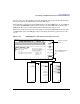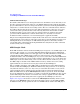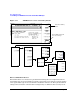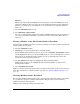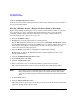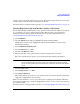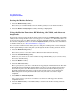User`s guide
Chapter 3 93
Basic Digital Operation
Using Waveform Markers
A range of waveform marker points have been set. The marker signal will start on waveform
sample point 10 and end on the last sample point entered.
For instructions on verifying marker operation, see “Verifying Marker Operation” on page 98.
Placing Repetitively Spaced Markers within a Waveform
Before setting multiple marker points (range of points) for the first time within a waveform, it
is a good practice to remove existing marker points. This prevents you from incurring
undesired auxiliary output signals. For instructions on clearing existing markers, see
“Clearing Markers from a Waveform” on page 91.
1. Press
Set Markers.
2. Press the
Marker 1 2 3 4 softkey to highlight the desired marker number.
Modifications are done to the highlighted marker number. Marker one is the factory
default maker number.
3. Press
Set Marker On Range Of Points.
4. Press
First Mkr Point > 1 > Enter.
5. Press the
Last Mkr Point softkey.
6. Enter a value that is not greater than the number of points in the waveform.
The value entered must be equal to or greater than the first marker point number.
NOTE If you enter a value for either the first marker point or the last marker point
that would make the last marker point value smaller than the first marker
point, the last marker point is automatically adjusted to match the first marker
point.
7. Press the
Enter softkey.
8. Press
# Skipped Points > 1 > Enter.
9. Press
Apply To Waveform.
This softkey must be pressed to save the changes to the waveform marker file, which then
applies the modifications to the waveform.
This causes the marker to occur on every other point (1 sample point is skipped) within the
entered marker point range. Using the skipped point feature, you can create a clock signal as
the auxiliary output.
For instructions on verifying marker operation, see “Verifying Marker Operation” on page 98.