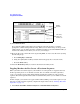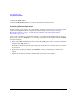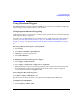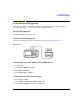User`s guide
Chapter 3 95
Basic Digital Operation
Using Waveform Markers
7. Press the Return hardkey to return to the marker utility menu.
8. If you have not already set your marker points for marker one and two, follow the
procedure “Placing a Marker Across a Range of Points within a Waveform” on page 92 or
“Placing Repetitively Spaced Markers within a Waveform” on page 93 to set a range of
marker points, or “Placing a Marker at the First Point within a Waveform” on page 91 to
set a marker on the first sample point on the waveform.
Toggling Markers in the Dual ARB Player
In a waveform sequence, you can independently toggle the operating state of the markers on
each waveform segment.
In this procedure, you learn how to toggle markers within an existing waveform sequence. If
you have not created waveform segments, used them to build a waveform sequence, and
configured markers for the waveform segments, complete the steps in the procedures,
“Creating Waveform Segments” on page 77, “Building and Storing a Waveform Sequence” on
page 79, and “Placing a Marker at the First Point within a Waveform” on page 91.
1. Press
Mode > Dual ARB > Waveform Sequences.
2. Highlight the desired waveform sequence.
3. Press
Edit Selected Waveform Sequence.
4. Highlight the desired waveform segment.
5. Press
Toggle Markers > Toggle Marker 1, Toggle Marker 2, Toggle Marker 3, and/or
Toggle Marker 4.
While you can toggle all of the markers for your selected waveform segment, you need only
to toggle the markers that are applied to your waveform
6. Highlight the next desired waveform segment.
7. Press
Toggle Marker 1, Toggle Marker 2, Toggle Marker 3, and/or Toggle Marker 4.
8. Repeat steps 6 and 7 until you have finished modifying the desired waveform segments.
9. Press
Return.
The markers are toggled per your selections.
An entry (1,2,3,4 or 1234) in the Mkr column indicates that a marker is active. No entry
in that column means that all markers are off.