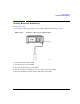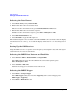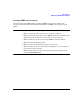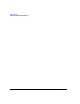User`s guide
274 Chapter 11
Multitone Waveform Generator
Applying Changes to an Active Multitone Signal
Applying Changes to an Active Multitone Signal
If the multitone generator is currently in use (Multitone Off On set to On) while changes are
made in the Multitone Setup table editor, you must apply the changes before the updated
waveform will be generated.
From the Multitone Setup table editor, press the following key to apply the changes and
generate a multitone waveform based on the updated values:
Apply Multitone
Storing a Multitone Waveform
In this example, you learn how to store a multitone waveform. If you have not created a
multitone waveform, complete the steps in the previous section, “Creating a Custom
Multitone Waveform” on page 272.
1. Press
More (1 of 2) > Load/Store > Store To File.
If there is already a file name from the Catalog of MTONE Files occupying the active
entry area, press the following keys:
Edit Keys > Clear Text
2. Enter a file name (for example, 5TONE) using the alpha keys and the numeric keypad.
3. Press
Enter.
The multitone waveform is now stored in the Catalog of MTONE Files.
NOTE The RF output amplitude, frequency, and operating state settings are not
stored as part of a multitone waveform file.
Recalling a Multitone Waveform
Using this procedure, you learn how to recall a multitone waveform from the signal
generator’s memory catalog.
If you have not created and stored a multitone waveform, complete the steps in the previous
sections, “Creating a Custom Multitone Waveform” on page 272 and “Storing a Multitone
Waveform” on page 274, then preset the signal generator to clear the stored multitone
waveform from volatile ARB memory.