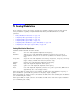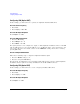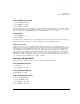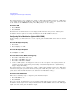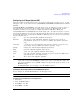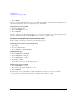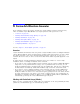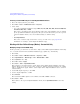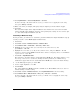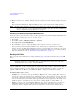User`s guide
144 Chpater 6
Custom Arb Waveform Generator
Working with User-Defined Setups (Modes)-Custom Arb Only
Selecting a Custom ARB Setup or a Custom Digital Modulation State
1. Preset the signal generator: press Preset.
2. Press
Mode > Custom > Arb Waveform Generator > Setup Select.
3. Select either:
• one of the predefined modulation setups:
NADC, PDC, PHS, GSM, DECT, EDGE, APCO 25 w/C4FM, APCO
25 w/CQPSK
, CDPD, PWT, or TETRA
This selects a predefined setup where filtering, symbol rate, and modulation type are defined
by the predefined modulation setup (mode) that you selected and returns you to the top- level
custom modulation menu; it does not include bursting or channel coding.
or
•
Custom Digital Mod State
This selects a custom setup stored in the Catalog of DMOD Files (see page 144 for
information on creating a custom digital modulation setup).
Working with User-Defined Setups (Modes)−Custom Arb Only
Modifying a Single-Carrier NADC Setup
In this procedure, you learn how to start with a single- carrier NADC digital modulation and modify
it to a custom waveform with customized modulation type, symbol rate, and filtering.
1. Press
Preset.
2. Press
Mode > Custom > ARB Waveform Generator > Setup Select > NADC.
3. Press
Digital Mod Define > Modulation Type > PSK > QPSK and OQPSK > QPSK.
4. Press
Symbol Rate > 56 > ksps.
5. Press
Filter > Select > Nyquist.
6. Press
Return > Return > Digital Modulation Off On.
This generates a waveform with the custom single- carrier NADC digital modulation state. The
display changes to Dig Mod Setup: NADC (Modified). During waveform generation, the DIGMOD
and I/Q annunciators appear and the custom single- carrier digital modulation state is stored in
volatile memory.
7. Set the RF output frequency to 835 MHz.
8. Set the output amplitude to 0 dBm.
9. Press
RF On/Off.
The user- defined NADC signal is now available at the RF OUTPUT connector.
10. Press
Return > Return.
This returns to the top- level Digital Modulation menu, where
Digital Modulation Off On is the first
softkey.