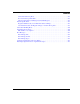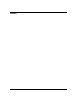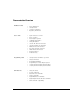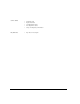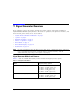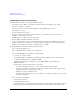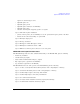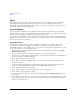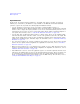User`s guide
4 Chapter 1
Signal Generator Overview
Options
Options
PSG signal generators have hardware, firmware, software, and documentation options. The Data
Sheet shipped with your signal generator provides an overview of available options. For more
information, visit the Agilent PSG web page at http://www.agilent.com/find/psg, select the desired
PSG model, and then click the
Options tab.
Firmware Upgrades
You can upgrade the firmware in your signal generator whenever new firmware is released. New
firmware releases, which can be downloaded from the Agilent website, may contain signal generator
features and functionality not available in previous firmware releases.
To determine the availability of new signal generator firmware, visit the Signal Generator Firmware
Upgrade Center web page at http://www.agilent.com/find/upgradeassistant, or call the number listed
at http://www.agilent.com/find/assist.
To Upgrade Firmware
The following procedure shows you how to download new firmware to your PSG using a LAN
connection and a PC. For information on equipment requirements and alternate methods of
downloading firmware, such as GPIB, refer to the Firmware Upgrade Guide, which can be accessed
at http://www.agilent.com/find/upgradeassistant.
1. Note the IP address of your signal generator. To view the IP address on the PSG, press
Utility >
GPIB/RS-232 LAN > LAN Setup.
2. Use an internet browser to visit http://www.agilent.com/find/upgradeassistant.
3. Scroll down to the “Documents and Downloads” table and click the link in the “Latest Firmware
Revision” column for the E8257/67D PSG.
4. In the File Download window, select
Run.
5. In the Welcome window, click
Next and follow the on- screen instructions. The firmware files
download to the PC.
6. In the “Documents and Downloads” table, click the link in the “Upgrade Assistant Software”
column for the E8257/67D PSG to download the PSG/ESG Upgrade Assistant.
7. In the File Download window, select
Run.
8. In the Welcome window, click
OK and follow the on- screen instructions.
9. At the desktop shortcut prompt, click
Yes.
10. Once the utility downloads, close the browser and double- click the
PSG/ESG Upgrade Assistant icon on
the desktop.
11. In the upgrade assistant, set the connection type you wish to use to download the firmware, and
the parameters for the type of connection selected. For LAN, enter the instrument’s IP address,
which you recorded in step 1.