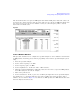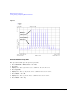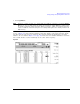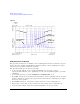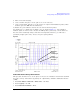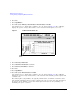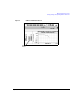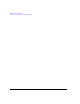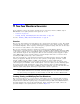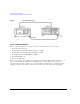User`s guide
Chapter 8 189
Multitone Waveform Generator
Creating, Viewing, and Optimizing Multitone Waveforms
9. Press Apply Multitone.
NOTE Whenever a change is made to a setting while the multitone generator is operating (Multitone
Off On
set to On), you must apply the change by pressing the Apply Multitone softkey before
the updated waveform will be generated. When you apply a change, the baseband generator
creates a multitone waveform using the new settings and replaces the existing waveform in
ARB memory.
You have now changed the number of tones to 10, disabled tone 2, and changed the power and phase
of tone 4. Figure 8-4 shows what the multitone setup table display on the signal generator should
look like after all steps have been completed. The spectrum analyzer should display a waveform
similar to the one shown in Figure 8- 5 on page 190. Notice that even- numbered multitone waveforms
have a small amount of carrier feedthrough at the center carrier frequency.
Figure 8-4