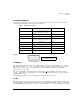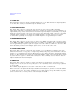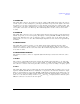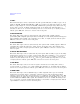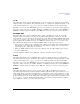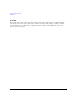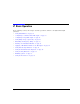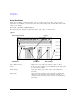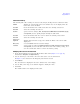User`s guide
Chapter 2 35
Basic Operation
Using Table Editors
Table Ed it or So ftke y s
The following table editor softkeys are used to load, navigate, modify, and store table item values.
Edit Item displays the selected item in the active function area of the display where the
item’s value can be modified
Insert Row inserts an identical row of table items above the currently selected row
Delete Row deletes the currently selected row
Goto Row opens a menu of softkeys (Enter, Goto Top Row, Goto Middle Row, Goto Bottom Row, Page Up,
and
Page Down) used to quickly navigate through the table items
Insert Item inserts an identical item in a new row below the currently selected item
Delete Item deletes the currently selected item
Page Up and
Page Down displays table items that occupy rows outside the limits of the ten- row table
display area
More (1 of 2) accesses Load/Store and its associated softkeys
Load/Store opens a menu of softkeys (Load From Selected File, Store To File, Delete File, Goto Row, Page Up,
and
Page Down) used to load table items from a file in the memory catalog, or to
store the current table items as a file in the memory catalog
Modifying Table Items in the Data Fields
1. If not already displayed, open the List Mode Values table editor (Figure 2- 1 on page 34):
Press
Preset > Sweep/List > Configure List Sweep
2. Use the arrow keys or the knob to move the table cursor over the desired item.
In Figure 2- 1, the first item in the Frequency data field is selected.
3. Press
Edit Item.
The selected item is displayed in the active function area of the display.
4. Use the knob, arrow keys, or the numeric keypad to modify the value.
5. Press
Enter.
The modified item is now displayed in the table.