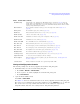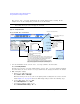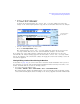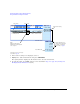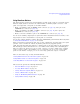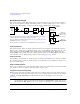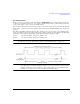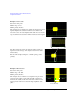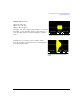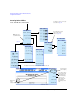User`s guide
Agilent X-Series Signal Generators User’s Guide 161
Basic Digital Operation (Option 653/655/656/657)
Using Waveform Markers
Using Waveform Markers
The signal generator provides four waveform markers to mark specific points on a waveform segment.
When the signal generator encounters an enabled marker, an auxiliary signal is routed to a rear
panel event output that corresponds to the marker number.
• Event 1 is available at both the EVENT 1 BNC connector (see page 17), and a pin on the
AUXILIARY I/O connector (see page 18).
• Event 2 is available at the TRIG 1 & TRIG 2 connectors (see page 14), and a pin on the
AUXILIARY I/O connector (see page 18).
• Events 3 and 4 are available at pins on the AUXILIARY I/O connector (see page 18).
You can use an auxiliary output signal to synchronize another instrument with the waveform, or as a
trigger signal to start a measurement at a given point on a waveform.
You can also configure markers to initiate ALC hold or RF Blanking (which includes ALC hold). Refer
to “Using Waveform Markers” on page 161 for details.
When you download a waveform file that does not have a marker file associated with it, the signal
generator creates a marker file without any marker points. Factory–supplied segments
(RAMP_TEST_WFM and SINE_TEST_WFM) have a marker point on the first sample for all four markers.
The following procedures demonstrate how to use markers while working in the dual ARB player.
These procedures also discuss two types of points: a marker point and a sample point. A marker
point is a point at which a given marker is set on a waveform; you can set one or more marker
points for each marker. A sample point is one of the many points that compose a waveform.
There are three basic steps to using waveform markers:
Clearing Marker Points from a Waveform Segment on page 167
Setting Marker Points in a Waveform Segment on page 168
Controlling Markers in a Waveform Sequence on page 174
This section also provides the following information:
• Waveform Marker Concepts on page 162
• Accessing Marker Utilities on page 166
• Viewing Waveform Segment Markers on page 167
• Viewing a Marker Pulse on page 171
• Using the RF Blanking Marker Function on page 172
• Setting Marker Polarity on page 174