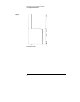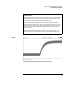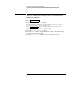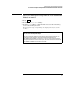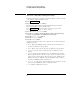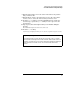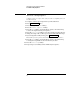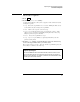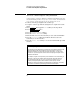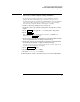User`s guide
8 Turn the Delay knob to move the cursor in the label to the position
that you want to edit.
9 Turn the knob closest to the Cursors key to move the cursor in the
character area to select the character that you want to enter.
10 Press the Enter softkey to enter the highlighted character into the
user message, or press the
Space softkey to enter a space into the
user message.
11 Repeat procedures 8 through 10 until you are finished editing the
message.
The maximum length of the label is 60 characters.
12 Press the Done softkey.
Your message is displayed when you execute the step in the Sequence menu.
Step label operating hint
The step label always occupies the top left corner of the screen. To prevent
the step label for blocking the view of the waveform, make the label as short as
possible. In extreme cases, you can turn off the label completely by deleting all
of the characters in the label. In this case, no label will be shown on the
screen.
Operating the Test Automation Module
To create a label for a front-panel setup
25