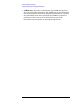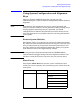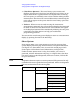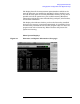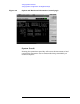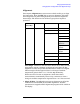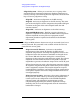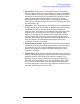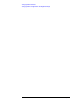user manual
74 Chapter 2
Using System Features
Using System Configuration and Alignment Keys
• Clear Error Queue(s) - The error history queue retains and
displays all errors once they have been detected, even if they are no
longer detected after a period of time has elapsed. After reviewing
the error queue you will likely want to clear it before making another
measurement. Note that if an error condition exists continuously, the
error will not appear in the queue after the error history queue has
been cleared.
• Verbose - When an error is made in using the instruments
programming commands, the verbose feature displays the command
in which an error has been detected. An error indicator will appear
in the diaplayed command line immediately following the entry that
caused the error. This feature can help you troubleshoot
programming problems.
You can exit the error history queue display to return to a measurement
display by pressing the
ESC or the Return key.
Show System
Press System, More (1 of 3), Show System to access the two-page show
system display. The first page shows firmware and option information
(see Figure 2-1). Press
More (2 of 3) to access the second page, which
shows option and hardware status information (see Figure 2-2).
Under the
Show System menu is a key that enables you to enter a
password, and four information-only keys, in a lighter font, that show
the serial number, model designation, firmware revision, and host ID
for your instrument.
NOTE Diagnostics features require a service password. The password is only
available if the service guide has been purchased. All service diagnostic
features are described in the service guide.
Front Panel Key Level 1 Level 2
System Show System Service Password
Model
Serial Number
Firmware Rev
Host ID
Next Page
Prev Page
Diagnostics