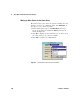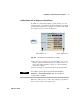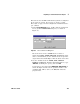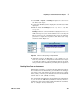User`s guide
Easy Ways to Control Instruments Chapter 3
VEE User’s Guide 143
4 Under Create I/O Object, click Panel Driver. Place the object on
the left side of the workspace. (This process would be the
same regardless of the instrument, as long as the instrument
had been configured and added to the list.)
5 Click Sine in the Function field to get a pop- up menu, and
then select Triangle as shown in
Figure 88.
Figure 88 The Function Pop-up Menu on fgen
6 Click the field to the right of Frequency.
7 Type 100 in the Continuous component FREQUENCY dialog box
that appears, and click OK. Note that the Frequency setting
has now changed.
You can use the same methods to change the instrument
settings on any driver. If the instrument is configured with an
address and Live Mode is ON, every change you make in the
driver panel is reflected by the instrument.
NOTE
You are programming without the instrument attached. If the instrument
was attached, you would edit the configuration to the proper address.