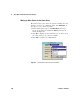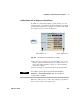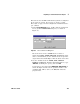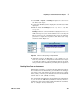User`s guide
152 VEE User’s Manual
3 Easy Ways to Control Instruments Chapter
In this example, an HP3478A Multimeter is connected to the
HP3325B Function Generator described in the last exercise.
When the generator sends out a certain frequency, the
multimeter triggers a reading and sends the results back to VEE.
The following steps describe how to configure the transactions
for the multimeter.
1 Select I/O ⇒ Instrument Manager.... Click Add.... Change
the name to dvm. Click on Advanced... and set Live Mode: to
OFF. Assuming that you do not have an HP3478A connected,
click OK to return to the Instrument Manager. (If you do have
an HP3478A, modify the address and the instrument will
track the commands.)
2 Highlight dvm(@(NOT LIVE)) and click Direct I/O under Create
I/O Object.
3 Double- click the <Double-Click to Add Transaction> bar to
display the I/O Transaction dialog box.
4 Highlight the input field and type "T5", then click OK. This
will write the "T" command to the instrument. T5 is the
command for a single trigger to the multimeter.
5 Open the object menu and click Add Trans... to add another
transaction bar, or use <Double-Click to Add Transaction> to
add a transaction and display the I/O Transaction dialog box.
6 Click the down arrow beside WRITE to get a drop- down
menu, then select READ. When you select READ, new
buttons appear in the I/O Transaction box.
7 Check the ExpressionList input field to verify that it contains
an x. Press Tab to move to the next field. Data returned from
an instrument is sent to data output pins. In this case, data
will be read from the instrument and put into a data output
named x.
NOTE
This example describes a READ TEXT transaction. Other choices for
READ include BINARY, BINBLOCK, and CONTAINER, which are
discussed in detail in the VEE Pro Advanced Techniques manual.