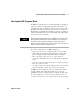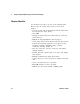User`s guide
Using the Agilent VEE Development Environment Chapter 1
VEE User’s Guide 69
To see the order of execution, turn on the Debug commands
Show Execution Flow and Show Data Flow, or click their
respective buttons on the toolbar. Run the program again.
Each object highlights when it executes and a small, square
marker moves down the lines to show data flow.
Lab 1-4: Adding an Amplitude Input and Real64 Slider
Add an amplitude input and a Real64 slider to
simple-program.vee.
1 Click on the object menu or press Ctrl+A with the
mouse pointer in the “terminal area” at the left side of
the Noise Generator. The dialog box appears for you to
add an input, as shown in
Figure 37.
Figure 37 Example: Adding Input Terminals
2 Select Amplitude by clicking OK—an Amplitude input
terminal appears.
Now that the Noise Generator object has an amplitude
input pin, you can input this data as a real number. VEE
provides an object that makes this easy, called a Real64
Slider, which is located in the Data menu. (You could also
use the Real64 Constant object or a Real64 Knob.)
NOTE
Show Execution Flow and Show Data Flow can be enabled together or
individually by clicking their toolbar buttons or their commands in the
Debug menu. Normally, you should turn these commands off because they
slow down the program.