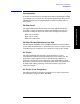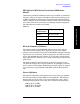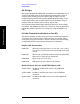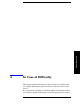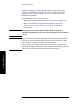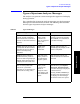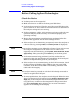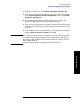user manual
78 Chapter 6
In Case of Difficulty
Before Calling Agilent Technologies
In Case of Difficulty
Before Calling Agilent Technologies
Check the Basics
❏ Is there power at the receptacle?
❏ Make sure there is no disk in the front-panel disk drive.
❏ Is the analyzer turned on? Check to see if the green LED above the
power switch is on. Also, listen for internal fan noise to determine if
the analyzer cooling fans are running.
❏ If other equipment, cables, and connectors are being used with your
spectrum analyzer, make sure they are connected properly and
operating correctly.
❏ Review the measurement procedures being performed when the
problem first appeared. Are all of the settings correct?
❏ If the analyzer is not functioning as expected, return the analyzer to
a known state by pressing
Preset, and Factory Preset (if displayed).
NOTE Some analyzer settings are not affected by a Preset. If you wish to reset
the analyzer configuration to the state it was in when it was
originally sent from the factory, press
System, Power On/Preset, Preset
Type, Factory. Then press the green Preset key on the front panel.
❏ Is the measurement being performed, and the results that are
expected, within the specifications and capabilities of the analyzer?
Refer to the Specifications guide for your analyzer.
❏ If the analyzer is not communicating via the LAN connection, check
for the presence of blinking yellow LEDs on the rear panel LAN
connector. If the Rx (receive) LED is not blinking, check the LAN
cable and LAN integrity.
NOTE The analyzer must be powered on with the LAN already connected in
order to recognize the LAN port.
❏ To meet specifications, the analyzer must be aligned. Either the Auto
Align (On) feature must be selected (press
System, Alignments, Auto
Align
, On), or the analyzer must be manually aligned at least once
every 24 hours, or whenever the temperature changes more than
3°C. When
Auto Align, On is selected, the AA screen annotation
appears on the left edge of the display.