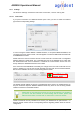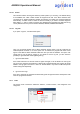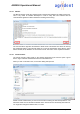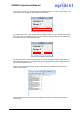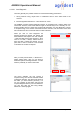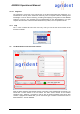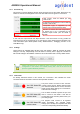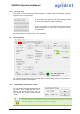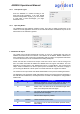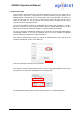User's Manual
05/11/13 Page 27 of 53
ASR550 Operational Manual
4.4.1 Received Tag
This section is used for displaying the IDs which have been sent by the reader. Each time a tag
number is received, the background color of the text fields turns into green for a short time.
4-digit Country Code as defined per ISO
11784/11785
12-digit National Identification Code as defined
per ISO 11784/11785
Transponder Type, if supported by the
selected output format (FDX-B or HDX)
Indication of whether the read transponder is
an animal tag or not, if supported by the
selected output format (can be TRUE or
FALSE)
In this case the output format was “Byte Structure”. This format does not only provide the
information if the tag is an animal tag or not, but also the other “Advanced ISO information” like
“User Information” (also called Species Code), “Reserved Zone”, “Retagging Counter” or the
“Data Block Flag”.
4.4.2 Settings
These buttons are available within all tabs of the main window. “Read all” requests all reader
settings in one step, independently of the tab which is currently active. “Apply all” is similar but
will send all settings to the ASR550. “Reset all” will set the reader back to factory default values.
Please note that there is no additional “Save” command necessary for storing the
configuration in the reader’s non-volatile memory like it had to be done for the
previous Agrident Stationary Readers.
4.4.3 Connection
As already mentioned earlier in this manual, the “Connection” area indicates the serial
connection status of the reader. There are three possible conditions:
The port is closed. You have to click “Connect”
in order to open the port. Please make sure that
port name and baud rate are correct, otherwise
please change these settings via “Connections”
in the file menu “Settings”.
The PC-Demo Software opened the port and
tries to connect to the reader. If this did not
succeed after some seconds, please check your
port settings again.
The program could connect to an Agrident
reader successfully. The complete reader
settings (from all tabs) are requested and filled
in into the corresponding fields automatically.