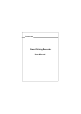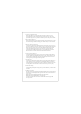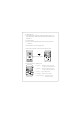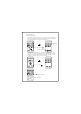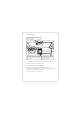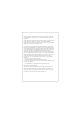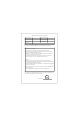User's Manual
Table Of Contents
3
. Preview / playback mode
4. Menu setting function
5. Motion detection function
7. Screen saver
9. GPS driving track
I
n the setting menu [date / time] option, press the Enter key to set the date
and time.
6
.Gravity sensing function
8. Date time setting
In the setting menu select Screen Saver option and press the OK key to
enter. There are 1/3/5/10 minutes screen off time and the screen will
automatically turn off after the set time is reached. The machine is still
working after it is turned off. To cancel screen saver press any key.
In the setting menu select gravity sensor option and press the OK key
to Enter. Select high/medium/low sensitivity for vehicle impact by an
external force and the dash cam will automatically lock the collision
sensing video preventing from being erased.
In the setting menu select Motion detection and select <On> to turn on
the motion detection function. After setting is completed exit the menu.
When an object is moving in front of the dash cam recording will be
started automatically the object stops moving recording will stop
automatically and Motion detection is on the standby mode. To exit
Motion detection mode it must be turned off from the menu.
In the video/photo/preview playback mode, press the menu key to enter
the menu settings and after setting press the menu key to exit the menu.
When the charger is connected press mode key to select preview
playback mode, press up/down button to select photo or video and
press OK to play or strop. Press the mode key to exit the preview mode.
The driving recorder equipped with GPS module (built-in/external) has
the function of checking the driving track and can be connectedView it
in two ways.
Method 1: Download RoadCam APP on mobile phone;
Method 2: Download GPSPlayer on computer,
For details, follow the instructions of the fifth item "Playing GPS
driving tracks".