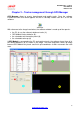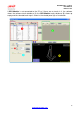Operation Manual
GPS Manage
r – 1.04.18
User M
anual
Release 1.06
8
www.aim-sportline.com
12
2.1.1 – How to read manual lap/split markers
MXL Pista/Pro, EVO3 Pro/Pista, EVO4 and MyChron4 loggers, can manually fix lap/split
markers using the logger or the display keyboard
2
.
The connected GPS Module creates as many files as many lap marker have been fixed,
all named “no_name”. In case more lap markers are fixed on the same track there will be
more files for the same track. Lap time will be computed using the most recent lap marker
except for MyChron4 that asks for a choice.
For these tracks to be included in the software database it is necessary to individually
rename them. With reference to image here below:
• connect GPS Module to the PC through the master logger;
• run GPS Manager: the software shows tracks loaded in the Module;
• select “no_name” tracks (1) and press “Receive from GPS” (2): the tracks is copied
in the software database;
• select the first “no_name” track in “Local PC Database” panel (3);
• go in the panel below and rename the file (4).
7
2.2 – How to import/export tracks
With GPS Manager tracks can be imported/exported using the two keys top of “Local PC
Database” panel. Pressing these buttons a panel appears asking to decide which file
format is wished to import/export: .mpl (see paragraph 1.3 for further information) or ZIP
generated by SmartyCam.
“Browse” window appears: look there for the file to import of for the folder to export file to.
2
Refer to the logger/display user manual or to Race Studio Configuration user manual for further
information.