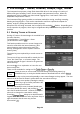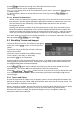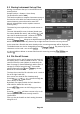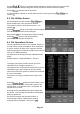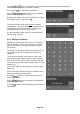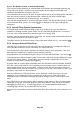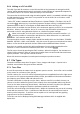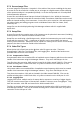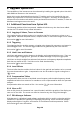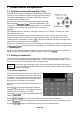User Manual
Page 35
5.6.1.1 File Names Created or Renamed Externally
Files may be created externally or created within the instrument and renamed externally (e.g.
using Link to PC mode). Such files may have long file names and/or include lower case
characters and additional characters such as ?.
The instrument will correctly list all such files that conform with an 8.3 naming system and which
have the correct extension for the relevant folder. Where the file name exceeds eight
characters, it will truncate the file name using a ~1 convention.
Files with the wrong extension, or which have been placed in the wrong folder will not be visible
to the instrument filing system. See section 5.7 for a description of file types and their file
extensions.
5.6.2 Internal Filing System Organisation
The organisation of the instrument filing system is not visible to the user from within the
instrument. Although a folder system exists, files are automatically placed into, or retrieved
from, the correct folder whenever a particular type of file is being used.
Similarly, when an external flash drive is connected, the instrument will automatically select the
correct external folder for the current file type.
The folder structure of the internal drive is only visible when linked to a PC - see section 5.6.4.
5.6.3 Using an External Flash Drive
The USB Type A connector on the left hand side of the instrument is arranged as USB Host
and is intended exclusively for the connection of a USB Flash Drive.
This enables files to be copied to and from the internal memory of the instrument. Note that
files cannot be loaded from or saved to external memory directly.
Copy operations are performed using the File Ops (File Operations) function - see section 5.6.
The instrument pre-defines a folder system for the USB Flash Drive whereby different file types
are placed in specific folders. These folders are automatically created when the File Ops
function is selected with a Flash Drive plugged in.
A master folder is created called PSA within which are sub-folders named TRACES, IMAGES,
SETUPS, LOGS, and TABLES. Files copied from the instrument onto the external drive are
automatically placed into the correct folder. However, where files are being placed onto the
external drive from a personal computer, they must be put into the correct folder or it will not be
possible to copy them onto the instrument.
Note that, whenever the File Ops function is first used after a USB Flash Drive has been
plugged in or the instrument has been switched off, the files on the Flash Drive will be
interrogated and an information message will appear asking the user to wait for this to take
place.
If the Flash Drive is of large capacity and/or contains a large number of files, the interrogation
could take a long time. If the user wishes to abort this procedure, they may do so by simply
unplugging the Flash Drive. To avoid long delays, it is recommended that Flash Drives
containing large numbers of un-related files are not used.
Note that it is not possible to connect a USB Flash Drive if the USB Link to PC connection is in
place.