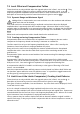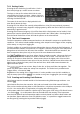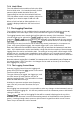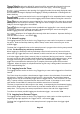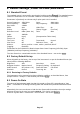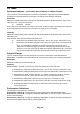User Manual
Page 40
7.2.2 Set by Tab/Jog
This control screen replaces the menu with a display
of the existing frequency and enables it to be
changed.
Pressing either of the keys moves the arrows
left or right along the digits.
Pressing either of the keys increments or
decrements the value of that digit.
The Jog keys auto-repeat, and the new frequency is accepted and executed after a delay of
around two seconds.
Pressing returns to the menu. Pressing changes to the alternate control
screen as detailed above.
Note that when mode is selected, the navigator keys perform the tab/jog
function directly - see section 7.1.
7.2.3 Shortcuts to setting a Specific Frequency Span
Having set a frequency span in which the signals of interest are visible, the user may wish to
examine a specific part of the span at greater resolution.
If the point of interest is the highest level within the current sweep, it can be moved to the centre
of the screen from the Centre sub-group menu (Freq/Span > Centre > Set C=Pk).
Alternatively, marker M1 can be placed at the point of interest and moved to the centre of the
screen from the Centre sub-group menu (Freq/Span > Centre > Set C=M1).
Once the point of interest is in the centre of the screen, the resolution can be increased using
the Zoom In function from the Span sub-group menu (Freq/Span > Span > Zoom In/Out).
An alternative method which enables a more precise span to be set is to place marker M1 at
the start of the area of interest and marker M2 at its end. The new span is then set from the
Start/Stop sub-group menu (Freq/Span > Start/Stop > Start=M1,Stop=M2).
Having set a frequency span in which the signals of interest are visible, the user may wish to
examine a wider span in order to see further signals not currently visible.
One method of doing this is to zoom out from the Span sub-group menu (Freq/Span > Span >
Zoom) which shows frequencies both above and below the current span.
Alternatively, the user may wish to look only at frequencies above (or below) the current span.
This can be done from the Start/Stop sub-group menu (Freq/Span > Start/Stop > Fix Start or
Stop). Once the start or stop frequency is fixed, the word Fix is displayed next to its frequency
at the top of the screen. The Step Up and Step down keys can then be used to increase or
decrease the opposite frequency only. Pressing the key again will cancel the condition. See
section 4.1.3.