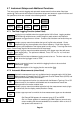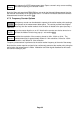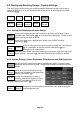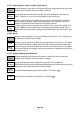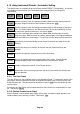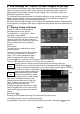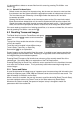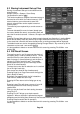Instructions
Page 39
5.3 Storing Instrument Set-up Files
Storing of Instrument Set-ups is controlled from the
menu function:
Setup/Functions > Setups > Store Setup.
(as described in section 4.8.1)
This function enables a complete instrument set-up to
be stored as a file within the internal memory. (N.B.
external memory cannot be used to store files
directly, although files can be copied to external
memory later).
The menu keys are replaced by a control screen as
shown.
The auto-allocated file name is shown (based upon
the current default file name), and pressing Save will
store the file under that name. However, the option also exist to change the name before
saving.
Pressing Change Name brings up an alpha-numeric keypad (see illustration in section 5.6.1)
which can be used to enter any name of up to eight characters that the user may choose.
In the event that a file with that name already exists, a warning message will be displayed.
The default name can also be changed by pressing Change Default. Any name of up to five
characters can be used - see section 5.1.1.1
It is also possible to delete or rename files from this screen by pressing File Utilities - see
section 5.5.
5.4 File Recall Screen
The recall screen for any file type uses the whole of
the display area in order to include a file list. The list
consists of the file name (without its extension) the
date of storage (in format dd/mm/yy) and the time of
storage (in 24 hour format hh:mm). A moveable
pointer operated by the Up and Down keys shows
which file is to be executed.
The keys that control the file selection are in a vertical
list on the right hand side.
One screen can show 20 files simultaneously.
Pressing Page Up or Page Down scrolls through the
files in blocks of twenty.
By default, files appear within the list in date/time
order with the oldest files at the top.
Pressing All Files returns to this listing type at any
time.
Pressing Latest Files will show a screen of up to 20
files that represent the most recently stored or
recalled files.
Files can also be found from their starting character
using File A-Z.
Pressing Find A-Z brings up an alpha numeric
keyboard. When a character is pressed the keypad
disappears and the listing then shows only files that start with that character.
Pressing Recall executes the file operation.
It is also possible to delete or rename files from this screen by pressing File Utilities - see
section 5.5.