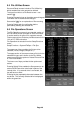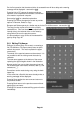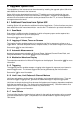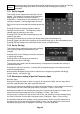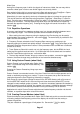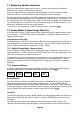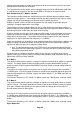Instructions
Page 40
5.5 File Utilities Screen
Store and Recall screens include a File Utilities key
which enables files to be renamed or deleted.
The layout is similar to a File Recall screen - see
section 5.4 .
Pressing Rename brings up the alpha-numeric keypad
from which the file name can be changed.
See section 5.6.1 for an explanation of file renaming.
Pressing Delete asks for confirmation before
permanently deleting the selected file.
5.6 File Operations Screen
The File Operations screen is an extended version of
the File Utilities screen provided for Store and Recall.
It can be used for all types of file, supports external
Flash memory drives, and also provides access for the
“Link to PC” USB connection.
File Operations is selected from the Setup/Functions
menu:
Setup/Functions > System/FileOps > File Ops.
The upper row of keys enables the file type to be
selected (Traces, Images, Setups etc.).
The upper section of the screen shows a file list for the
selected file type, and is similar to the File Utilities
screen except that the options of Latest Files and Find
A-Z are not available.
The lower row of keys provides further options and
actions.
Pressing Switch Drive enables the files present on an
external USB Flash drive to be listed in place of the
internal drive. If no external drive is connected, the
key will have no effect.
Pressing the key repeatedly alternates between the
two drives. The currently selected drive is displayed
within the green box.