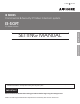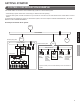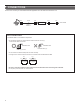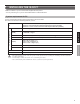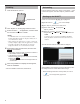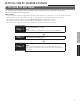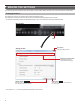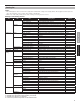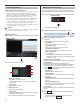514426 A 0611YZ IS SERIES Commercial & Security IP Video Intercom system IS-SOFT PC Master Station GETTING STARTED SETTING MANUAL SETTING THE PC MASTER STATION Thank you for selecting Aiphone for your communication and security needs. Please read this manual and the separate “OPERATION MANUAL” carefully before setting and using this system. IMPORTANT Please read and understand the setting procedures before beginning the setup process.
CONTENTS INTRODUCTION .......................... 2 SETTING THE PC MASTER STATION ... 7 UNPACKING ................................ 2 OUTLINE OF SETTINGS ............ 7 GETTING STARTED ........................... 3 MAKING THE SETTINGS ........... 8 SYSTEM CONFIGURATION EXAMPLE .................................... 3 Setting procedure ......................... 8 CONNECTIONS ........................... 4 Adjusting volumes...................... 10 INSTALLING THE IS-SOFT.........
GETTING STARTED SYSTEM CONFIGURATION EXAMPLE A PC master station can be used in either a standard (IP) system or a network direct system. * A standard (IP) system consists of IP control unit(s), IP stations and local system(s). * A network direct system consists of IP stations only. It includes no IP control unit, but needs at least one IP master station or IP door station.
CONNECTIONS Connect a PC on which you will install the IS-SOFT application to an IP network via a switch or hub. RJ45 RJ45 CAT5e/6 RJ45 Switch (Hub) RJ45 To IP network 100m (330') 10BASE-T/ 100BASE-TX PC Notes on CAT5e/6 cables * A CAT5e/6 cable is not included in this product. • Do not bend the cables to an extent where the radius is less than 25 mm (1”). Communication failure could result.
INSTALLING THE IS-SOFT Install the IS-SOFT on your PC from the DVD supplied with this product. * You may need to log on to your PC as the Administrator to install the IS-SOFT. System requirements for PC Your PC must meet the following system requirements to use the IS-SOFT. Also refer to the instruction manual supplied with your PC.
Installing 1 Uninstalling Insert the DVD into your PC. From the Windows "start" menu, select "Control Panel" "Add or Remove Programs", and select "Aiphone_PCMS" to delete it. Starting up the IS-SOFT Supplied DVD Follow one of the methods [A], [B], [C] and [D] below. [A] Double-click the " Aiphone_PCMS " icon on the desktop. [B] Click "Aiphone_PCMS" in the "start" menu. 2 3 [C] Select "start" menu "Aiphone_PCMS.
SETTING THE PC MASTER STATION OUTLINE OF SETTINGS After installation of the IS-SOFT on the PC has finished, make the settings for the PC master station before using it. Make the settings by following the steps below. PRECAUTIONS: • Be sure to make the settings before using the PC master station. If the settings have not been made, you cannot use the PC master station. • Make the settings correctly. If the settings are not made correctly, the PC master station will not function as you planned.
MAKING THE SETTINGS The following describes the settings that can be made on the PC master station windows. First of all, start up the PC master station. Setting procedure The settings are made on the Volume control window and Setting window. First open either window from the Main window, and then make the settings displayed on the window. * Furthermore, the Setting window has eight setting pages. They can be opened by clicking the respective tabs.
Setting list NOTES: • The following list is a brief overview of the setting items available in the settings on the Setting window. The descriptions, and the style and order of descriptions do not necessarily equate with the actual displays. • Make a note of the setting results you have made, and keep it in a safe place not to lose it.
Adjusting volumes Making network settings NOTES ON VOLUME ADJUSTMENT • When talking, if you cannot hear audio from the target door station or master station even after turning up the speaker volume, try turning down the microphone volume gradually. (The PC master station uses a hands-free system. If the microphone volume is too high, the talking might not switch to the receiver's side.) • The microphone volume settings and the speaker volume settings are synchronized with the PC's settings.
[B] Recording Making preference settings Make the settings for the recording function. Make the preference settings on the Setting window as shown below. [Directory of recorded video and audio]: You can designate the directory in which recorded files are stored. [Max Recording Space]: You can set the maximum recording space of the application. Enter a value between "00.01" and "10.00" GB as the Max Recording Space.
■ Setting on [Preference 2] 1 Select the [Preference 2] tab in the Setting window. Setting speed dials You can register stations, zones or remote sites you call frequently to the speed dials (1 to 24). NOTE: This setting is not available if stations, zones or remote sites are not registered to the system in the System setting on a PC. [C] Setting method 1 Select the [Speed dial 1] tab on the Setting window. [D] [E] 2 Click Setting for [Speed dial 1].
■ Searching for a station, zone or remote site from the SEARCH LIST You can select a station, zone or remote site registered to the system by using one of the search items in the SEARCH LIST. 1 Click repeatedly to select the target search item A to F (so that it is highlighted). SEARCH LIST GETTING STARTED SEARCH LIST (page 1/2) SETTING THE PC MASTER STATION A NAME SEARCH (→P. 14) B STATIONS BY AREA (→P. 15) C STATIONS BY TYPE (→P. 15) D PAGING ZONE (→P. 15) (Click ◄ or ►.) (Click ◄ or ►.
A Searching for a station or zone in your site by To delete the just entered character: entering the name [NAME SEARCH] 1 Select [NAME SEARCH] from the SEARCH LIST. (→P. 13) 2 Click Click to display the Dial keys window. . To enter the same characters or characters on the same dial key sequentially: (e.g.: To enter “AB”) 1. Enter “A”. (Click the dial 2. Click 3 . Enter a name by using the dial keys. 3. Enter “B”.
B Searching for a station in your site by D Searching for a paging zone in your site from the designating an area [STATIONS BY AREA] 1 list [PAGING ZONE] 1 Select [STATIONS BY AREA] from the SEARCH LIST. (→P. 13) Select [PAGING ZONE] from the SEARCH LIST. (→P. 13) All the registered paging zones are displayed in the list. 2 Click to select the target area in your site from the list (so that it is highlighted), and then click select.
[H] Telephone transfer Making transfer settings [Transfer]: Set whether to enable (ON) or disable (OFF) the automatic transferring to telephone. You can transfer a received call to another master station, another site or a telephone number. [I] Schedule tel transfer NOTE: This setting can be made only when the System setting on a PC has been completed. 1 Select the [Transfer] tab on the Setting window.
Making privacy setting Maintenance Setting of the privacy function is available when called from another master station. When the privacy mode is activated, the microphone turns off and you will not be heard by the caller. Item Privacy Description Sets whether or not to activate the privacy function. To activate the privacy function, select Privacy 1 or 2. Select the [Maintenance] tab on the Setting window. 2 Make the settings on this window.
http://www.aiphone.net/ AIPHONE CO., LTD., NAGOYA, JAPAN AIPHONE CORPORATION, BELLEVUE, WA, USA AIPHONE S.A.S.