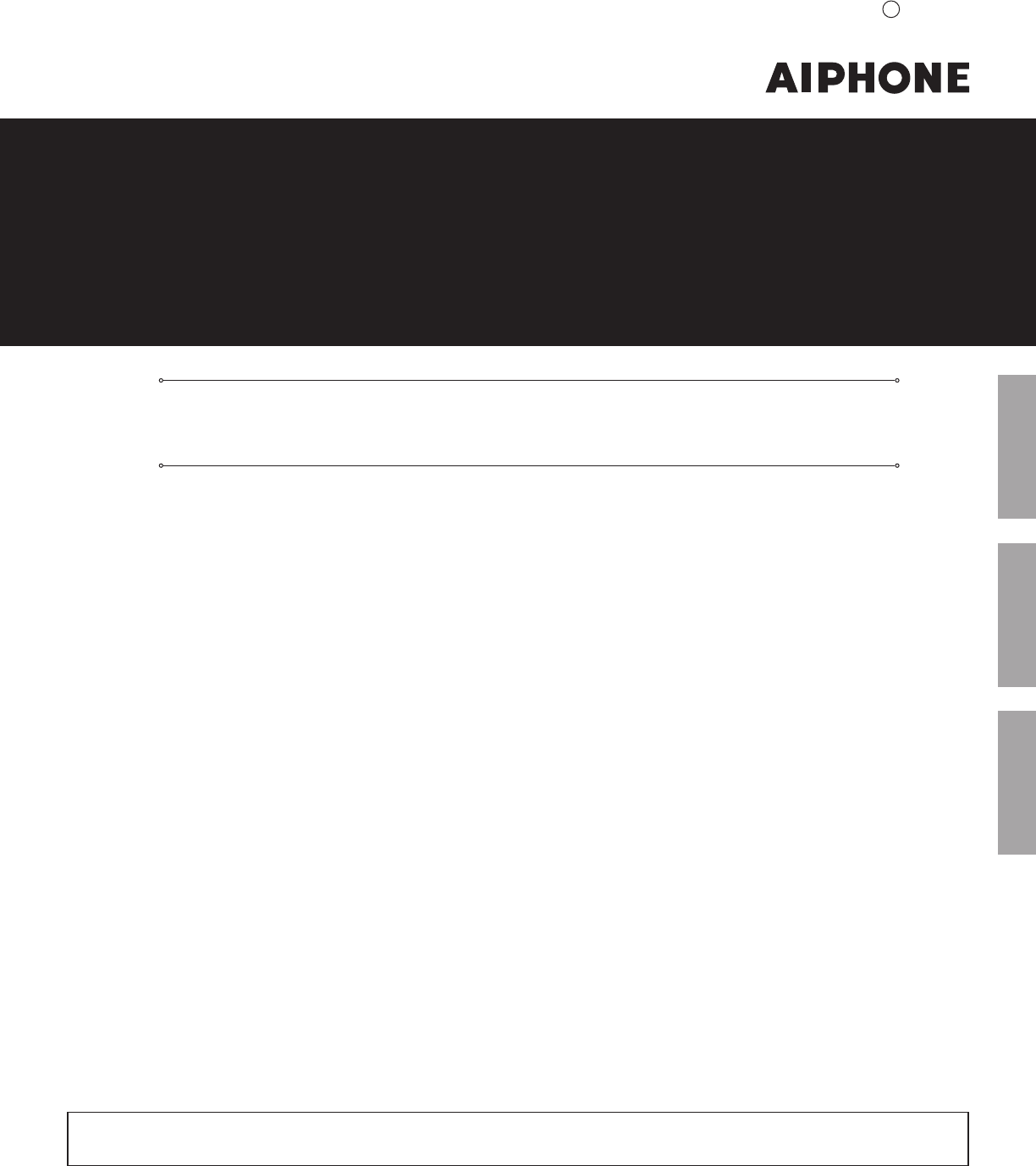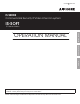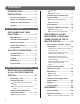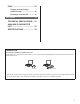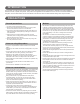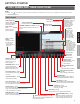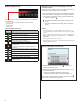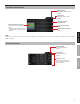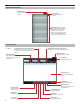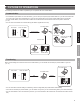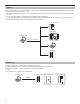514426 A P0611YZ IS SERIES Commercial & Security IP Video Intercom system IS-SOFT PC Master Station GETTING STARTED OPERATION MANUAL USING THE PC MASTER STATION APPENDIX Thank you for selecting Aiphone for your communication and security needs. Please read this manual and the separate “SETTING MANUAL” carefully before setting and using the PC master station. Please note that images and illustrations depicted in this manual may differ from the actual ones.
CONTENTS INTRODUCTION .......................... 4 PRECAUTIONS ........................... 4 ■ Adjusting images ................................16 General precautions ..................... 4 Transferring to another (PC) master station ............................ 17 Notes on using this product ........ 4 ■ Communication transferring ...............17 Notes on communication ............. 4 ■ Call transferring ..................................17 Notices ...........................................
PLAY .......................................... 30 Playing recorded image (and/or sound)............................. 30 Deleting a recorded file .............. 31 APPENDIX ..................................... 32 TECHNICAL PRECAUTIONS ... 32 AVAILABLE CHARACTER LIST ........................................... 32 SPECIFICATIONS ..................... 32 PREPARATION Connecting a headset or handset to the PC To talk, listen, etc.
INTRODUCTION The IS system is a video security communication system especially designed for applications in facilities such as office buildings, factories, schools, hospitals, and prisons. This product is an application to be installed in a PC to use it as a PC master station in the IS system. The PC master station can be used almost as the same as other IP master stations adding some unique functions. PRECAUTIONS General precautions 1. For wiring, specify CAT5e straight cable. Notices • 2.
GETTING STARTED PART NAMES AND THEIR FUNCTIONS NOTE: on the task bar at the bottom-right of the PC screen is blue. If the icon is gray, the settings have not been made correctly. Confirm the icon (→ “SETTING MANUAL”) Main window Video display area Displays station type images and images from a video door station. Status display icons (Refer to the next page for details.) Close button Closes the PC main window. Time and date display Displays the time and date. ADD/RMV (Add/Remove) button (→P.
Status display icons Displaying call and/or (chime) paging record and reception record Call and/or (chime) paging record and reception record can be displayed on the monitor for each up to 20 items. * When no answer was returned to an incoming call from this PC master station, it is displayed in the reception record list. In the records, unanswered incoming calls are marked with . ☆ (outlined in yellow) or The following icons are displayed here depending on the status of the PC master station.
Volume control window Minimize button Minimizes the Volume control window. Close button Closes the Volume control window. Microphone volume adjusting slider Audio transmit level indicator Shows the volume level of talking sound. * Adjust the volume so that the level does not reach the red zone of the indicator. Tone volume adjusting slider Speaker volume adjusting slider GETTING STARTED NOTE: Sudden rise of the tone volume and speaker volume may damage your eardrum(s).
Speed dial window Minimize button Minimizes the Speed dial window. Close button Closes the Speed dial window. Speed dial buttons (→P. 24) Register stations, zones and/or remote sites you call or select frequently to each of these buttons. You can select a station, zone or remote site simply by clicking the corresponding button. Play window (→P. 30-31) Start Date selection tab (and calendar) Designates the start date of the period of time to search for files recorded in the period.
OUTLINE OF OPERATIONS The following describes the outline of operations you can perform with a PC master station. Communication • On a sub station (door station or room sub station), you can call up to 20 preset (PC) master stations in your site at the same time. Or you can call up to19 (PC) master stations in your site and a remote site (up to 20 (PC) master stations at the remote site). • On a PC master station, the communication method can be selected from the hands-free mode or the press-to-talk mode.
Paging On a PC master station, you can initiate paging or chime paging to the selected zone(s). All the stations previously registered to the zone(s) receive the paging or chime. (→P. 27) * You can also call another (PC) master station or a sub station individually by direct voice call. The receiver can reply in the handsfree mode. * You can also make paging or chime paging to the registered external speaker(s).
Door release On a PC master station, you can unlock the door associated with a sub station call in which a door release device is connected. (→P. 18) * You can also unlock the door (door release device) connected to a sub station in a remote site depending on the setting. Electric door strike PC master station Room sub station Door station or Call GETTING STARTED Door release NOTE: If the door station does not have a camera, you cannot view the image of the visitor. Confirm the visitor securely.
USING THE PC MASTER STATION RECEIVING AND ANSWERING A CALL ON THE PC MASTER STATION The following describes the communication method using a PC master station. * When receiving a call from a remote site, the operation methods are the same as described below, however it may take a longer time for some operations and their responses. For example, there may be a time difference between a call starting at a remote site and the call tone ringing on the target (PC) master station in your site.
■ Communication in the press-to-talk mode Answering a call The maximum duration of communication is preset in the System setting. (It can be set to a maximum of 10 minutes.) 1 Answer the call in one of the following ways. (Available when “Communication method” is set to “Press to talk” in the Setting window.) 1) Click momentarily. [TALK] ■ Communication in the hands-free mode (Available when “Communication method” is set to “Hands-free” in the Setting window.
About the priority The order of priority for actions (communication, calling, paging, monitoring, etc.) is as follows, depending on the priority setting. Priority 1 (high) 2 3 4 (low) Setting [URGENT], [BROADCAST]*1 [PRIORITY] [NORMAL] - Action Communication, calling, paging, chime paging. Monitoring, scanmonitoring * Earlier call has priority over later call if the priority setting is the same. * Communication takes priority over calling.
Viewing video images at a video door station You can view video images at the target station when receiving a call from or communicating with a video door station, or monitoring a video door station in your site. The video images can be adjusted as necessary by using the following functions on the PC master station. ■ Switching Zoom/Wide The display mode on the monitor can be switched between zoom and wide by each click of . ■ Pan & Tilt When a zoom image is displayed, clicking image as shown below.
■ Adjusting images To restore the image before adjustment If the image on the monitor is difficult to see, you can adjust the image. Click 1 Click when the image is difficult to see. again. The lighting of button turns off and the image before adjustment is restored. NOTE: Clicking at night may make visitors' faces easier to see, but may also make moving objects more difficult to see. Click. The backlight or night sensitivity is automatically adjusted. * The button stays lit during adjustment.
Transferring to another (PC) master station You can transfer a call received from a sub station to another (PC) master station while communicating with it (communication transferring), as well as setting calls to be automatically transferred in the “Setting window”. * For a call from another (PC) master station, you can transfer it only when you are communicating with it. (However, you cannot transfer the communication to a remote site.
Door release Using the PRIVACY function You can release the door while being called from, communicating with, or monitoring a sub station if a door release device is connected to the station. The PRIVACY function of a PC master station prevents you from being heard by other (PC) master stations in your site or remote sites that call you. Click while being called from, communicating with, or monitoring the sub station.
PERFORMING CALLING, MONITORING, PAGING AND CHIME PAGING ON THE PC MASTER STATION The following describes how to operate the PC master station to perform calling, monitoring, paging and chime paging. Searching for a station, zone or remote site Read this section before you perform calling, monitoring, paging or chime paging on a PC master station for the first time to learn how to search for stations, zones or remote sites.
[In the SEARCH LIST] The search items are shown in the SEARCH LIST. 1 Click 2 Click in the standby mode. The search items are shown in the list area. repeatedly to select the target search item A to F (so that it is highlighted). SEARCH LIST SEARCH LIST (page 1/2) A NAME SEARCH (→P. 21) B STATIONS BY AREA (→P. 22) C STATIONS BY TYPE (→P. 22) D PAGING ZONE (→P. 22) (Click ◄ or ►.) (Click ◄ or ►.) E CHIME ZONE (→P. 22) SEARCH LIST (page 2/2) F REMOTE SITE (→P.
Searching for a station, zone or remote site from the list To delete the just entered character: Click . A Searching for a station or zone in your site by entering the name [NAME SEARCH] 1 2 Select [NAME SEARCH] either in the standby mode (→P. 19) or the SEARCH LIST. (→P. 20) To enter the same characters or characters on the same dial key sequentially: (e.g.: To enter “AB”) to display the Dial keys window. Click 1. Enter “A”. (Click the dial 2. Click . Enter a name by using the dial keys. 3.
B Searching for a station in your site by D Searching for a paging zone in your site from the designating an area [STATIONS BY AREA] list [PAGING ZONE] 1 Select [STATIONS BY AREA] either in the standby mode (→P. 19) or the SEARCH LIST. (→P. 20) 2 Click to select the target area in your site from the list (so that it is highlighted), and then click select. to 1 Select [PAGING ZONE] from the SEARCH LIST. 2 Click to select the target zone (so that it is highlighted).
F Searching for a remote site as the target of calling, paging or chime paging from the list [REMOTE SITE] 1 Select [REMOTE SITE] from the SEARCH LIST. Searching for a station or zone by number using the dial keys 1 Click 2 Enter the number of the station or zone you want to search for by using the dial keys in the standby mode. to display the Dial keys window. All the registered remote sites are displayed in the list. 2 Click to select the target site (so that it is highlighted).
Searching for a station, zone or remote site from the placed call or received call list You can search for a station, zone or remote site from the most recent 20 items of the call and/or (chime) paging record or reception record. * The items are displayed in the list in chronological order. Selecting a station, zone or remote site by using the speed dial buttons Select a station, zone or remote site registered to one of the speed dials (1 to 24) clicking by clicking the corresponding speed dial button.
Calling another station (direct voice call) 3 Click or to start calling (talking). Follow the steps below to call a desired door station, room sub station or master station in your site, or remote site. 1 Search for and select the station or remote site you want to call (so that it is highlighted) in one of the search methods. (→P.
■ Scan-monitoring Monitoring You can monitor a sub station or multiple sub stations in your site sequentially (scan-monitoring) with a PC master station. * When monitoring a video door station, you can view the image at the station and hear the sound. When monitoring an audio door station or room sub station, you can only hear the sound at the station. You can monitor the preset stations in your site (up to 20 door stations and/or room sub stations) sequentially, each for the set duration.
Paging Chime paging The system allows you to page (transmit an announcement) the selected zone(s) and/or station(s) simultaneously. * For paging a remote site, you can page the zone registered as the target in the site. NOTE: If you use zones, register zones in the System setting on a PC in advance. 1 Search for and select the zone or a remote site you want to page (so that it is highlighted) in one of the search methods. (→P.
RECORDING The PC master station can record images and/or sounds from other stations automatically or manually. * The recording operation differs from the settings in the Setting window as listed below. Refer to the SETTING MANUAL for the recording settings, and change the settings as needed.
Auto recording Manual recording When the call button is pressed at a video door station, a snapshot or video of the image at the door is recorded automatically. You can record a snapshot or video of the image at the door (and sounds depending on the setting) manually in the following states.
PLAY You can play the recorded images with the PC master station. You can also delete any unnecessary recorded files. Playing recorded image (and/or sound) 1 Click on the Main window. 3 Select the target file by clicking it (so that it is highlighted.) 4 Click on the Play window to start play. [Play] * The snapshot or video is displayed on the Video display The Play window opens and the list of recorded files is displayed.
Play operation list These operations can also be performed while paused or stopped. Operation Button Remarks To play in normal speed (Play) - To stop play (Stop) moves the recorded images While paused, clicking by one frame whenever clicked. • When the play of the final frame of a recorded file is paused, and you click again, the first frame of the recorded file just below the current file is displayed.
APPENDIX TECHNICAL PRECAUTIONS • If you are experiencing difficulties in the use of the system, please check our web site at http://www.aiphone.net/. AVAILABLE CHARACTER LIST The following are the characters that can be entered with each of the dial keys on the master station for station or zone names and numbers. Some characters are available with a key and they are switched whenever the key is pressed.
http://www.aiphone.net/ AIPHONE CO., LTD., NAGOYA, JAPAN AIPHONE CORPORATION, BELLEVUE, WA, USA AIPHONE S.A.S.