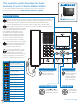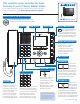User Guide
SETTING
1
4
GHI
7
PQRS
#0
ABC
JKL
TUV
5
8
2
6
9
WXYZ
MNO
3
DEF
TRANSFERPRIVACY LIST
For a complete operation manual (5 MB), scan QR code or use link to download
it from the manufacturer’s website:
www.aiphone.com/ix-mv_op-man
This operation guide describes the basic
functions of your IX Series Master Station
IX-MV Master Station
1 / 2017
IX‑MV Operation Guide
|
1 of 2
Icon Status
Communication in progress
(G = Normal Y = Priority R = Urgent)
Incoming / Outgoing call in progress
(G = Normal Y = Priority R = Urgent)
Receiving calls in queue
(002 = 2 stations calling)
Incoming / Outgoing page in progress
(G = Normal R = Urgent)
Microphone on (PRIVACY mode off)
Microphone off (PRIVACY mode on)
On‑hold, call transferring
Monitoring in progress
Door release activated (unlocking)
Settings screen is displayed
Screen adjustment in progress
Search in progress
An error has occurred
Processing selected function
Push the door release
button to unlock the
entrance during a call.
Door Release Button
Push the ADJUST
button to compensate
for low or bright
backlight conditions
when viewing video
from a door station.
ADJUST Button
Push , , , or to
control the cursor when
making menu selections.
Cursor Control Button
Push the enter
button to make a
menu selection.
Enter Button
PRIVACY
Push and hold the PRIVACY button to mute the microphone when AUTO ANSWER is off
(the caller can still be heard through the speaker). When AUTO ANSWER is on, privacy
will mute the microphone until the TALK button is pushed or the handset is lifted.
TRANSFER
Push the TRANSFER button to manually send an answered call to another master
station within the address book (an orange LED on the button blinks when transferring).
To automatically send incoming calls
to another master station within the address
book (ABSENT TRANSFER), use the
SETTING button to program a transfer
destination. Once programmed, push the
TRANSFER button to toggle this feature
on or off (an orange LED on the button
remains lit when the feature is activated).
LIST
Push the LIST button to view stations
and groups within the address book.
Use the cursor control and enter
buttons to make selections.
SETTING
Push the SETTING button to view
allsettingoptionsforyourspecic
master station. Use the cursor
control and enter buttons to make selections.
A status icon appears on screen when a
function is in operation (see chart below).
Operation Buttons