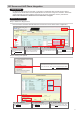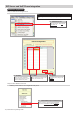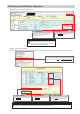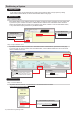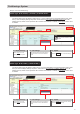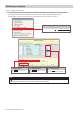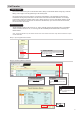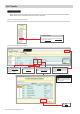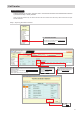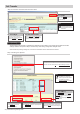Quick Start Guide
Table Of Contents
13
SIP Server and VoIP Phone Integration
3.1 - Upload Settings To Station
From the menu bar, select File then Upload Settings To Station.
Click
Select
to check all stations in
the system.
3.2 - Select Stations
Using the Status column, conrm that
each station has received its setting le.
3.4 - Conrm Status
Click
Settings
to begin the upload
process.
3.3 - Upload Settings
Step 3: Setting File Upload
Step 2: Door Station Call List (cont.)
Note:
Registered VoIP Phones are automatically added to all
Master Station address books. To remove a VoIP Phone
from a Master Station’s address book, refer to page 14,
“Partitioning Master Station's Address Book”.
It is recommended that a copy of the settings be saved after uploading settings to the stations. Refer
to page 7 of this guide for the procedure to export and save settings.
Note:
Click the Update button to store the settings
and continue to the next step.
2.3 - Update
Use the drop-down menu to select U for
each door station. (Only one VoIP Phone may be
registered to each door station.)
2.2 - Call Settings