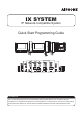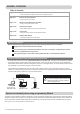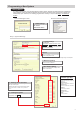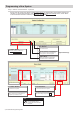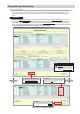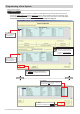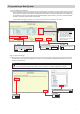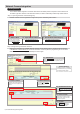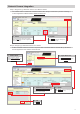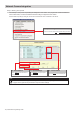Quick Start Guide
Table Of Contents
3
Enter the quantities of each station type* that will
be a part of the system.
Station types without values should remain blank.
Note: IX-EA, IX-EAU, IX-SPMIC are only available in
Japan.
1.4 - Entering Station Quantities
IPv4 is the default. If using IPv6, select
it from the drop down menu.
Protocol
Fill in all elds.
System Name, Installer Information, Owner
Information, and Notes are all customizable
elds that uniquely identify information about
the system being created.
1.1 - System Settings
Conrm that Yes is selected.
1.2-Wizard Programing
Select Yes to automatically congure door
release for all stations.
1.3-Door Release Setting
Programming a New System
To create a New System using the Programming Wizard, launch Support Tool and enter the ID (Username)
and Password. If this is the rst time Support Tool is launched, the New System programming window will
automatically open. However, if an existing program le is currently in use, choose File(F) > Create New
System.
Getting Started
Once each eld of the New System page is lled in
appropriately, click
Next
.
1.5 - Creating the System
ID: admin
Password: admin
Default Settings
Step 1: System Settings
Launch IX Support Tool
Select Create New System
* Station Type Key
IX-MV7-*:
IX-MV7-HB, IX-MV7-HW, IX-MV7-B,
IX-MV7-W
IX-DV, IX-DVF(-*):
IX-DVF-P, IX-DVF-2RA, IX-DVF-RA
IX-DA, IX-DF(-*):
IX-DF-HID, IX-DF-RP10, IX-DF-2RA
IX-SSA(-*):
IX-SSA-2RA, IX-SSA-RA
IX-BA, IX-SS(-*):
IX-SS-2RA, IX-SS-RA
IX-RS-*:
IX-RS-B, IX-RS-W
*This Guide will explain network and system settings using IPv4 examples.