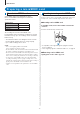Operation Manual
- 6 -
PREPARATION
How to read screen
The screen of the station is a touchscreen. Simply tap the icons or buttons displayed on the screen.
The following are examples of typical screens and icons.
* The displayed screens and icons may differ depending on the devices connected to this system.
■ MENU screen
This screen appears when the monitor is turned on.
Tap this to switch full-screen.
Tap this to record the currently
displayed video.
*
will be lit in red while recording.
Monitor (
ĺ
P. 23)
Tap this to monitor the outside of the
door.
Recording List (
ĺ
P. 24)
Tap this to play recordings.
* This icon blinks when there is a recording that has not been played yet.
Noti¿ cation (
ĺ
P. 28)
Tap this to display the noti¿ cation list.
* This icon blinks when a new
noti¿ cation has arrived.
Settings (
ĺ
P. 29)
Tap this to con¿ gure the settings.
Door release (
ĺ
P. 20)
Tap this to unlock the door at the
door station.
* Depending on settings, this icon
may not be shown.
Oႇ
Tap this to turn the monitor oႇ .
Tap to return to previous screen or
undo the last action.
Tap to apply or con¿ rm.
*
(deleting all recordings) will
be shown when the recording list
is displayed.
Tap to return to the previous page. Tap to move to the next page.
Set whether or not to enable
mobile device to receive calls
from the door station.
Option (
ĺ
P. 20)
Tap this to activate the connected
external device.
* Depending on settings, this icon
may not be shown.
Displayed when a microSDHC card is
installed and available.
Displayed when the ringtone is set to mute.
Indicates the Wi-Fi signal strength when the
station is connected to the network. (
ĺ
P. 1 0 )
Current date and time
By tapping this, you can set the
current date and time. (
ĺ
P. 32)
■ While communicating with a video door station
■ Navigation buttons
g
s.
t
here is a recordin
g
that has not been pla
y
ed
y
et.
e n
o
e
n
a
ved
o
ti
¿
cation list.
a
n
e
w
.
Door release (
ĺ
P. 20)
Tap this to unlock the door at the
door station.
Tap this to answer a call.
Tap this to communicate with the
door station.
Option (
ĺ
P. 20)
Tap this to activate a connected
external device.
Tap this to con¿ gure screen
brightness and receiving volume.
(
ĺ
P. 2 1 )
NOTE:
Do not puncture the LCD screen with a sharp object. If the screen is punctured it may result in injury.
Indicates the number of the mobile
device registered to the station.