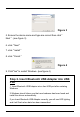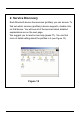User's Manual
Step 3. Setup Tray Application
After you have installed the software and have inserted the Blue tooth
USB Adapter into a free USB Port, please check a new icon like on
the Windows system tray located in the bottom right hand corner of your
Windows desktop. If you move the mouse onto the icon, you should see
a popup message Bluetooth Configuration". (see figure 5)“
This is the Bluetooth System Tray icon. Righ t " "click on it, select Setup
then you will see the following screen.(see figure 6)
The "Computer Name" you see here should be the same as your
computer name or the name you choose during the installation
process. The computer type is either "Desktop" or "Laptop".
The security mode may be set to "High" or "Medium". Medium is the
default setting. This means that anyone can connect to your system and
use your services without having to type in a password. You can protect
your individual services with a passkey and/or encryption by choosing
High security mode.
Figure 5
Figure 6