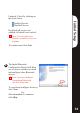User's Manual Part 2
13
14
Initial Setup
Note: If there are more
than one computer that
may connect to your
computer, you will need to
use a unique name.
To continue, click Next.
!!
The Initial Bluetooth
Configuration Wizard window
will now allow you to enable or
disable Bluetooth Services.
To continue, click Next.
The Bluetooth Services
Selection will allow you to
disable/enable any services that
you do not wish to offer.
(Refer to the Bluetooth
Services section for detailed
information on services).
Uncheck/ Check by clicking on
the check boxes.
Enabled Service
Disabled Service
By default all services are
enabled (all check boxes ticked)
To continue and click Next
Note: You can choose to
disable or enable services at
anytime.
!!
4
5
The Initial Bluetooth
Configuration Wizard will allow
you to choose whether to search
and configure other Bluetooth
devices.
To search and configure device(s)
click Next.
Or
(Recommended) To continue,
click Skip.
Note: You can configure
connecting Bluetooth
devices at anytime.
!!
6
2. Setup