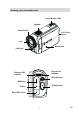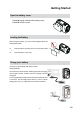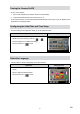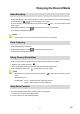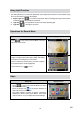Operation Manual
9
EN
Enjoying the Record Mode
Video Recording
Press [Video Button] to start recording. When a video is being recorded, a time indicator will display
on the LCD monitor (
). To stop recording, press it again.
To pause recording: Press [Pause Button] to pause recording (
00:00:36
). To continue the recording,
press it again.
Press [Playback Button] or touch
on the screen to view the recorded video.
Four resolution settings are available.
Note
Pause function can not be used when Time Lapse function is activated.
Photo Capturing
Press [Photo Button] to take photo.
Press [Playback Button] or touch
on the screen to view the photo.
Three resolution settings are available.
Taking Close up Photo/Video
Slide the macro switch to change the focus range for different distances of objects.
Slide the macro switch to Macro ( 1.
).
Press2. [Video Button] to start recording or press [Photo Button] to take photo.
In Macro Mode, the macro icon(
) will appear on the LCD monitor.
Note
Remember to turn the macro switch back to Normal ( ) when you are not taking close-up
photo.
Macro Mode: 20 cm
1RUPDO0RGHFPaLQ¿QLWH+'S+'S
FPaLQ¿QLWH3KRWR)XOO+'S
Using Zoom Function
7KH]RRPPDJQL¿HVLPDJHVZKHQUHFRUGLQJYLGHRRUWDNLQJSKRWR
To zoom in/out, press the Zoom Button (T/W).1.
It can be set from 1X~16X (16X Digital zoom)2.