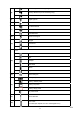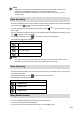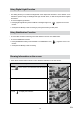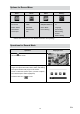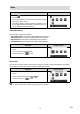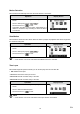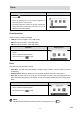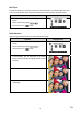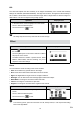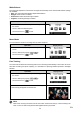User`s manual
19
EN
ISO
The camcorder adjusts the ISO sensitivity of its images automatically. Four manual ISO sensitivity
settingsareavailable.(800/1600/3200/6400).Thelargerthenumberis,thehighertheISOsensitivityis
setto.Selectasmallnumbertoshootasmootherimage.Selectalargenumbertoshootanimageina
darklocationortoshootasubjectmovingathighspeed.
Operation Display Screen
InthePhotomenu,touchthe[ISO]icononthescreen.1.
Touch to select the desired option.2.
Touch the Exit icon 3. ( )to exit.
Note
The image may become noisy when the ISO number is large.
Effect
Operation Display Screen
T1. ouch on the screen and the menu will show on
the screen.
Touchthe[Effect]icononthescreen.SubmenuofEffect2.
will pop out on the screen.
TheEffectsubmenucontains4options--Scene3. , White
Balance,Macro Mode,and Face Tracking--foryou to
adjustthecamcordersettings.
Scene
Youcanselectthemodeaccordingtothescenecondition.
Auto:• Shootwithoutanyspecialeffectontheimage.
Skin: • Shootwithaneffectthatmakesskintonesmorenatural.
Night: • UseNightModefornightscenesorlowlightconditions.
Backlight:• Youcantakeshotswhenthebrightlightisbehindthesubject.
Black/White: • Theimageisconvertedtoblack-and-white.
Classic: • Theimageisconvertedtoasepialook.
Negative: • The image is converted as the negative of the normal.
Operation Display Screen
In the Effect menu, touch the [Scene] icon on the1.
screen.
Touch to select the desired option.2.
Touch the Exit icon 3. ( )to exit.
Note
Toavoidblurryphotos,placethecamcorderonaat,steadysurface,oruseatripodwhentaking
shots in the Night Mode.