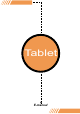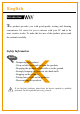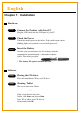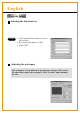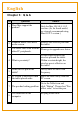Operation Manual
Chapter 2: Getting Started
Step 1
Click on the tablet icon at the bottom right of the tool bar
(The tablet icon appears when the cable is plugged in .)
You enter the Tablet screen.
To select functions, click on buttons on
the tool bar.
Step 2
Side buttons/
Click on Buttons to customize
side buttons.
Using the Pen
Default settings
The upper button = left double-click mouse button.
The lower button = right mouse button.
The pen point = left mouse button.
Upper button
Lower button
Pen point
Pressure/
Move the slide up and down to adjust the pen pressure.
Pen
Mouse
Mouse/
The pen is used as normal handwriting pen or mouse. To change mode, select
"Pen" or "Mouse".
English
Please put your pen on the hollow of
the tablet while idle. If you place the
pen on the tablet, the mouse is
seriously affected.