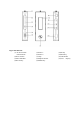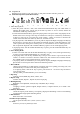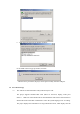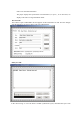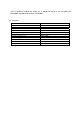Operation Manual
12. FM Radio
1) Click MODE key to shift scanning mode / listening mode
2) Click PLAY key to save channels; click +/- to tune the frequency
3) Click FF key and REW key to select channel
4) Click MODE key to exit FM Radio.
Note: MODE key acts as a menu key and confirmation key; in menu status, click any key to exit.
USB Mode
1. Check the USB port in the computer.
2. Connect the USB socket in the player to the computer’s USB port through the attached USB
cable.
3. If connected, the player displays the connection symbol,
4. For WIN98 computer operation system, the compatible software must be installed before the
connection between the player and computer. Put the driver CD into CD-ROM driver then open
the executive file “setup.exe”.
• IBM compatible personal computer
• CPU:PENTIUM 166MHZ above
• Operation system:WIN98、ME、2000、XP
• USB( Universal serial bus) port
• 32MB system memory or above(64MB recommended for WINDOWS2000)
• 20MB available hard disk space or above
• 4X speed CD-ROM or above
• Sound Card (Optional)
5. When uploading or downloading data, it displays a real line arrow and can be used just like a
USB disk.
6. Do not disconnect the player when formatting, uploading, or downloading is proceeding, or else
it may result in errors of the program.
7. Do save the music files into the MUSIC folder special for music storage.
8. Confirm the correct connection to PC before the formatting.
Open My Computer folder, click Mobile Disk folder by clicking mouse right key, select
Formatting option to proceed the formatting. After the proceeding, the computer displays OK,
disconnect and then connect again, the disk generate two folders automatically (a DVR folder
and a MUSIC folder).
Warning: Formatting will delete all data in the memory
Note: Warning:Once the USB cable connected to PC, do not disconnect or pull out the player
to avoid the damage to the player, the data lost or PC halted.
Communication with PC
1. Driver program installation:
A. Note:Driver software installation needless above WIN98 operation system
B. Select the attached CD, run the setup.exe file, click “NEXT” button in each dialog, then it
appears in the screen as follows:
C. It automatically installs the software of the player management and basic driver into the
player. After the installation, it reminds to restart the computer, then press “OK” to restart
and take effect the software.