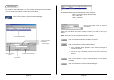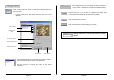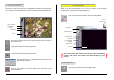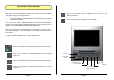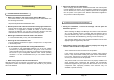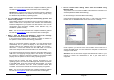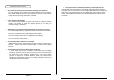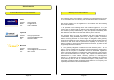Operation Manual
-
Page 41
- -
Page 42
-
Operating the Twain-Manager
With help of the Twain-Manager, pictures and videos can be downloaded
using other image processing programs.
¾ The Twain-Manager will automatically be installed when the Camera
Manager is installed.
You can use any Twain compatible software to start the Twain-Manager.
Imaging is the Twain software offered by Windows. To start Imaging, click on
START / ALL PROGRAMS / ACCESSORIES / IMAGING.
First of all you must choose the MegaCam as data source. Click on “FILE /
CHOOSE SCANNER…” and choose from the list “Mega Cam Data Source”
and confirm.
To start the Twain-Manager, click on “FILE / NEW SCAN”
DSC-Mode
PC-Camera-
Mode
Load all frames
Save selected
frames to a video
Snapshot
SettingsLoad selected frames
Click on this symbol to switch between the DSC and PC mode.
Click on this symbol to take a snapshot and to load it to the
imaging work area.
Click on this symbol to change the picture settings.
Click on this symbol to load selected frames to the imaging
work area.
Click on this symbol to load all frames to the imaging work area.
Click on this symbol to compress selected frames to a video
sequence.