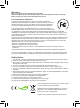Operation Manual
4
How to setup the language
Please choose your local language before using the camcorder.
1. Press the Menu [18] button to enter the Menu.
2. Press the Right/ EV± [17] button to select the Setup menu.
3. Use the Zoom button/ Up & Down [2] button to navigate to point language. Press the Photo
mode & Shutter/ OK [1] button to enter the language menu.
4. Use the Zoom button/ Up & Down [2] button to choose the language you want and press the
Photo mode & Shutter/ OK [1] button to conrm.
5. Press the Menu [18] button to exit the Menu.
Recording a video clip
1. Set the focus to an appropriate setting by using the Macro
switch [9].
Normally, you may set the focus to ( ) for most lming
conditions.
Select ( ) only for close-ups.
2. Press the VIDEO mode/ RECORD [3] ( ) button to start
recording.
3. Use the Zoom button/ Up & Down [2] (+/-) button to zoom in or zoom out the screen.
4. Press the VIDEO mode/ RECORD [3] ( ) button again to stop recording.
Taking a still picture
1. Set the focus to an appropriate setting. Normally, you may set
the focus to ( ) for most lming conditions.
Select ( ) only for close-ups.
2. Use the Zoom button/ Up & Down [2] (+/-) button to zoom in or
zoom out the screen.
3. Press the Photo mode & Shutter/ OK [1] ( ) to take a still
picture.
Note: The ash light is not available when using ( ) and continuous shot ( ) mode.
Note: The continuous shot function is not available when Scene Mode setting is Night mode.
Note: When in low light, the hand-shaking icon ( ) might appear as the pictures taken might be
blur caused by the hand shake.
0.5m – innity
11cm –18cm
Focus settings
0.5m – innity
11cm –18cm
Focus settings