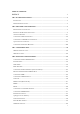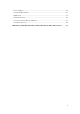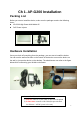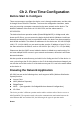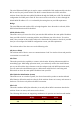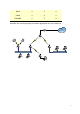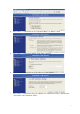User's Manual
Ch 2. First Time Configuration
Before Start to Configure
There are two ways to configure the device, one is through web-browser, and the other
is through Secure Shell CLI interface. To access the configuration interfaces, make
sure you are using a computer connected to the same network as the device. The
default IP address of the device is 192.168.2.254, and the subnet-mask is
255.255.255.0.
The device has three operation modes (Router/Bridge/WISP). In bridge mode, also
known as AP Client, you can access the device by both WLAN (Wireless Local Area
Network) and wired LAN. And in router/WISP modes, the device can be accessed by
both WLAN and WAN. The default IP addresses for the device are 192.168.2.254(for
LAN), 172.1.1.1(for WAN), so you need to make sure the IP address of your PC is in
the same subnet as the device, such as 192.168.2.X (for LAN), 172.1.1.X (for WAN).
Please note that the DHCP server inside the device is default to up and running. Do
not have multiple DHCP servers in your network environment, otherwise it will cause
abnormal situation.
We also provide an auto-discovery tool which is for finding out the IP of the device. In
case, you’ve forgot the IP of the device or the IP of the device has been changed, you
can use the tool to find out the IP of the device even your PC is not in the same subnet
as the device is.
Knowing the Network Application
AP-G200 can act as the following roles, and it supports WDS (Wireless Distribution
System) function.
z Access Point
z WDS (Wireless Repeater)
z Bridge/Router
z WISP (See Appendix A for Bridged Wireless Network Configuration)
z AP Client
The device provides 3 different operation modes and the wireless radio of device can act as
AP/Client/WDS. The operation mode is about the communication mechanism between the
wired Ethernet NIC and wireless NIC, the following is the types of operation mode.
Router
3