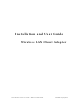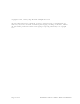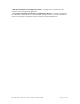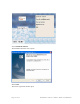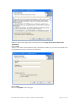User's Manual
Table Of Contents
(Figure 1).
Figure 1: PC Card Installation
To safely remove the PC card while the computer is powered up:
2 Right-click the system tray icon entitled Safely Remove Hardware or Eject or Stop Hardware.
The system prompts you to select the device to stop.
3 Select Wireless LAN NIC, and click Stop.
4 Click OK when asked to confirm.
5 Press the CardBus eject button on the side of your computer to release the slot locking
mechanism and slide the PC card out.
Checking Adapter Activity
The LEDs on the PC card indicate the state of current communications. LED 1 is on the left and
LED 2 is on the right when the card is facing up (thick section on top, metallic contact on the
bottom):
• LED 1 — Shows solid green when the adapter is associated (connected) to the network.
• LED 2 — Blinks green when the adapter is associated to the network and transmitting
or receiving data. The blinking speed reflects the level of network activity.
Installing the Wireless LAN Client Adapter Driver and
Client Utility
Follow the steps in this section to install the software needed to support your Wireless LAN
Client Adapter. The software includes:
• Wireless LAN Client Adapter driver
• Client Utility
Installation Steps
1 Power up your computer.
2 Insert the Wireless LAN Client Adapter distribution CD, which should automatically start the
Installation Wizard. If the wizard does not start automatically, open the CD and double-click
Setup.msi.
The Installation Wizard opens.
Installation and User Guide: Wireless LAN Client Page 7 of 36