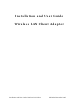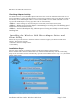User's Manual
Table Of Contents
- Device Types
- Shipping Package Contents
- System Requirements
- Inserting and Removing the Wireless LAN Client Adapter
- Installing the Wireless LAN Client Adapter Driver and Client Utility
- Custom Installation
- Uninstalling the Client Utility and Drivers
- Service Set Identifiers
- Wireless Bands and Channels
- Client Utility Overview
- Accessing the Client Utility
- Navigating the User Interface
- Scanning for Available Networks
- Working with Profiles
- Wireless Security
1 With the computer powered on or off, slide the PC card firmly into an available CardBus slot (Figure
1).
Figure 1: PC Card Installation
To safely remove the PC card while the computer is powered up:
2 Right-click the system tray icon entitled Safely Remove Hardware or Eject or Stop Hardware.
The system prompts you to select the device to stop.
3 Select Wireless Adapter, and click Stop.
4 Click OK when asked to confirm.
5 Press the CardBus eject button on the side of your computer to release the slot locking mechanism and
slide the PC card out.
To install the USB adapter:
1 Attach the USB cable to the USB adapter and then insert the remaining USB connector into the PC
USB port.
Attach to USB PC port
Attach to USB
Wireless Adapter
Figure 2: USB Adapter Installation
To safely remove the USB Adapter while the computer is powered up:
2 Right-click the system tray icon entitled Safely Remove Hardware or Eject or Stop Hardware.
The system prompts you to select the device to stop.
3 Select Wireless Adapter, and click Stop.
4 Click OK when asked to confirm.
Page 6 of 46 Installation and User Guide: Wireless LAN Client