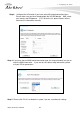Owner's manual
3. Configuring the Air3G
23 AirLive Air3G User’s Manual
3.7.2 Client Mode
Example 1: Using WPS hardware button
Please push WPS button directly on the back of the device. The “WPS” LED flash will light
and the Air3G will start to survey the AP’s WPS signal in the current environment.
Within two minutes, please push WPS button on your AP device, the connection will
automatic successfully.
Example 2: WPS using PIN
Please login Air3G’s Web UI. Select Wireless Setting Æ change to Client mode Æ Client
WPS Setting.
Select the SSID that you want to connect. Choose WPS mode to “Enrollee” and get a PIN
Code in the field. Then press “PIN Start” and the “WPS” LED flash will light two minutes
on the device’s housing.
1
2
3